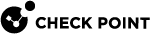Configuring IPv4 and IPv6 CoreXL Firewall instances
IPv4 and IPv6 CoreXL Firewall Instances
After you enable Gaia![]() Check Point security operating system that combines the strengths of both SecurePlatform and IPSO operating systems. IPv6 support on the Security Group
Check Point security operating system that combines the strengths of both SecurePlatform and IPSO operating systems. IPv6 support on the Security Group![]() A logical group of Security Appliances that provides Active/Active cluster functionality. A Security Group can contain one or more Security Appliances. Security Groups work separately and independently from each other. To the production networks, a Security Group appears a single Security Gateway. Every Security Group contains: (A) Applicable Uplink ports, to which your production networks are connected; (B) Security Appliances (the Quantum Maestro Orchestrator determines the applicable Downlink ports automatically); (C) Applicable management port, to which the Check Point Management Server is connected.
A logical group of Security Appliances that provides Active/Active cluster functionality. A Security Group can contain one or more Security Appliances. Security Groups work separately and independently from each other. To the production networks, a Security Group appears a single Security Gateway. Every Security Group contains: (A) Applicable Uplink ports, to which your production networks are connected; (B) Security Appliances (the Quantum Maestro Orchestrator determines the applicable Downlink ports automatically); (C) Applicable management port, to which the Check Point Management Server is connected. ![]() Performance-enhancing technology for Security Gateways on multi-core processing platforms. Multiple Check Point Firewall instances are running in parallel on multiple CPU cores. Firewall instances:
Performance-enhancing technology for Security Gateways on multi-core processing platforms. Multiple Check Point Firewall instances are running in parallel on multiple CPU cores. Firewall instances:
-
The number of IPv4 CoreXL Firewall instances you can configure is from a minimum of two to a maximum equal to the total number of CPU cores on the Security Group Member:
2 <= (Number of IPv4 CoreXL Firewall instances) <= (Total Number of CPU cores) -
By default, the number of IPv6 CoreXL Firewall instances is set to two.
When the SMT (Hyper-Threading) is enabled, the default number of IPv6 CoreXL Firewall instances is four.
-
The number of IPv6 CoreXL Firewall instances you can configure is from a minimum of two to a maximum equal to the total number of IPv4 CoreXL Firewall instances.
The number of IPv6 CoreXL Firewall instances cannot be greater than the number of IPv4 CoreXL Firewall instances:
2 <= (Number of IPv6 CoreXL Firewall instances) <= (Total Number of IPv4 CoreXL Firewall instances) -
The total number of IPv4 and IPv6 CoreXL Firewall instances cannot be greater than forty:
(Number of IPv4 CoreXL Firewall instances) + (Number of IPv6 CoreXL Firewall instances) <= 40
Configuring the Number of IPv4 CoreXL Firewall Instances
|
Step |
Instructions |
||
|---|---|---|---|
|
1 |
Connect to the command line on the Security Group. |
||
|
2 |
Log in to Gaia Clish |
||
|
3 |
If you logged in to Gaia Clish, then go to Gaia gClish enter |
||
|
4 |
Run:
|
||
|
5 |
Enter the number of the Check Point CoreXL option. |
||
|
6 |
Enter 1 to select the (1) Change the number of firewall instances option. |
||
|
7 |
Enter the total number of IPv4 CoreXL Firewall instances you wish to run.
Follow the instructions on the screen. |
||
|
8 |
Exit from the |
||
|
9 |
Reboot all Security Group Members:
|
Configuring the Number of IPv6 CoreXL Firewall Instances
|
Step |
Instructions |
||
|---|---|---|---|
|
1 |
Connect to the command line on the Security Group. |
||
|
2 |
Log in to Gaia Clish, or the Expert mode |
||
|
3 |
If you logged in to Gaia Clish, then go to Gaia gClish: enter |
||
|
4 |
Run:
|
||
|
5 |
Enter the number of the Check Point CoreXL option. |
||
|
6 |
Enter 2 to select the (2) Change the number of IPv6 firewall instances option. |
||
|
7 |
Enter the total number of IPv6 CoreXL Firewall instances you wish to run.
Follow the instructions on the screen. |
||
|
8 |
Exit from the |
||
|
9 |
Reboot all Security Group Members:
|
Example CoreXL Configuration
Security Group Members in the Security Group have four CPU cores.
By default, there are three IPv4 CoreXL Firewall instances and two IPv6 CoreXL Firewall instances:
|
CPU Core |
IPv4 CoreXL Firewall instances |
IPv6 CoreXL Firewall instances |
|---|---|---|
|
CPU 0 |
N / A |
N / A |
|
CPU 1 |
|
N / A |
|
CPU 2 |
|
|
|
CPU 3 |
|
|
-
IPv4 CoreXL Firewall instances: The minimum allowed number is two and the maximum is four
-
IPv6 CoreXL Firewall instances: The minimum allowed number is two and the maximum is three
To increase the number of IPv6 CoreXL Firewall instances to four, first you must increase the number of IPv4 CoreXL Firewall instances to the maximum of four and reboot:
After the reboot, the CoreXL configuration on the Security Group looks like this:
|
CPU Core |
IPv4 CoreXL Firewall instances |
IPv6 CoreXL Firewall instances |
|---|---|---|
|
CPU 0 |
|
N / A |
|
CPU 1 |
|
N / A |
|
CPU 2 |
|
|
|
CPU 3 |
|
|
Increase the number of IPv6 CoreXL Firewall instances to four and reboot:
After the reboot, the CoreXL configuration on the Security Group looks like this:
|
CPU Core |
IPv4 CoreXL Firewall instances |
IPv6 CoreXL Firewall instances |
|---|---|---|
|
CPU 0 |
|
|
|
CPU 1 |
|
|
|
CPU 2 |
|
|
|
CPU 3 |
|
|