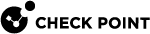Firewall Kernel Parameters
To change the internal default behavior of Firewall or to configure special advanced settings for Firewall, you can use Firewall kernel parameters.
The names of applicable Firewall kernel parameters and their values appear in various SK articles in Check Point Support Center, and provided by Check Point Support.
|
|
Important:
|
|
Type |
Name |
|---|---|
|
Integer |
|
|
String |
|
Working with Integer Kernel Parameters
|
Step |
Instructions |
|
|---|---|---|
|
1 |
||
|
2 |
Log in to the Expert mode. |
|
|
3 |
Get the list of the available integer kernel parameters and their values:
|
|
|
4 |
Analyze the output file:
|
|
Step |
Instructions |
||
|---|---|---|---|
|
1 |
Connect to the command line on the applicable Security Group. |
||
|
2 |
Log in to the Expert mode. |
||
|
3 |
Check the current value of an integer kernel parameter:
Example:
|
|
|
Important - This change does not survive reboot. |
|
Step |
Instructions |
||
|---|---|---|---|
|
1 |
Connect to the command line on the applicable Security Group. |
||
|
2 |
Log in to the Expert mode. |
||
|
3 |
Set the new value for an integer kernel parameter:
Example:
|
||
|
4 |
Make sure the new value is set:
Example:
|
To make a kernel parameter configuration permanent (to survive reboot), you must edit one of the applicable configuration files:
-
For Firewall kernel parameters:
$FWDIR/boot/modules/fwkern.conf -
For VPN kernel parameters:
$FWDIR/boot/modules/vpnkern.conf
The exact instructions are provided in various SK articles in Check Point Support Center, and provided by Check Point Support.
For more information, see sk26202: Changing the kernel global parameters for Check Point Security Gateway.
|
Step |
Instructions |
||||||||
|---|---|---|---|---|---|---|---|---|---|
|
1 |
Connect to the command line on the applicable Security Group. |
||||||||
|
2 |
Log in to the Expert mode. |
||||||||
|
3 |
Add the required Firewall kernel parameter with the assigned value in the exact format specified below.
|
||||||||
|
4 |
Reboot the Security Group:
|
||||||||
|
5 |
Connect to the command line on the applicable Security Group. |
||||||||
|
6 |
Log in to the Expert mode. |
||||||||
|
7 |
Make sure the new value of the kernel parameter is set:
|
Working with String Kernel Parameters
|
Step |
Instructions |
|
|---|---|---|
|
1 |
Connect to the command line on the applicable Security Group. |
|
|
2 |
Log in to the Expert mode. |
|
|
3 |
Get the list of the available integer kernel parameters and their values:
|
|
|
4 |
Analyze the output file:
|
|
Step |
Instructions |
||
|---|---|---|---|
|
1 |
Connect to the command line on the applicable Security Group. |
||
|
2 |
Log in to the Expert mode. |
||
|
3 |
Check the current value of a string kernel parameter:
Example:
|
|
|
Important - This change does not survive reboot. |
|
Step |
Instructions |
|||||
|---|---|---|---|---|---|---|
|
1 |
Connect to the command line on the applicable Security Group. |
|||||
|
2 |
Log in to the Expert mode. |
|||||
|
3 |
Set the new value for a string kernel parameter:
or
Example:
|
|||||
|
4 |
Make sure the new value is set:
Example:
|
|
|
Important - This change does not survive reboot. |
|
Step |
Instructions |
|||||
|---|---|---|---|---|---|---|
|
1 |
Connect to the command line on the applicable Security Group. |
|||||
|
2 |
Log in to the Expert mode. |
|||||
|
3 |
Clear the current value from a string kernel parameter:
or
Example:
|
|||||
|
4 |
Make sure the value is cleared (the new value is empty):
Example:
|