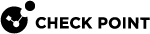Support for Jumbo Frames on Scalable Platforms
The Scalable Platform supports Jumbo Frames of these sizes:
|
SSM / SGM Model |
Size of Jumbo Frames |
|
SSM160 |
from 68 to 12,200 bytes |
|
SSM440 |
from 68 to 9,416 bytes |
|
SGM400 |
from 68 to 9,702 bytes |
Note - Carefully calculate the MTU size. For example: IPsec or GRE traffic adds bytes to the header, and this leaves fewer bytes for the data payload.
Confirming Jumbo Frames Configuration on SSM160/SSM440 (asg_chassis_ctrl)
To run the validation test on the SSM:
-
Show the Jumbo Frames configuration on the specified SSM:
asg_chassis_ctrl jumbo_frames show <SSM ID> -
Show the configured MTU on the specified port:
asg_chassis_ctrl get_port_mtu <SSM ID> <Port ID>
Example
|
|
|
|
Confirming Jumbo Frames on SGMs and SGM Interfaces (asg_jumbo_conf show)
Description
You can confirm configuration on SGMs and SGM interfaces.
Use the asg_jumbo_confshow command in the Expert mode to:
-
Make sure that Jumbo Frames are enabled on the SGMs
-
See the configured MTU values on SGM interfaces configured for Jumbo Frames
Syntax
|
|
Parameters
|
Parameter |
Description |
|
|
Detailed report (verbose) |
Example
|
|
Configuring Support for Jumbo Frames on VSX
-
Connect with SmartConsole
 Check Point GUI application used to manage a Check Point environment - configure Security Policies, configure devices, monitor products and events, install updates, and so on. to the Management Server
Check Point GUI application used to manage a Check Point environment - configure Security Policies, configure devices, monitor products and events, install updates, and so on. to the Management Server Check Point Single-Domain Security Management Server or a Multi-Domain Security Management Server..
Check Point Single-Domain Security Management Server or a Multi-Domain Security Management Server.. -
Open the Scalable Platform object in VSX
 Virtual System Extension. Check Point virtual networking solution, hosted on a computer or cluster with virtual abstractions of Check Point Security Gateways and other network devices. These Virtual Devices provide the same functionality as their physical counterparts. mode.
Virtual System Extension. Check Point virtual networking solution, hosted on a computer or cluster with virtual abstractions of Check Point Security Gateways and other network devices. These Virtual Devices provide the same functionality as their physical counterparts. mode. -
From the left tree, click Topology.
-
Edit the applicable interface.
-
On the General tab, configure the valid MTU value (for example, 9600).
-
Click OK.
-
Install the policy on the Scalable Platform object.
Disabling Support for Jumbo Frames on VSX
-
Connect with SmartConsole to the Management Server.
-
Open the Scalable Platform object in VSX mode.
-
From the left tree, click Topology.
-
Edit the applicable interface.
-
On the General tab, set the valid MTU value (for example, 1500).
-
Click OK.
-
Install the policy on the Scalable Platform object.