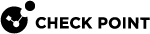Working with Virtual Switches
Virtual Switches provide level-2 connectivity between Virtual Systems and internal or external networks. This section describes how to define and configure a Virtual Switch![]() Virtual Device on a VSX Gateway or VSX Cluster Member that functions as a physical switch. Acronym: VSW.. As with physical switches, each Virtual Switch maintains a forwarding table containing entries that describe known networks and directions for reaching them.
Virtual Device on a VSX Gateway or VSX Cluster Member that functions as a physical switch. Acronym: VSW.. As with physical switches, each Virtual Switch maintains a forwarding table containing entries that describe known networks and directions for reaching them.
You can define Virtual Switches for external and internal communications.
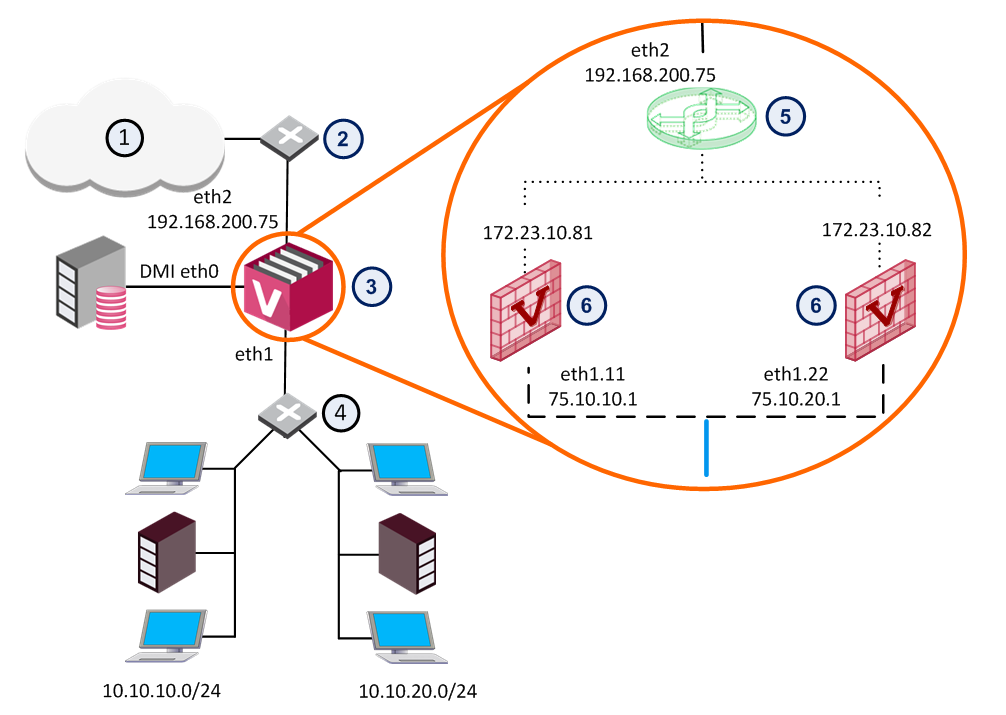
|
Item |
Description |
|
Item |
Description |
|
1 |
Internet |
|
6 |
Virtual Systems |
|
2 |
Router |
|
|
VLAN Interface |
|
3 |
|
|
VLAN Trunk |
|
|
4 |
VLAN Switch |
|
|
|
|
5 |
Virtual Switch |
|
|
|
The figure shows a typical deployment using a Virtual Switch for external connections and a VLAN trunk leading to the internal, protected network.
Modifying a Virtual Switch
-
Connect with SmartConsole
 Check Point GUI application used to manage a Check Point environment - configure Security Policies, configure devices, monitor products and events, install updates, and so on. to the Security Management Server
Check Point GUI application used to manage a Check Point environment - configure Security Policies, configure devices, monitor products and events, install updates, and so on. to the Security Management Server Dedicated Check Point server that runs Check Point software to manage the objects and policies in a Check Point environment within a single management Domain. Synonym: Single-Domain Security Management Server. or Target Domain Management Server
Dedicated Check Point server that runs Check Point software to manage the objects and policies in a Check Point environment within a single management Domain. Synonym: Single-Domain Security Management Server. or Target Domain Management Server Check Point Single-Domain Security Management Server or a Multi-Domain Security Management Server. used to manage the Virtual Switch.
Check Point Single-Domain Security Management Server or a Multi-Domain Security Management Server. used to manage the Virtual Switch. -
From the Gateways & Servers view or Object Explorer, double-click the Virtual Switch object.
Virtual Switch - General Properties
The General Properties page allows you to add comments and change the icon color as displayed in SmartConsole.
Virtual Switch - Topology
The Topologypage defines Virtual Switch interfaces. You can only modify the one defined interface. You cannot change the settings for Warp interfaces in this window.
To add an interface:
-
Click New.
The Interface Properties window opens.
-
Select an interface from the list and define the IP address, net mask and other properties.
-
Optional:Click Actions> Copy to Clipboard to copy the Interfacestable in CSV format.
Deleting a VSX Gateway
When you delete a VSX![]() Virtual System Extension. Check Point virtual networking solution, hosted on a computer or cluster with virtual abstractions of Check Point Security Gateways and other network devices. These Virtual Devices provide the same functionality as their physical counterparts. Gateway object, the operation automatically deletes all Virtual Systems and other Virtual Devices associated with that VSX Gateway from the management database.
Virtual System Extension. Check Point virtual networking solution, hosted on a computer or cluster with virtual abstractions of Check Point Security Gateways and other network devices. These Virtual Devices provide the same functionality as their physical counterparts. Gateway object, the operation automatically deletes all Virtual Systems and other Virtual Devices associated with that VSX Gateway from the management database.
To delete a VSX Gateway:
-
From the Gateways & Servers view or Object Explorer tree, right-click the VSX Gateway object on the Object Tree and select Delete.
-
In the window that opens, click Yes.