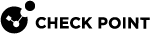Enabling IPv6 on Gaia
IPv6 is automatically enabled if you configure IPv6 addresses in the Gaia![]() Check Point security operating system that combines the strengths of both SecurePlatform and IPSO operating systems. First Time Configuration Wizard.
Check Point security operating system that combines the strengths of both SecurePlatform and IPSO operating systems. First Time Configuration Wizard.
If you did not do this, manually enable the IPv6 support in Gaia.
Configuring IPv6 Support in Gaia Portal
|
Step |
Instructions |
||
|---|---|---|---|
|
1 |
With a web browser, connect to Gaia Portal at:
|
||
|
2 |
From the navigation tree, click System Management > System Configuration. |
||
|
3 |
In the IPv6 Support section, select On. |
||
|
4 |
Click Apply. |
||
|
5 |
When prompted, select Yes to reboot.
|
Configuring IPv6 Support in Gaia Clish
|
|
Note - You must run these commands in Gaia gClish |
-
To configure IPv6 support:
set ipv6-state {on | off}
Important - This change requires reboot.
-
To show the state of IPv6 support:
show ipv6-state
|
|
Important - After you add, configure, or delete features, run the " |
|
Step |
Instructions |
|||
|---|---|---|---|---|
|
1 |
Connect to the command line on the Security Group. |
|||
|
2 |
||||
|
3 |
Go to Gaia gClish: enter |
|||
|
4 |
Enable the IPv6 support:
|
|||
|
5 |
Save the changes:
|
|||
|
6 |
Reboot:
|
For more information:
See the R80.20SP Quantum Scalable Chassis Gaia Administration Guide.