


Cloud Demo lets you test security management features without the need to deploy a Security Management Server.
When you start a new Demo:
For more about the R80.10 Cloud Demo, see: sk103431
For a list of known limitations, see: sk103431
To run:
Note - A popup message will inform you when the demo is about to expire.
If you selected Start a new demo, a Security Management Server is created and assigned to you.
To log into the same demo server later, enter the Demo ID shown in the window.

To join an existing demo:

Note - You can also enter a user that you previously created in Manage & Settings > Permissions & Administrators.
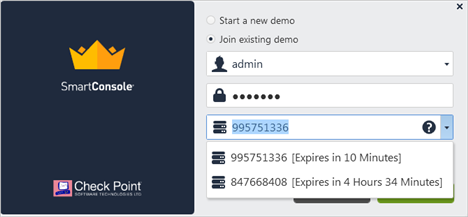
Clicking Cloud Demo Server opens a number of options.
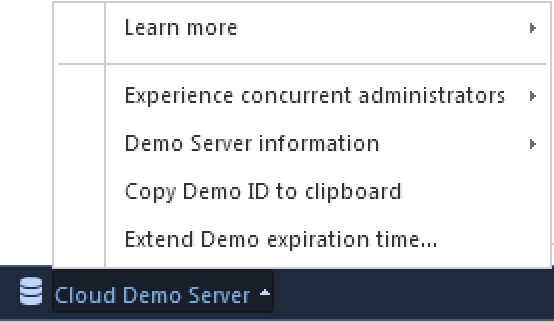
Cloud Demo Server Option |
|
|---|---|
Learn More |
|
Experience concurrent administrators |
Lets you connect to the Demo cloud server using a different administrator account. |
Demo Server information |
Let you copy to the windows clipboard:
Use the IP address or DNS host name when testing the Management API. For more about tools available for testing the API, see the Management API reference. |
Copy Demo ID to clipboard |
Copies the demo ID to the clipboard. Use this option if you want to share the Demo ID with other users. |
Extend Demo expiration time |
Extends the expiration time (by hours). |