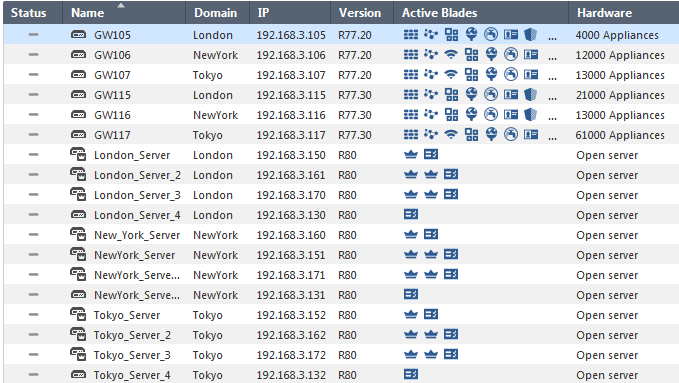What can I do here?
The Multi Domain view is the management control center for Multi-Domain Security Management environments.
Use the Multi Domain view to:
|
Getting Here - SmartConsole for Multi-Domain Server > Multi Domain > Domains |
A Multi-Domain Server is a physical server that contains the Domain Management Servers, Security Policies, system data, and Multi-Domain Security Management system software. You connect to a Multi-Domain Server to work with Multi-Domain Security Management features, objects, and configuration settings. This includes:
You can create a High Availability and/or Load Sharing deployment with two or more, synchronized Multi-Domain Servers.
Use the Multi-Domain view to manage Multi-Domain Servers, Domains, system objects, configuration settings and other features. You must log into a Multi-Domain Server to see the Multi-Domain view.
For a guided tour of Multi-Domain view, click the What's New button ![]() at the bottom left of the window. Click the < and > icons to scroll between the different What's New screens.
at the bottom left of the window. Click the < and > icons to scroll between the different What's New screens.
Multi-Domain view elements
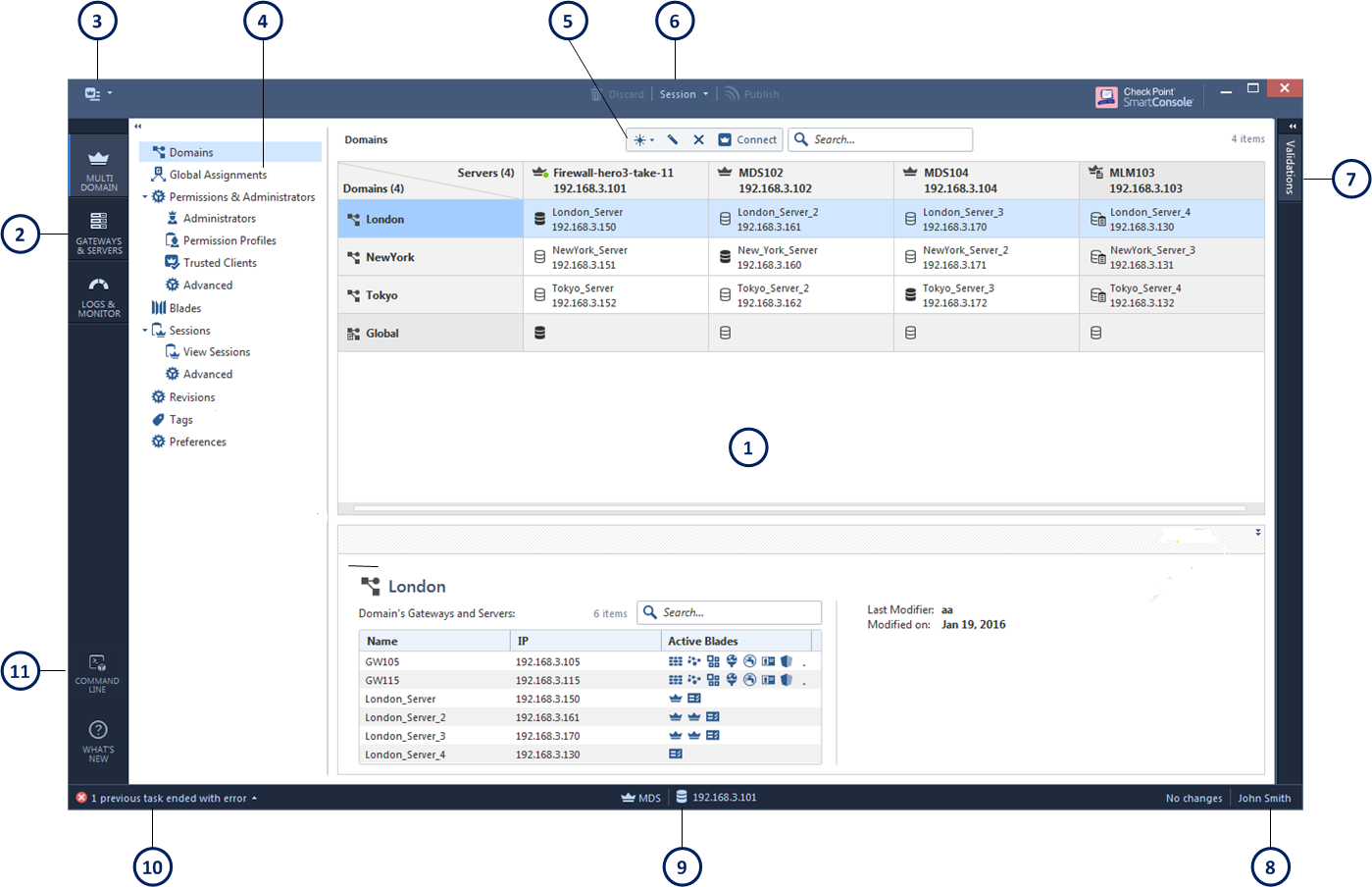
Item |
Description |
|---|---|
1 |
View, as selected from the Navigation Toolbar and View tree |
2 |
Navigation toolbar |
3 |
Menu |
4 |
View tree |
5 |
Actions toolbar |
6 |
Session Management toolbar |
7 |
Validation tab |
8 |
Logged in administrator |
9 |
Server details area |
10 |
Task information area |
11 |
Management script commands and API |
A Domain is a virtual object that defines a network or a collection of networks related to an entity. You can define a Domain for a company, business unit, department, branch or geographical location. For example, a cloud service provider typically has one Domain for each customer. A bank can have one Domain for each geographical region, state, or country.
A Domain Management Server is the functional equivalent of a Security Management Server in a single-domain environment. You connect directly to a Domain Management Server with SmartConsole to manage a Domain and its components:
To learn more about working with SmartConsole to manage Domains, see the Security Management Administration Guide.
There can be more than one Domain Management Server for a Domain in a High Availability deployment, each on a different Multi-Domain Server. One Domain Management Server is Active, and the other, fully synchronized Domain Management Servers are Standby.
A typical Multi-Domain Security Management deployment includes, at least one Multi-Domain Log Server to hold log files generated by Domain Security Gateways. Each Domain can have its own Domain Log Server on the Multi-Domain Log Server. This deployment strategy keeps log traffic isolated from other network traffic for better throughput.
This illustration shows a sample deployment with two Multi-Domain Servers and two Domains. The Multi-Domain Log Server contains two Domain Log Servers, one for each Domain.
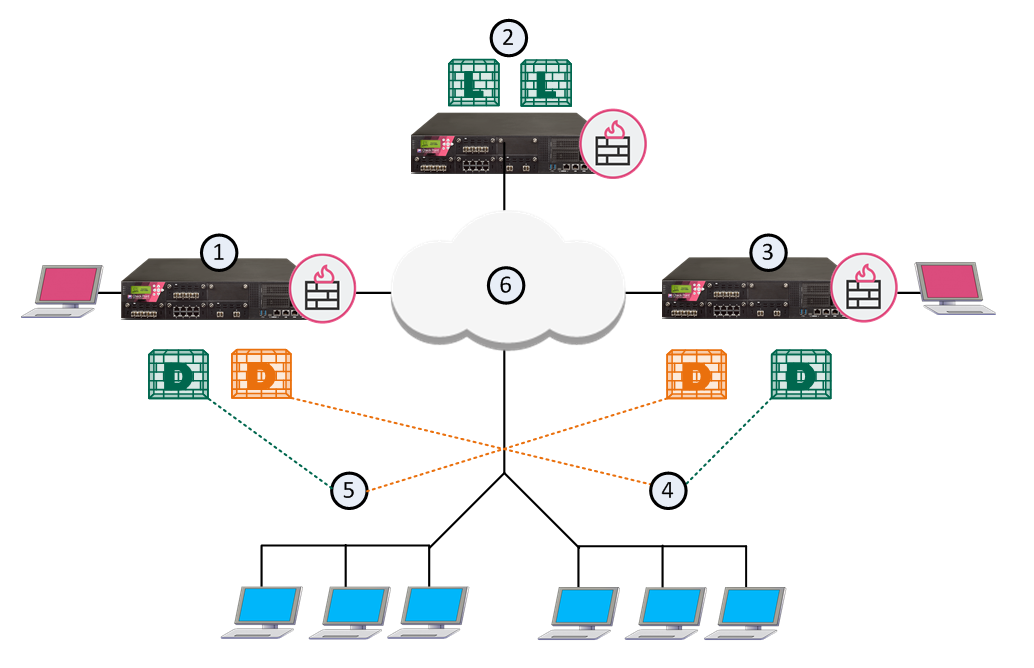
Item |
Description |
|---|---|
1 |
London Multi-Domain Server with an Active Domain Management Server for London and a Standby Domain Management Server for Tokyo |
2 |
Multi-Domain Log Server with Domain Log Servers for London and Tokyo |
3 |
Tokyo Multi-Domain Server with an Active Domain Management Server for Tokyo and a Standby Domain Management Server for London |
4 |
Tokyo network |
5 |
London network |
6 |
Internet |
|
Active Domain Management Server |
|
Standby Domain Management Server |
|
Domain Log Server |
Use SmartConsole to connect to a Multi-Domain Server when you work with Multi-Domain Security Management objects and settings. Use SmartConsole to connect to a Domain Management Server when you work with Domain Security Policies, rules, objects and configuration settings. You can also connect to Domains or specified Domain Management Servers from within the Multi-Domain view.
To connect to a Multi-Domain Server:
SmartConsole opens in the Domains view.
To connect directly to a Domain:
SmartConsole opens with the selected Domain Management Server.
To connect to a Domain Management Server from the SmartConsole Multi-Domain view:
Note - In a High Availability deployment, you can only make changes to a Domain from the active Domain Management Server. The active Domain Management Server shows with a black icon. If you connect to a standby Domain Management Server (white icon), SmartConsole opens in the Read Only mode.
The Gateways & Servers view shows all Security Gateway, Domain Management Server, and Domain Log Server objects in the Multi-Domain Security Management environment. This feature lets administrators, with applicable permissions, see and work with them in one convenient location.
You can double-click an object in this view to open its configuration window in the Domain's SmartConsole. For example, if you double-click, GW105 on the example below, the London_Server Domain Management Server opens in SmartConsole and shows the GW105 configuration window.
The Gateways & Servers view