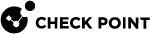Deployment of Log Exporter in CLI
Basic Deployment of Log Exporter in CLI
|
|
Note - For basic deployment in SmartConsole, see Deployment of Log Exporter in SmartConsole. |
Syntax for R77.30 and higher:
|
|
|
|
Important:
|
Advanced Deployment of Log Exporter in CLI
CLI Syntax
|
|
To see the built-in help, run:
|
|
CLI Commands
|
|
Important - After you change the configuration of a Log Exporter instance, you must restart it:
|
|
Name |
Description |
|||
|---|---|---|---|---|
|
|
Deploys a new Log Exporter instance. Syntax:
|
|||
|
|
Updates an existing Log Exporter instance configuration. Syntax:
|
|||
|
|
Removes an existing Log Exporter instance. Syntax:
|
|||
|
|
Prints the current configurations of the existing Log Exporter instances. Syntax:
|
|||
|
|
Prints the overview statuses of the existing Log Exporter instances. Syntax:
|
|||
|
|
Starts the Log Exporter instance. Syntax:
|
|||
|
|
Stops the Log Exporter instance. Syntax:
|
|||
|
|
Applies the Log Exporter configuration to all existing Log Exporter instances, or to a specified Log Exporter instance. Syntax:
|
|||
|
|
Restarts the Log Exporter instance. You must rung this command after you change the configuration of a Log Exporter instance. Syntax:
|
|||
|
|
Resets the current read position and re-exports all logs per the Log Exporter instance configuration. Syntax to reexpot immediately:
Syntax to reexpot from a last exported position:
Syntax to reexpot from a specific position and until a specific position:
For example:
|
CLI Parameters
|
|
Important - Using the " |