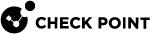SaaS Dashboard
The SaaS Dashboard page shows statistical data on:
To view the SaaS Dashboard page, access the Harmony SaaS Administrator Portal and click Overview > SaaS.
To search for a service, integration, token, catch up, or insight, click Search console and enter the details.
Services
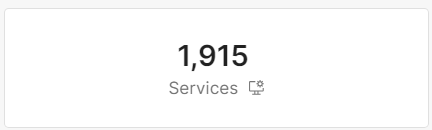
The Services widget shows the number of services provided by your SaaS applications to other applications. For example, an application using Google Workspace credentials to log in a user.
To view the services, click the widget. The system opens the Ecosystem page and shows information about the services.
Integrations
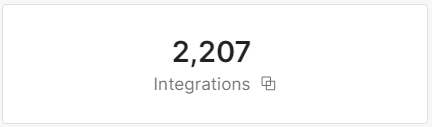
The Integrations widget shows the number of applications that integrate with your SaaS applications.
To view the integrations, click the widget. The system opens the Ecosystem page and shows information about the integrations.
Tokens
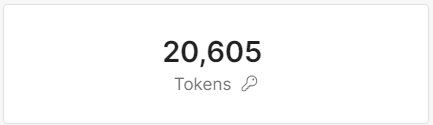
The Tokens widget shows the tokens (access credentials) used by integrations to interact with your SaaS applications. The tokens may or may not be associated to a user account.
To view the tokens, click the widget. The system opens the Ecosystem page and shows information about the tokens.
Users
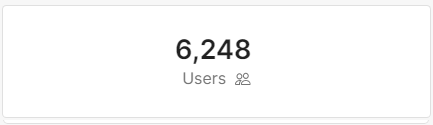
The Users widget shows the total number of users accessing the services and integrations in your organization.
To view details about the users, click the widget. The system opens the Ecosystem page and shows information about the users.
Integrations Risk Analysis
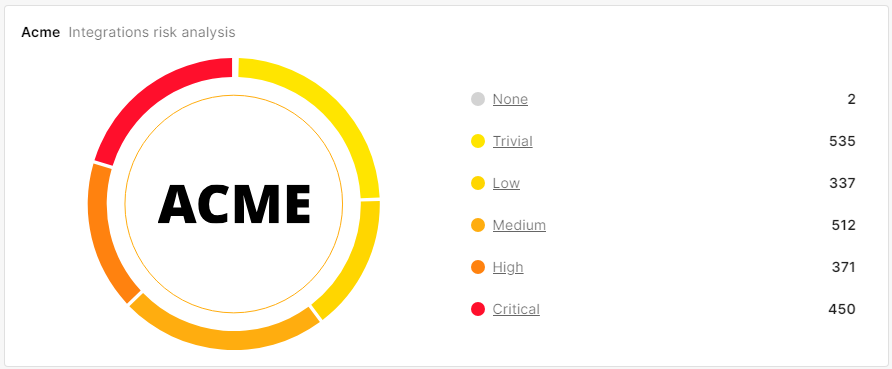
The Integrations risk analysis widget shows all integrations grouped by different risk levels:
-
Critical
-
High
-
Medium
-
Low
-
Trivial
-
None
To view integrations with a specific risk level, click the relevant section in the widget. The system opens the Ecosystem page and shows integrations filtered by the risk level.
High Risk Integrations
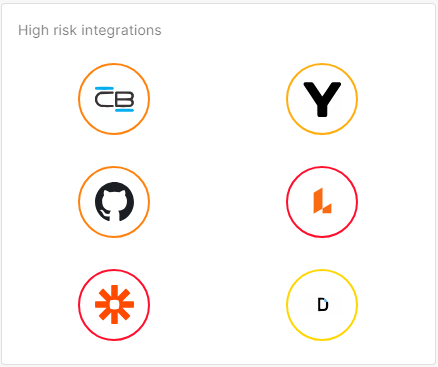
The High risk integrations widget shows the top six high risk integrations.
To view details about an integration, click the integration name in the widget. The system opens the Ecosystem page and shows information about the integration.
Top New Integrations
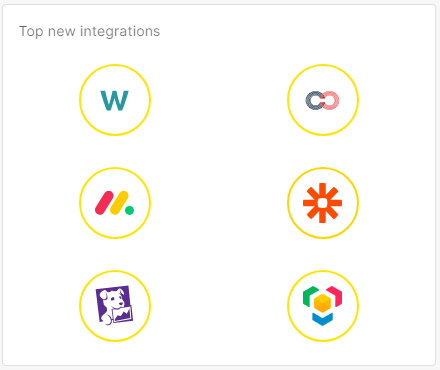
The Top new integrations widget shows the organization's six most recent integrations with the highest risk level.
To view details about an integration, click the integration name in the widget. The system opens the Ecosystem page and shows information about the integration.
Top Services Overview
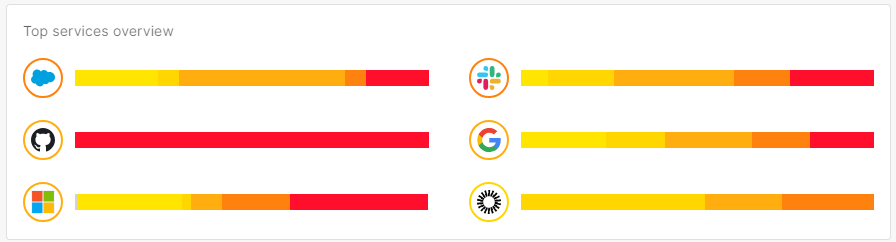
The Top services overview widget shows the top six services.
To view the service, click the service in the widget. The system opens the Ecosystem page and shows information about the service.
Integration by Category
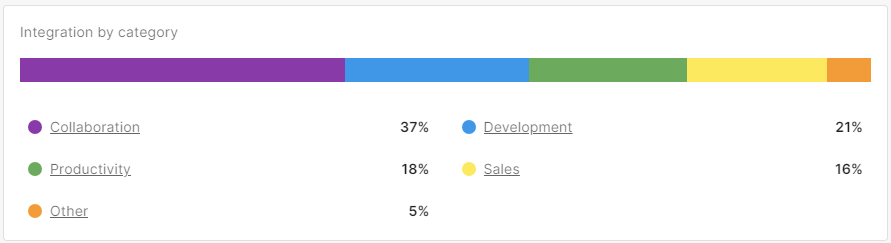
The Integration by category widget shows the number of integrations by categories.
To view details about a category, click the category in the widget. The system opens the Ecosystem page and shows integrations with the category.
Insights by Severity
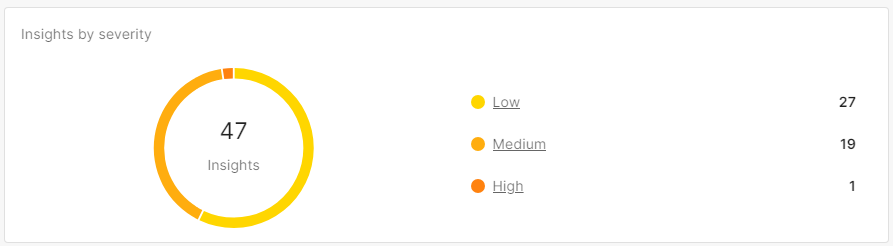
The Insights by severity widget shows the number of insights (recommended actions by Harmony SaaS) grouped by risk level.
To view insights for a risk level, click the category in the widget. The system opens the Notifications page and shows insights filtered by the risk level.
User Activity
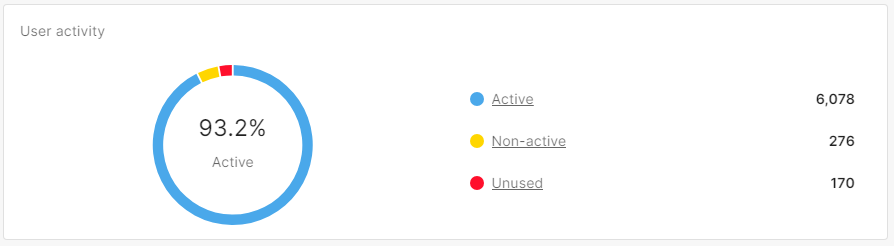
The User Activity widget shows the number of users by their status:
-
Active - Users that have access to a minimum of one account. The system shows an user as Active even if they can log in to one account (for example GitHub), and all other services are deleted.
-
Non-active - Users that cannot access (suspended / deleted / removed / blocked) any of the accounts.
-
Unused - Active users that had no activity in any of the connected services in the last 30 days.
To view details about the users of a specific status, click the status in the widget. The system opens the Ecosystem page and shows information about users filtered by the status.
Services Overview

The Services overview widget shows the number of connected and unconnected services:
-
Connected - Applications that are integrated with Harmony SaaS.
-
Not connected - Applications that are not integrated with Harmony SaaS but are a part of the services in your SaaS ecosystem.
To view the services, click a category in the widget. The system opens the Services page and shows information about services filtered by the category.