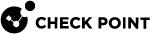Zoom
Zoom is a cloud-based communication platform that facilitates collaboration through audio and video communication.
Prerequisites
-
Administrator credentials for the Zoom web portal.
-
Your Zoom account number:
Go to your Account Profile to view the account number.
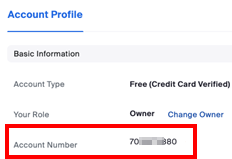
Integrating Zoom
-
Create a Harmony SaaS user:
-
Sign in to the Zoom web portal with Administrator credentials.
-
Go to User Management > Users and then click Add Users.
-
Add a Basic user with email address in this format:
zoom+<Harmony SaaS_tenant>-<account_number>@mail.atmosec.com
where:
-
<Harmony SaaS_tenant> is the name of your Harmony SaaS tenant.
-
<account_number> is your Zoom account number.
-
-
-
Create a role for Harmony SaaS:
-
Go to User Management > Roles and then click Add Role.
-
Enter the role name as Harmony SaaS and click Add.
-
Select these permissions:
Permission Name
Permission Type
User and Permission Management
Users
View
Role management
View
User advanced settings
View
Account Management
Account profile
View
Account settings
View
Billing
Subscription
View
Reports
Usage reports
View
User activity reports
View
Admin Activity Logs
View
Sign In/Sign Out
View
Requests of accessing content
View
Advanced Features
Security
View
Single Sign-On
View
Marketplace
Edit
-
Click Save Changes.
-
Go to the Role Members tab and click Add Members.
-
Enter the Harmony SaaS user email address and click Add.
-
-
Harmony SaaS automatically completes the integration when it receives an email from Zoom service.