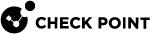Jira
Jira is the agile project management tool used by teams to plan, track, release and support software development.
Prerequisite
User with Atlassian Admin privileges.
Integrating Jira
Jira uses OAuth2 authorization to integrate with Harmony SaaS. OAuth2 authorization is a protocol that allows users to grant third-party applications limited access to their resources without sharing their credentials.
|
|
Note - The integration is disabled if the Atlassian Admin role is no longer associated with the user who installed the integration. For example, when the user quits the organization. |
To integrate Jira with Harmony SaaS:
-
Go to API Tokens page in the Atlassian Portal.
-
Click Create API token.
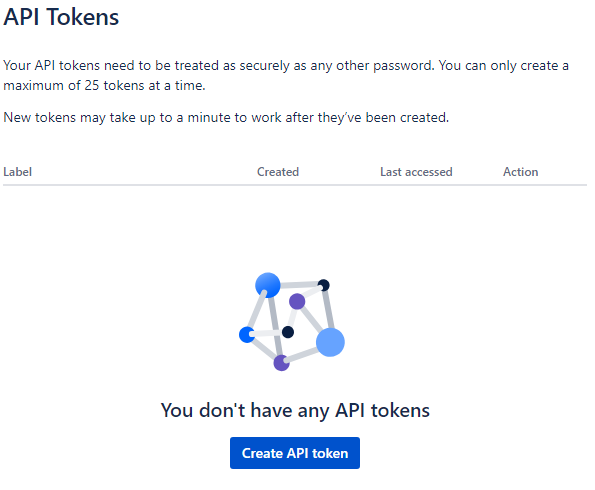
The Create an API token window appears.
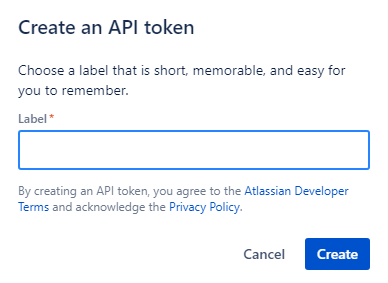
-
In the Label field, enter a name for the token, for example, Check Point Harmony SaaS Integration
 Entity (SaaS application, plug-in, API key, and so on) that facilitate the integration of the host service with the linked service..
Entity (SaaS application, plug-in, API key, and so on) that facilitate the integration of the host service with the linked service.. -
Click Create.
The Your new API token window appears.
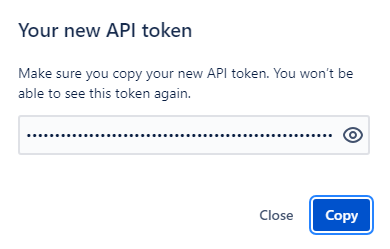
-
Click Copy.

Note - After this step, you cannot retrieve the token.
-
-
Log in to the Harmony SaaS Administrator Portal.
-
From the top banner, click Integration Manager.
-
In the Jira widget, click Connect.

The Jira window appears.
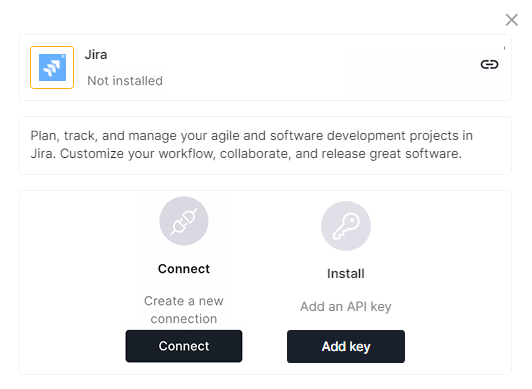
-
Click Connect.
The Sign in to your account window appears.
-
Sign in to your account.
-
From the Use app on list, select a site.
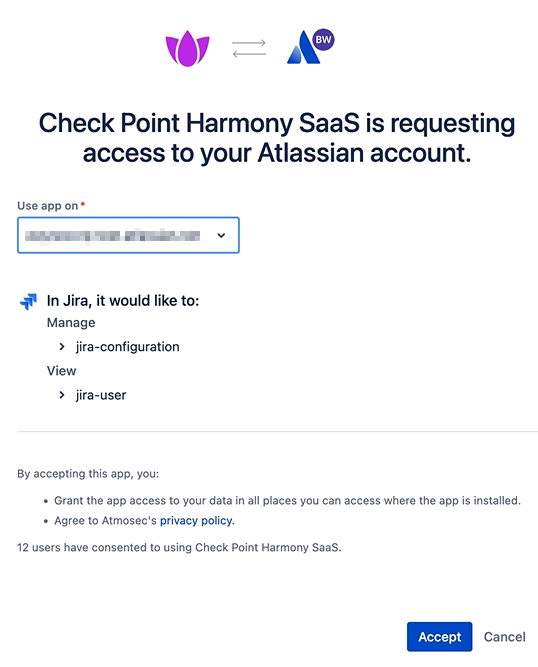
-
Click Accept.
In the Harmony SaaS Administrator Portal, the Successfully connected message appears.
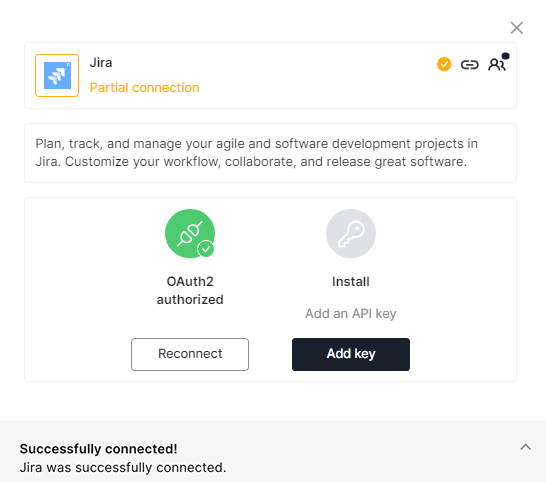
-
Click Add key.
The Add API key window appears.
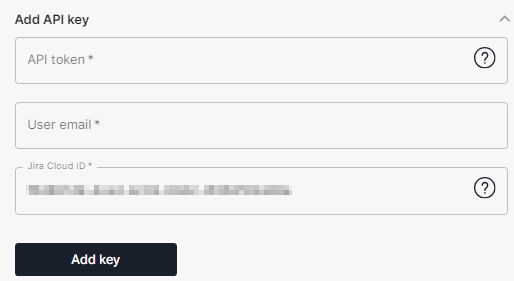
-
In the API token field, paste the token value copied in the step 1.d.
-
In the User email field, enter your email address.
-
By default, the Jira Cloud ID is auto-populated. If not, enter your Jira Cloud ID. To find your Jira Cloud ID, see Jira Documentation.
-
Click Add key.
In the Harmony SaaS Administrator Portal, the Successfully connected message appears.
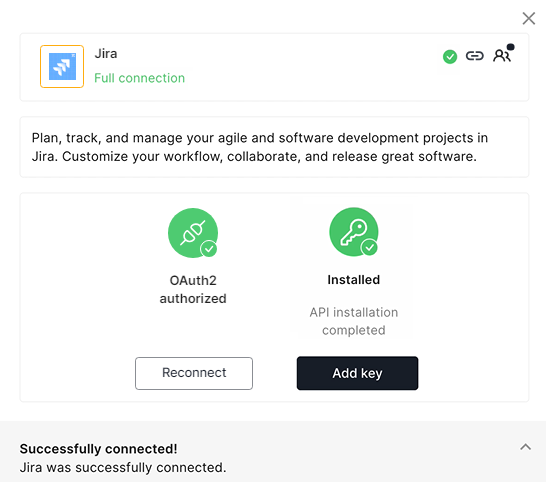
-