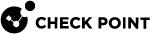Insights
Insights![]() Recommended actions by Harmony SaaS to reduce risk, prevent potential attacks, improve compliance and implement best practices. are recommended actions by Harmony SaaS to reduce risk, prevent potential attacks, improve compliance and implement best practices. You can review the action and implement or dismiss it.
Recommended actions by Harmony SaaS to reduce risk, prevent potential attacks, improve compliance and implement best practices. are recommended actions by Harmony SaaS to reduce risk, prevent potential attacks, improve compliance and implement best practices. You can review the action and implement or dismiss it.
To view the Insights page, access the Harmony SaaS Administrator Portal and select Insights from the menu.
|
Column |
Description |
|---|---|
| Insight | Recommended action. For more information, click More info. |
| Risk |
Risk level of the insight:
|
|
Host service |
Host service related to the insight. |
|
Status |
Status of the insight:
|
| Category | Classification of the insight. |
Addressing the Insight
To manually change the status of the insight:
-
Access the Harmony SaaS Administrator Portal and click Insights.
-
To dismiss or mark as done, scroll to the end of the row for the insight, click
 and select:
and select:Action
When to Perform
Mark as done Insight is addressed, resolved, or mitigated. Dismiss Insight is irrelevant or false. -
In the Justification field, enter the reason for changing the status.
-
Click Confirm.
The Are you sure you want to manually change the status window appears.