Integrations
The Integrations tab shows the connection between multiple applications that share data or functionalities in your SaaS ecosystem. For example, a user uses the Google login credentials to log in to Zoom. Here, Zoom application is integrating with Google to uses its authentication service to access Zoom.
To view Integrations, click Ecosystem and then click the Integrations widget.
|
Column |
Description |
|---|---|
|
Application with which your SaaS application is integrated to obtain a service. |
|
|
Risk |
Assessed risk level for the application in your SaaS ecosystem. |
|
Host service |
Application from which the service is used. |
|
Type |
Type of the application. |
|
Tags |
Tags assigned to the application. |
|
Category |
Category of the application. |
|
Developer |
Parent company of the application. |
|
Name of the SaaS application providing the service to the integrated application. |
|
|
Accounts |
Number of user accounts that have access the application. |
|
Status |
Activation status of the application. |
|
Last activity |
Date when the token or integration changed or this integration was used. |
Integration Details
The Integration Details page shows details about the integrating application.
Basic Information
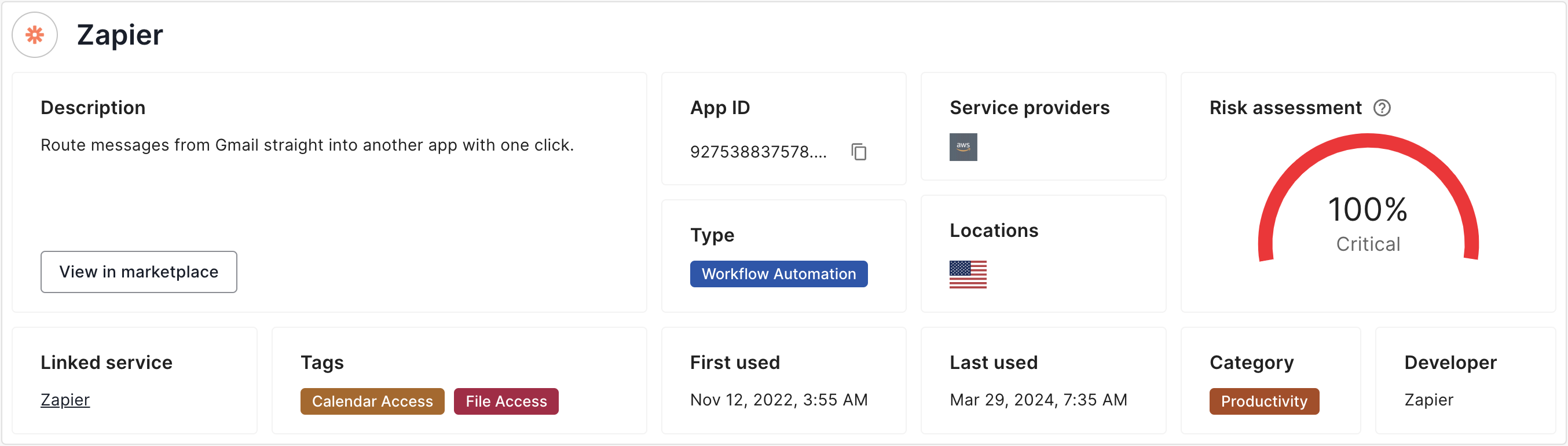
|
Item |
Description |
|---|---|
|
Description |
Application description. |
|
App ID |
Application ID. |
|
Service providers |
Applications that are providing service to the application. |
|
Risk assessment |
Risk level for the application in your SaaS ecosystem. |
|
Type |
Application type. |
|
Locations |
Locations from where the application is accessed. |
|
Linked service |
Applications from which the services are used. |
|
Tags |
Tags assigned to the application. |
|
First used |
Date when the service from the SaaS application was first used. |
|
Last used |
Date when the service from the SaaS application was last used. |
|
Category |
SaaS application category. |
|
Developer |
Parent company of the application. |
Permissions
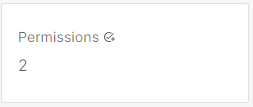
It shows the number of permissions assigned to the integrated application.
|
Column |
Description |
|---|---|
|
Scope name |
Scopes available for the application. |
|
Risk |
Risk level for the application in your SaaS ecosystem. |
|
First requested |
Date and time when the permissions were first requested. |
|
Last requested |
Date and time when the permissions were last requested. |
Methods
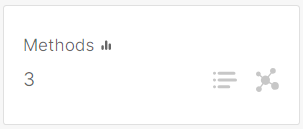
It shows the number of methods assigned to the integrated application.
|
Column |
Description |
|---|---|
|
Name |
API class name. For example, |
|
API name |
API group from which the API call is made. For example, |
|
Accounts |
Number of accounts (users) that have used the method. Click to view the accounts. |
|
Earliest call |
Date and time when the method was first called. |
|
Latest call |
Date and time when the method was last called. |
|
Call count |
Number of times the API was called. |
|
Avg calls / day |
Average of the number of times the API is called in a day. |
|
2 weeks trend |
Shows a graph of the number of API calls over the last 2 weeks. Click the |
|
Countries |
Countries from where the API was called. |
|
Service providers |
Service provider of the API, if available. For example, Google, GCP, AWS, Microsoft, Azure, and so on. |
Tokens
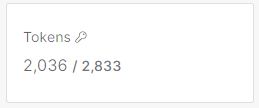
Tokens are the secret keys used to establish the connection between two applications. It shows the tokens used for the service provided by the SaaS application.
|
Column |
Description |
|---|---|
|
Name |
Application that is using the token to connect with the SaaS application. |
|
Risk |
Assessed risk level for the token in your SaaS ecosystem. |
|
Tags |
Tags assigned to the token. |
|
Scopes |
Number of scopes (permissions) available with the token. To view the name of the scopes, click the number. The system opens the right pane and shows the scopes. |
|
Type |
Type of the token (OAUTH2 or Native). |
|
Account |
User account that initiated the connection from the application to this SaaS application for a service. To view the details about the user account, click the account name. See <link to users page>. |
|
Domain wide |
Shows if the token is applicable for applications that are installed by an administrator for use by all users (domain wide access). |
|
Status |
Status of the token:
|
|
Issued at |
Date and time when the token was issued. |
|
Last activity |
Date and time when the token was last used. |
Revoking a Token
-
Click the
 icon from the last column of the token.
icon from the last column of the token. -
Click Revoke.
-
In the confirmation pop-up that appears, click Confirm.
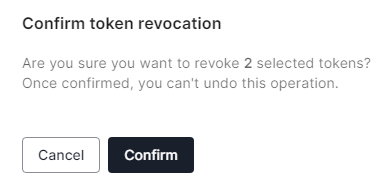
Accounts
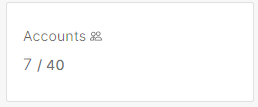
It shows the number of active / detected accounts that used the service provided by the SaaS application.
|
Column |
Description |
|---|---|
|
Name |
Account name. |
|
User ID |
User ID |
|
Roles |
Number of roles assigned to the account. |
|
Status |
Status of the account:
|
|
|
Email address of the account. |
|
Tags |
Tags assigned to the account. |
|
Type |
Type of the account. |
|
Tokens |
Number of active / detected tokens associated with the account. |
|
MFA |
Is Multi-Factor Authentication (MFA) assigned to the user:
|
|
Last seen |
Date and time on which the user was active. |
Deleting an Account
-
Click the
 icon from the last column of the account.
icon from the last column of the account. -
Click Delete.
-
In the confirmation pop-up that appears, click Confirm.
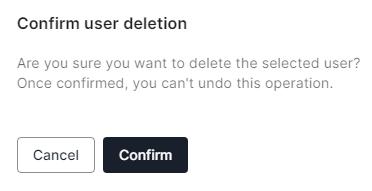
Configurations
It shows the configurations for the service in your SaaS ecosystem.
Catch-ups
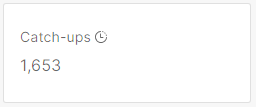
It shows the number of catch-ups related only to the service.
Catch-ups Table
|
Column |
Description |
|---|---|
| Risk |
Risk level of the action:
|
|
Type |
Type of action. |
| Description |
Action description. For more information, scroll to the beginning of the row and click |
|
Host service |
Host service related to the action. |
|
Linked service |
Services that are linked to action. |
|
Integration |
Software enabling data exchange between services. |
| Account |
User associated with the action. |
| Date & time | Date and time when the action was generated. |
Recommendations
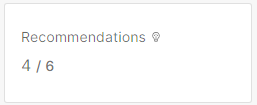
It shows the number of insights related only to the service.
Recommendations Table
|
Column |
Description |
|---|---|
| Insight | Recommended action. For more information, click More info. |
| Risk |
Risk level of the insight:
|
|
Host service |
Host service related to the insight. |
|
Status |
Status of the insight:
|
| Category | Classification of the insight. |
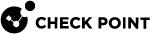
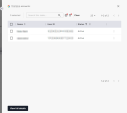
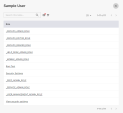
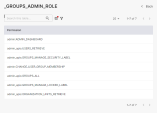
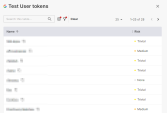
 .
.