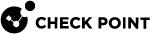Compliance
The Compliance page provides a centralized overview of an organization's compliance status and events within the selected SaaS platform. By offering insights into individual compliance statuses, it enables administrators to evaluate vulnerabilities and manage potential risks, helping ensure better security and adherence to industry standards.
To view the Compliance page, access the Harmony SaaS Administrator Portal and select Compliance from the menu.
To select the required SaaS platform, click the drop-down menu next to Compliance at the top of the page.
Compliance Status
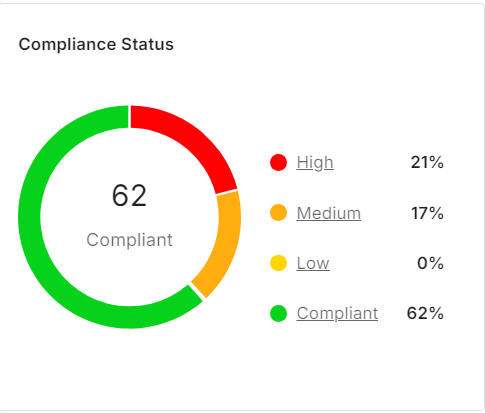
The Compliance Status widget shows the weighted percentage distribution of compliance events by severity levels in the selected SaaS platform.
-
Compliant
-
High
-
Medium
-
Low
Relative Compliance Status
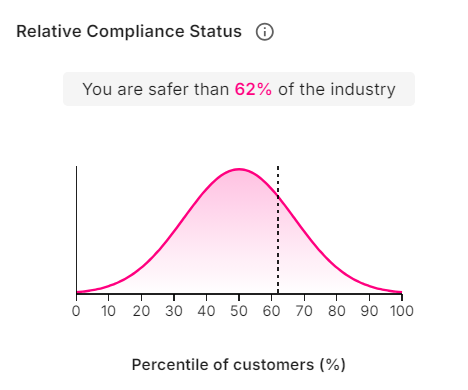
The Relative Compliance Status widget shows your organization's compliance percentage in relation to the average compliance of other organizations within your industry.
Category Compliance
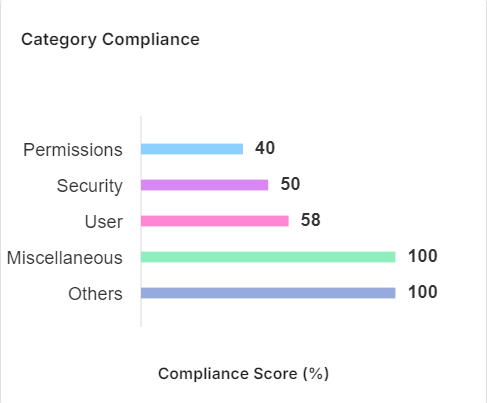
The Category Compliance widget shows the percentage of compliance scores across different security categories in the selected SaaS platform.
Compliance
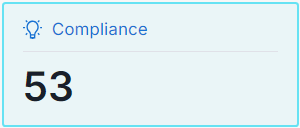
The Compliance widget shows the total number of compliance events in your organization for the selected SaaS platform.
Compliance Table
The Compliance table shows information about compliance events, including their categories, severity levels, and statuses, as detected in the selected SaaS platform.
|
Column |
Description |
|---|---|
|
Risk |
Severity level of the compliance event.
|
|
Category |
Name of the security category related to the compliance event. |
|
Type |
Type of compliance event. |
|
Title |
Name of the security issue related to the compliance event. |
|
Value |
Current value of the configured parameter in the SaaS platform. |
|
Expected Value |
NIST recommended value for the parameter. |
|
Status |
Status of the compliance event.
|
Filtering the Events
In the Compliance table, you can search and filter specific events.
To filter the list of events, do one of these:
-
Use the built-in filters for the different fields, including the free text search for strings across all fields.
-
To filter events for a specific event type, click the
 (Filters) icon and select the required fields.
(Filters) icon and select the required fields.
To sort the table, click the name of the column.
To filter the table to show specific columns, click the ![]() icon and select the relevant columns.
icon and select the relevant columns.
To clear the filters, click Clear.