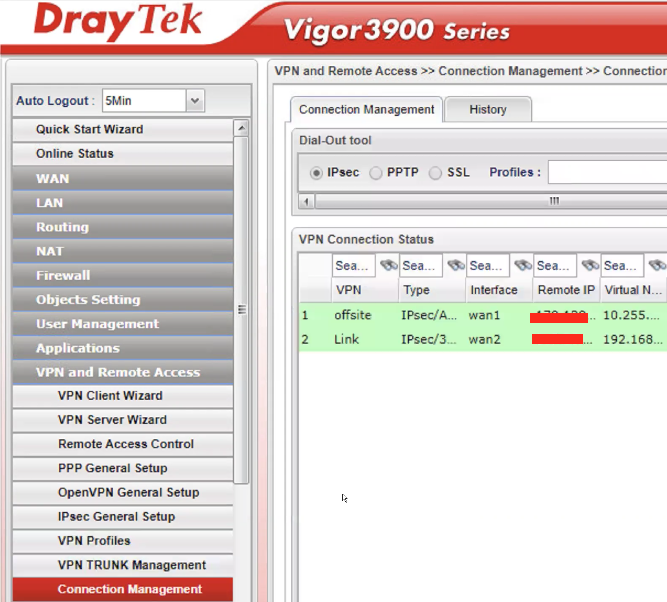DrayTek Vigor3900 Router
To configure the tunnel in the DrayTek Vigor3900 Management Portal:
-
Log in to the DrayTek Vigor3900 Management Portal with the Administrator account.
-
From the left panel, go to VPN and Remote Access.
-
Click VPN Profiles and click Add.
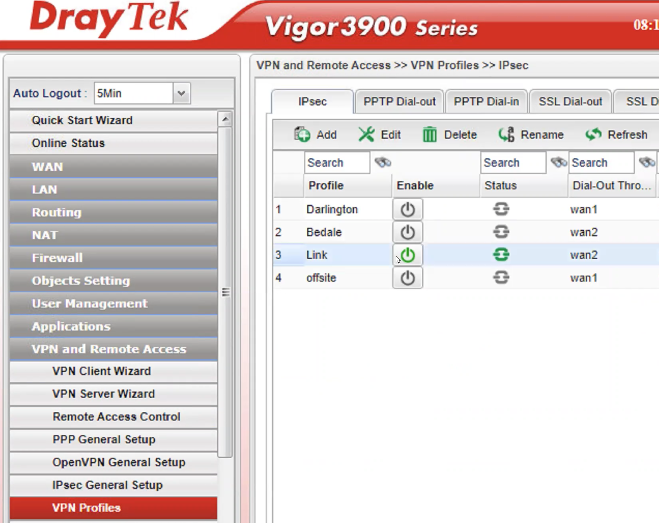
-
In the Basic tab:
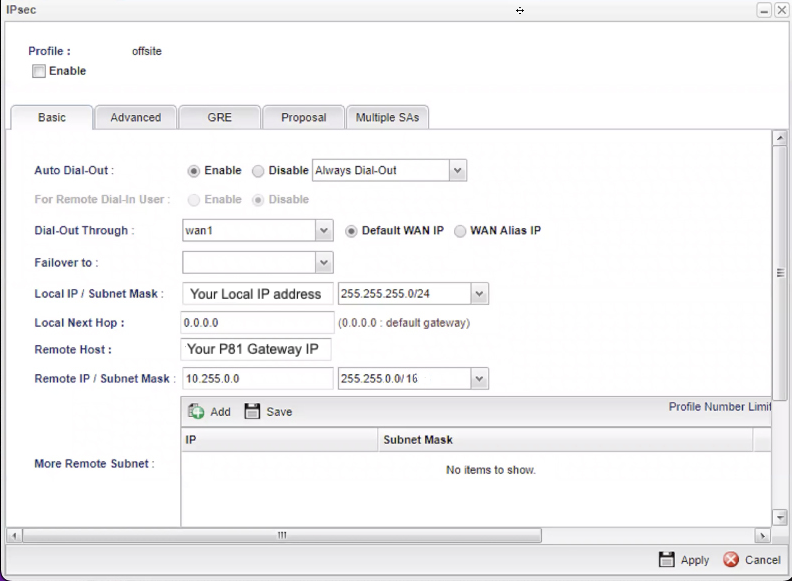

Field
Enter
Auto Dial-Out Enable; Always Dial-Out Dial-Out Through Your WAN interface; Default WAN IP Failover Blank Local IP / Subnet Mask Your router external IP address and subnets. Remote Host Public IP address of the Harmony SASE gateway. Remote IP / Subnet Mask Default is 10.255.0.0 and 255.255.0.0/16. If you modified these in the Harmony SASE Administrator Portal, enter the modified values. IKE Protocol
IKEv1
IKE Phase 1
Main Mode
Auth Type
PSK
Pre-shared Key
Secret key specified in the Harmony SASE Administrator Portal.
Security Protocol
ESP
-
In the Advanced tab:
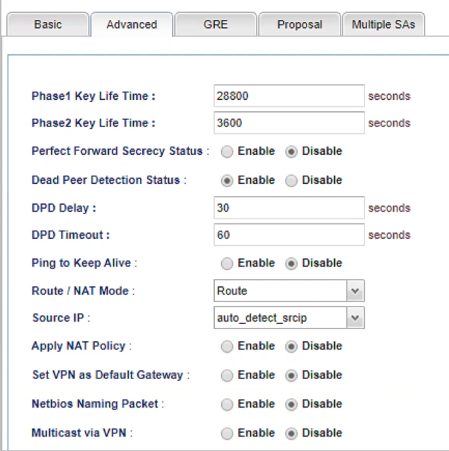
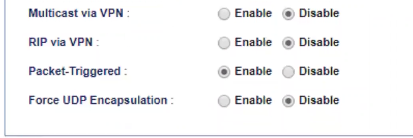
Field
Enter
Phase 1 Key Lifetime 28800 seconds Phase 2 Key Lifetime 3600 seconds Perfect Forward Secrecy Status Enable DPD Status Enable DPD Delay 30 seconds DPD Timeout 60 seconds Ping to Keep Alive
Disable
Route/NAT Mode
Route
Source IP
Auto-detect
Apply NAT Policy
Disable
Set VPN Default Gateway
Disable
Netbios Naming Packet
Disable
Multicast via VPN
Disable
RIP via Triggered
Enable
Packet Triggered
Enable
Force UDP Encapsulation
Disable
-
In the GRE tab:
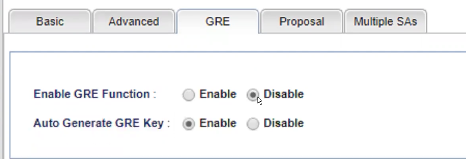
Field
Enter
Enable GRE Function Disable Auto Generate GRE Key Enable -
In the Proposal tab:
Field
Enter
IKE Phase 1 Proposal AES 256 G2 IKE Phase 1 Authentication SHA1 IKE Phase 2 Proposal AES 256 with auth IKE Phase 2 Authentication SHA1 Accepted Proposal
Accept
-
Click Apply.
-
To verify if the tunnel is up, from the left pane, click Connection Management and check if the profile is listed and highlighted in Green.