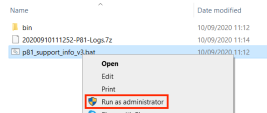Collecting Logs Manually
If the Harmony SASE Agent fails to perform automatic log collection, you can manually collect and send the logs using scripts.
|
|
Note - This option is available only for the Perimeter 81 workspace accounts. |
Windows
-
Download and extract the script file WinTroubleshooting.zip.
-
Right-click the .bat file and click Run as administrator.
-
Provide your email, workspace name, and ticket number (if applicable). The system automatically sends the log files to Check Point Support.
-
To manually locate log files on your machine:
-
For connection log file, go to %LOCALAPPDATA%\Perimeter81\Log\
-
For application log file, go to %WINDIR%\System32\config\systemprofile\AppData\Local\Perimeter81\
-
macOS
-
Download and extract the script file MacTroubleshooting.zip.
-
On your Mac machine, open the Terminal application.
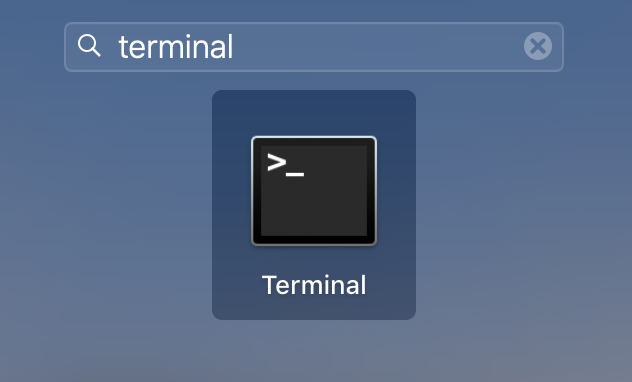
-
Run:
sudo bash /Users/*/Downloads/Customer_logs*.sh -
Provide your email, workspace name, and ticket number (if applicable). The system automatically sends the log files to Check Point Support.
-
To manually locate log files on your machine:
-
For connection log file, go to /var/log/Perimeter81
-
For application log file, go to /tmp/Perimeter81.log
-
Linux
-
On your Linux machine, open the Terminal application and run:
/opt/Perimeter81/perimeter81 collect-logs -
Send the log file to Check Point Support.