Billing
|
|
Note - This page is available only for the MSSP accounts in the Perimeter 81 workspace. |
Billing allows you to manage your billing plan, pay invoices and update billing details.
To view Billing:
-
Access the Harmony SASE Administrator Portal.
-
In the top-right corner, click the username and then click Billing.
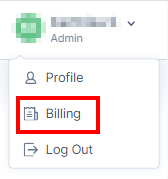
The Billing page appears. The Manage Plan tab is displayed by default.
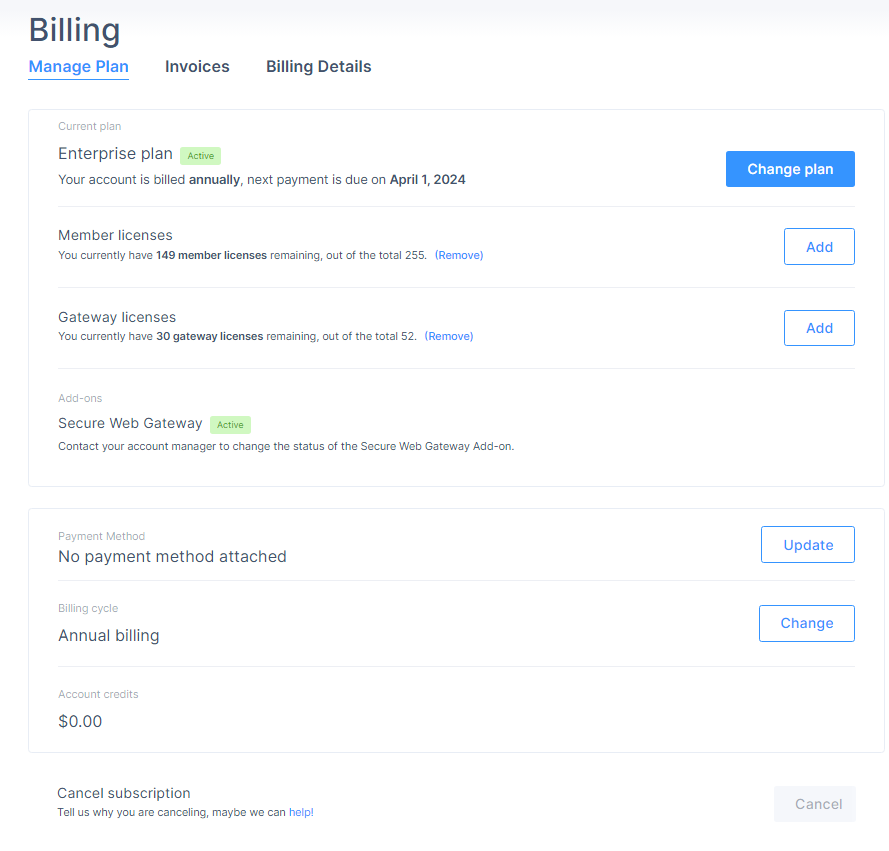
Manage Plan
The Manage Plan tab allows you to manage your billing plan.
Updating the Subscription Plan
-
In the Current plan section, click Change plan.
The system displays the available plans.

Note - Default is the Essentials Plan.
-
Select your billing cycle:
-
Annual
-
Monthly

Note - The billing cycle starts at the beginning of the month. If you purchase a subscription mid-month, you are charged a prorated amount.
-
Monthly billing - You are charged the full subscription amount on the 1st of the following month. For example, you purchased on 15 April, you are charged $5 on the same day, then $10 on 1 May and every following month.
-
Annual billing - You are charged the full subscription amount on the 1st of the purchased month. For example, you purchased on 15 April, you are charged $92 on the same day, then $100 on 1 April next year.
-
-
Select the plan you want to upgrade to.
Modifying Member Licenses
-
In the Member licenses section, click Add.

The Add Member Licenses window appears.
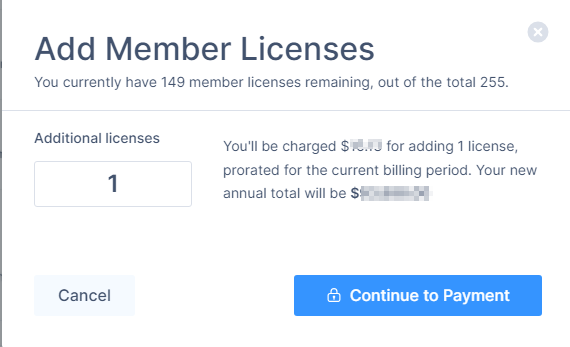
-
In the Additional licenses field, enter the number of member licenses.
-
Click Continue to Payment.
The Add Payment Method window appears.
-
Select the payment method and enter the details.
-
Click Submit purchase.
-
To remove a member license, in the Member licenses section, click Remove.

The Remove Member Licenses window appears.
-
Enter the number of licenses to remove and click Remove Licenses.
Modifying Gateway / Application Licenses
-
To add a Gateway license, in the Gateway licenses section, click Add.

The Add Gateway Licenses window appears.
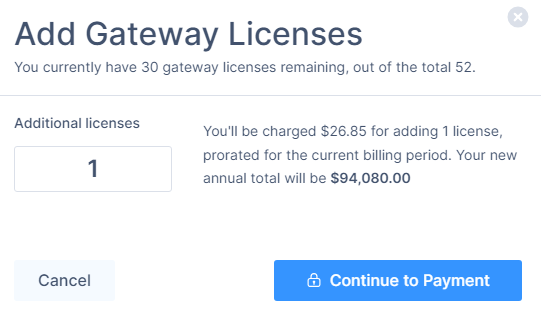
-
In the Additional licenses field, enter the number of gateway licenses.
-
Click Continue to Payment.
The Add Payment Method window appears.
-
Select the payment method and enter the details.
-
Click Submit purchase.
-
To remove a Gateway license, in the Gateway licenses section, click Remove.

The Remove Gateway Licenses window appears.
-
Enter the number of licenses to remove and click Remove Licenses.
Adding a Payment Method
-
In the Payment Method section, click Update.
The Payment Methods page appears.
-
Click Add Payment Method.
The Add Payment Method window appears.
-
Select the payment method and enter the details.
-
Click Apply.
After the payment method is added, you receive a confirmation email.
Cancelling Subscription
|
|
Notes -
|
-
To cancel your account subscription, in the Cancel subscription section, click Cancel.

-
Enter a feedback (optional), select the checkbox and then click Cancel Subscription.
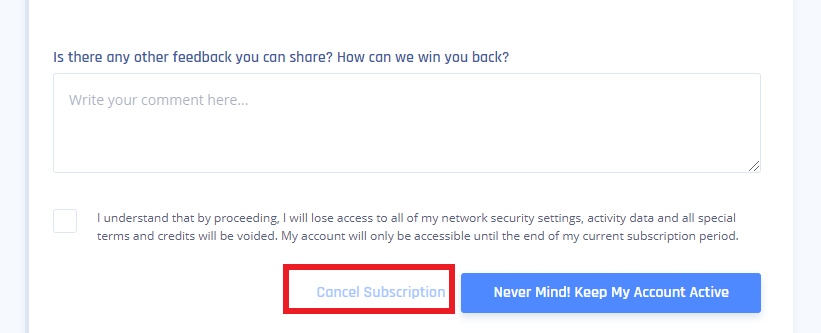
Invoices
The Invoices tab allows you to pay and download your invoices.
To view Invoices, access the Billing page and click the Invoices tab.
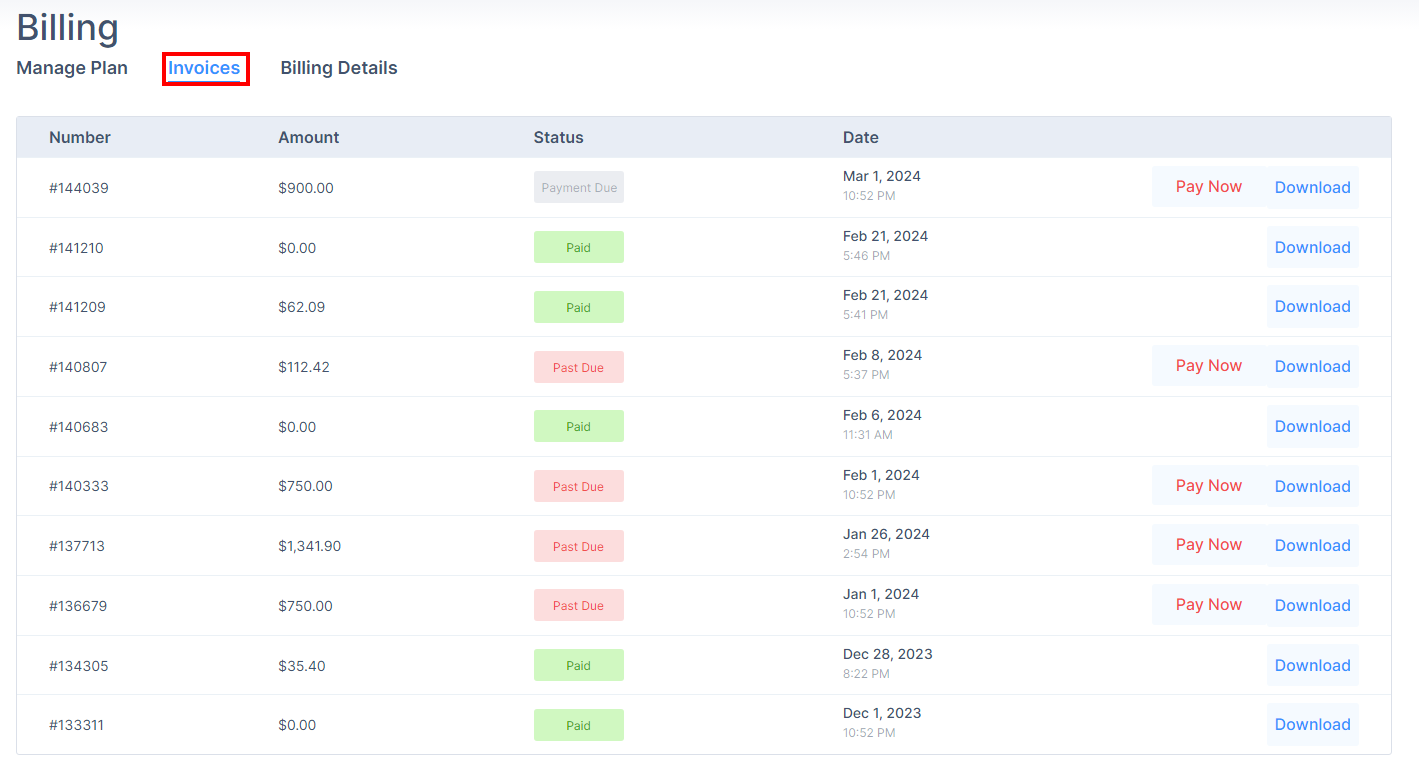
To pay an invoice, click Pay Now.
To download an invoice, click Download.
The system download the invoice in PDF format.
Billing Details
The Billing Details tab allows you to update the billing information for your organization.
To view Billing Details, access the Billing page and click the Billing Details tab.
To update the billing details, enter the required changes and click Save.









