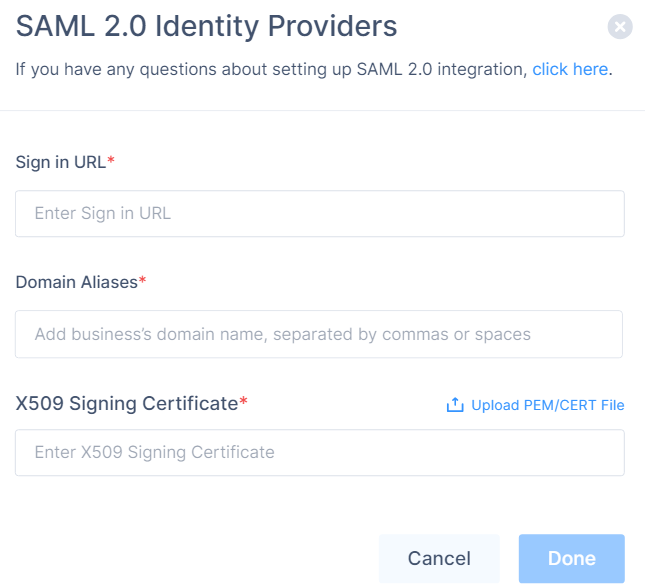Generic SAML
Prerequisites
-
Administrator access to the Harmony SASE Administrator Portal.
-
Administrator account with the Identity Provider Management Portal.
High-Level Procedure
Step 1 - Configure the SAML Identity Provider
To integrate Harmony SASE with a Generic SAML IdP, create a dedicated Harmony SASE Application in your SAML Identity Provider using these values:
-
Single Sign-OnURL:
-
For US based platform:
https://auth.perimeter81.com/login/callback?connection={{WORKSPACE}}-oc -
For EU based platform:
https://auth.eu.sase.checkpoint.com/login/callback?connection={{WORKSPACE}}-oc
-
-
Audience URI (SP Entity ID):
-
For US based platform:
urn:auth0:perimeter81:{{WORKSPACE}}-oc -
For EU based platform:
urn:auth0:eu-sase-checkpoint:{{WORKSPACE}}-oc -
For AU based platform:
urn:auth0:qsase-au:{{WORKSPACE}}-oc -
For India based platform:
urn:auth0:qsase-in:{{WORKSPACE}}-oc
-
-
Map these user attributes to Harmony SASE:
User Attributes
Harmony SASE Mapping
IdP Attribute
IdP Object
Email Address
-
email
First Name
-
given_name
Last Name
-
family_name
-
Groups
groups
After creating the application, copy these values:
-
Identity Provider Sign-in URL
-
X.509 Certificate
Step 2 - Configure the Harmony SASE Administrator Portal
-
Log in to the Harmony SASE Administrator Portal with a administrator account.
-
Go to Settings > Identity Providers.
-
Click Add Provider.
The Add identity provider pop-up appears.
-
Select SAML 2.0 Identity Providers and click Continue.
-
In the Sign in URL field, enter the Identity Provider Sign-in URL from your SAML Identity Provider.
Identity Provider
Sign in URL
Generic SAML
Identity Provider Sign in URL
Active Directory Federation Services (AD FS)
https://{{Your ADFS Domain}}/adfs/lsAuth0
Auth0 login URL
OneLogin
SAML 2.0 Endpoint (HTTP) value
PingOne
https://sso.connect.pingidentity.com/sso/idp/SSO.saml2?idpid={{idpid}}PingFederate
https://sso.{{Your PingFederate Domain}}.com/idp/SSO.saml2Rippling
Rippling IdP Sign-in URL.
JumpCloud
JumpCloud IDP URL
Okta
Okta Sign on URL
Google Applications
SSO URL
-
In the Domain Aliases field, enter the business domain names separated by commas or space.
-
In the X509 Signing Certificate field, enter the X.509 signing certificate for the application from the SAML Identity Provider.
If you have the signing certificate as PEM/CERT file, click Upload PEM/CERT File and select the file.
-
Click Done.
|
|
Note - After the first successful authentication of a member with SAML, Harmony SASE does this:
|