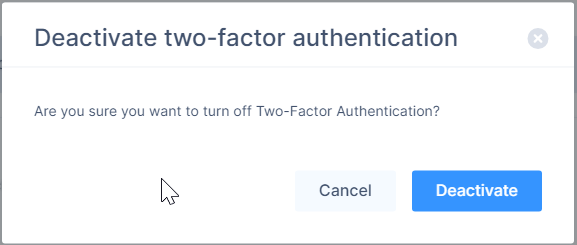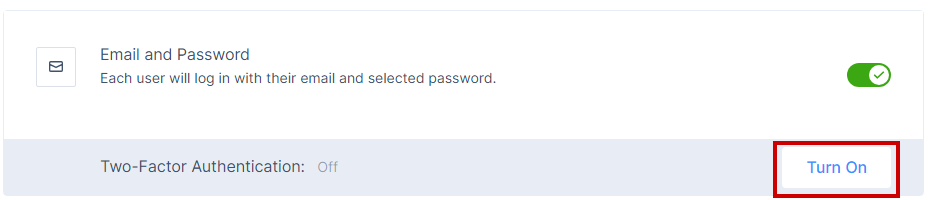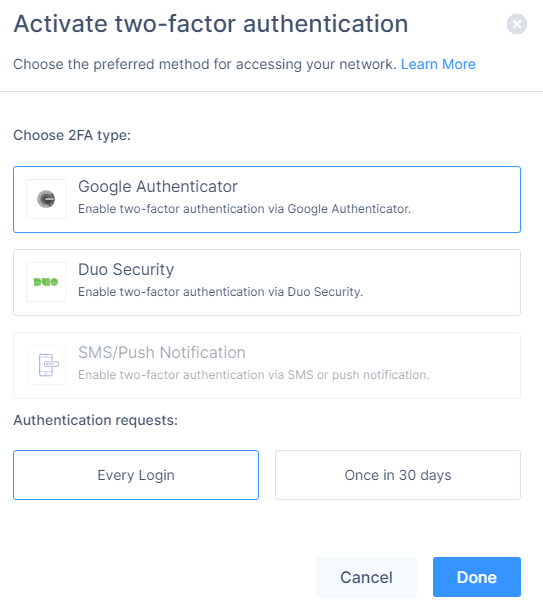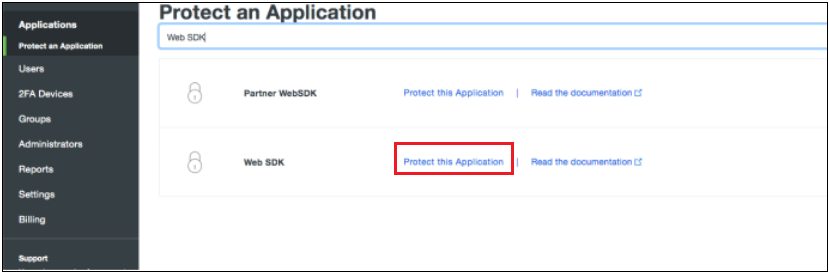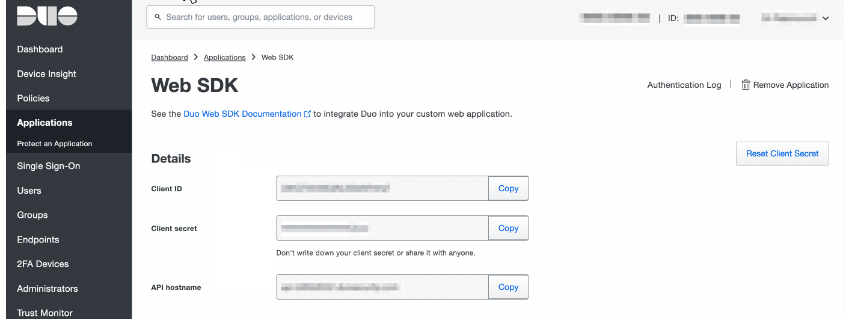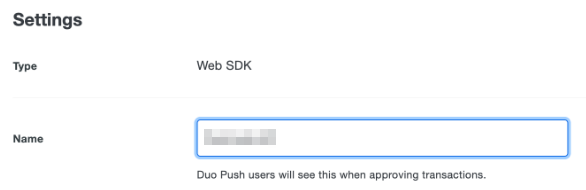Two-Factor Authentication
Activating Two-Factor Authentication
-
Access the Harmony SASE Administrator Portal and click Settings > Identity Providers.
-
For the Identity Provider for which you want to activate 2FA, click Turn On for Two-Factor Authentication.
-
In the Choose 2FA type section, select the authentication type:
-
Google Authenticator
-
Duo Security
-
Enter the details in the Integration key, API hostname, and Secret key fields. See Configuring Duo Security for Two-Factor Authentication.
-
-
-
In the Authentication requests section, select the frequency of authentication:
-
Every Login
-
Once in 30 days
-
-
Click Done.
Configuring Duo Security for Two-Factor Authentication
-
Log in to the Duo Security Management Portal.
-
Go to Applications and click Protect an Application.
-
Search for Web SDK and click Protect this Application for Web SDK.
The system creates the application.
-
In the Details section, copy the Client ID, Client secret, and API hostname.
-
(Optional) Scroll down to Settings and in the Name field, change the name of the application.
Deactivating Two-Factor Authentication
-
Access the Harmony SASE Administrator Portal and click Settings > Identity Providers.
-
For the Identity Provider for which you want to deactivate 2FA, click Turn Off for Two-Factor Authentication.
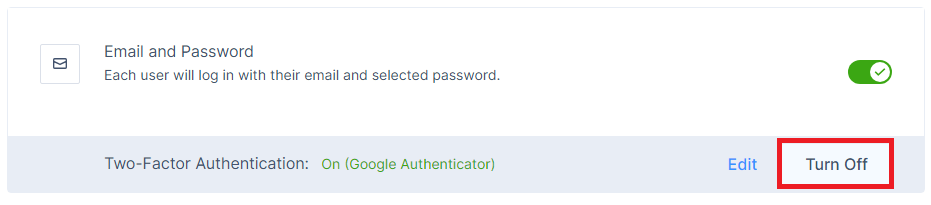
-
Click Deactivate in the confirmation pop-up that appears.