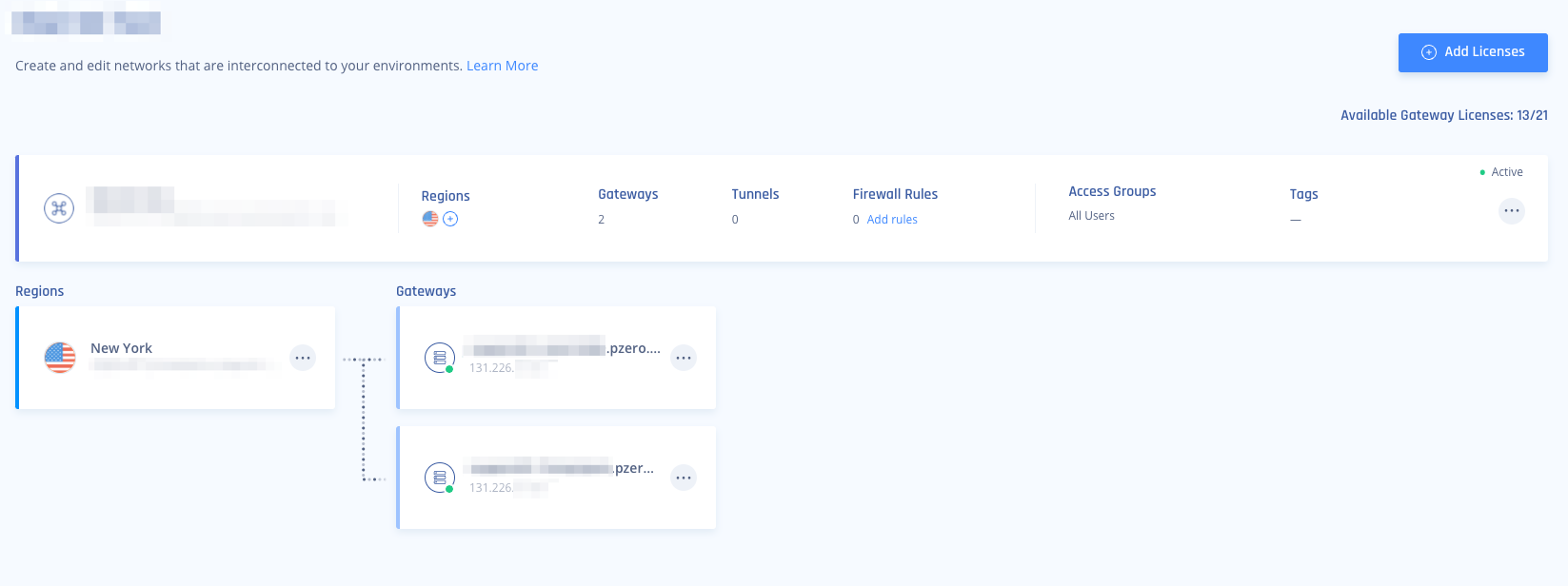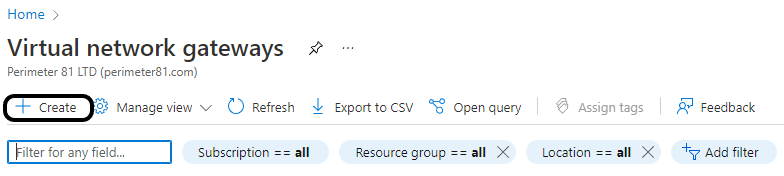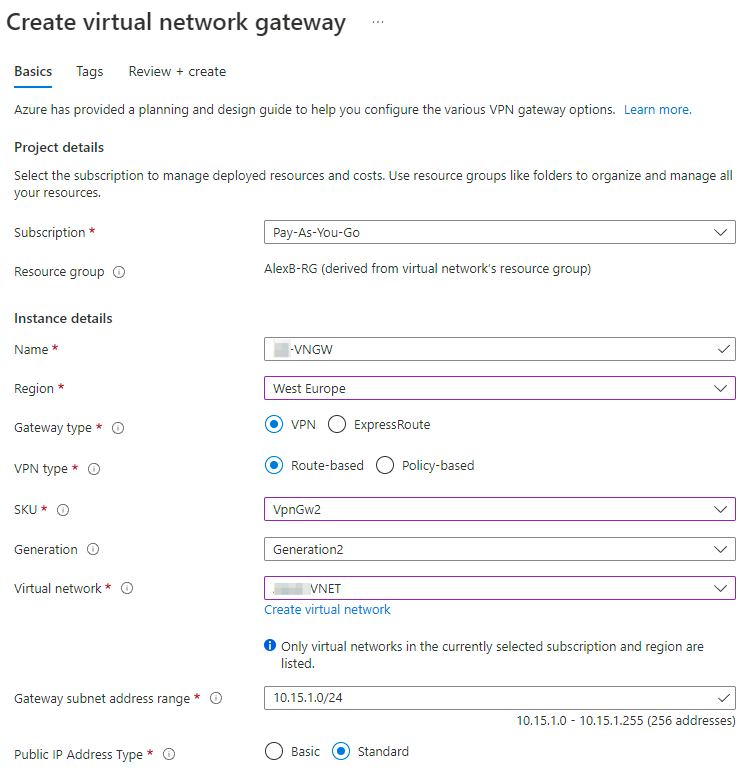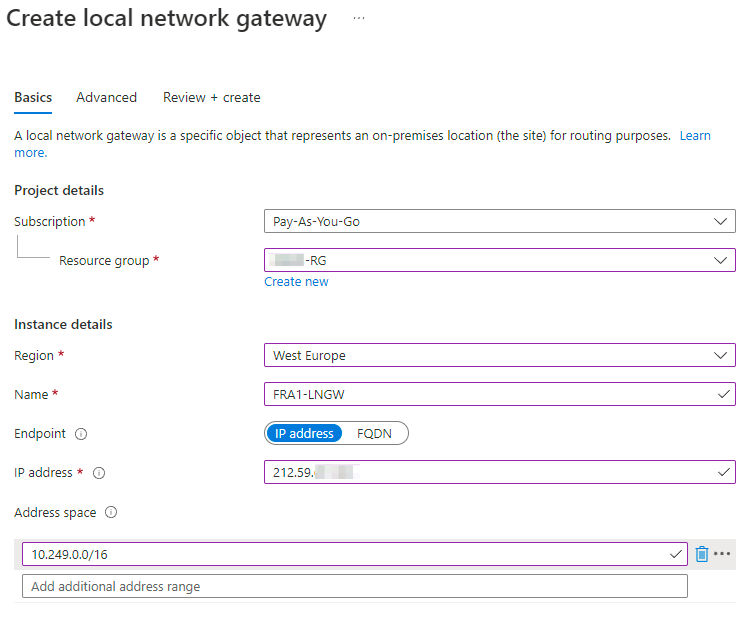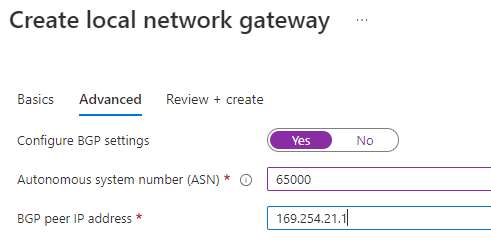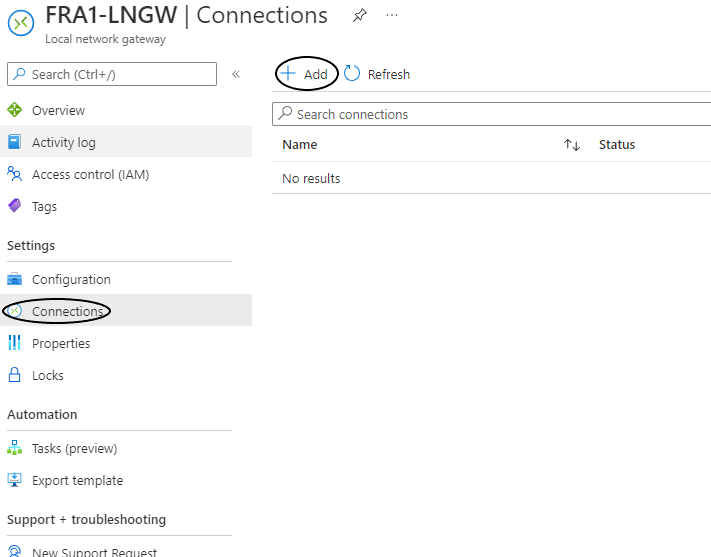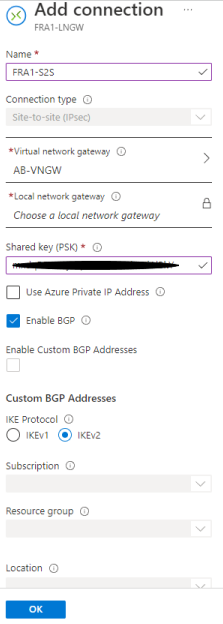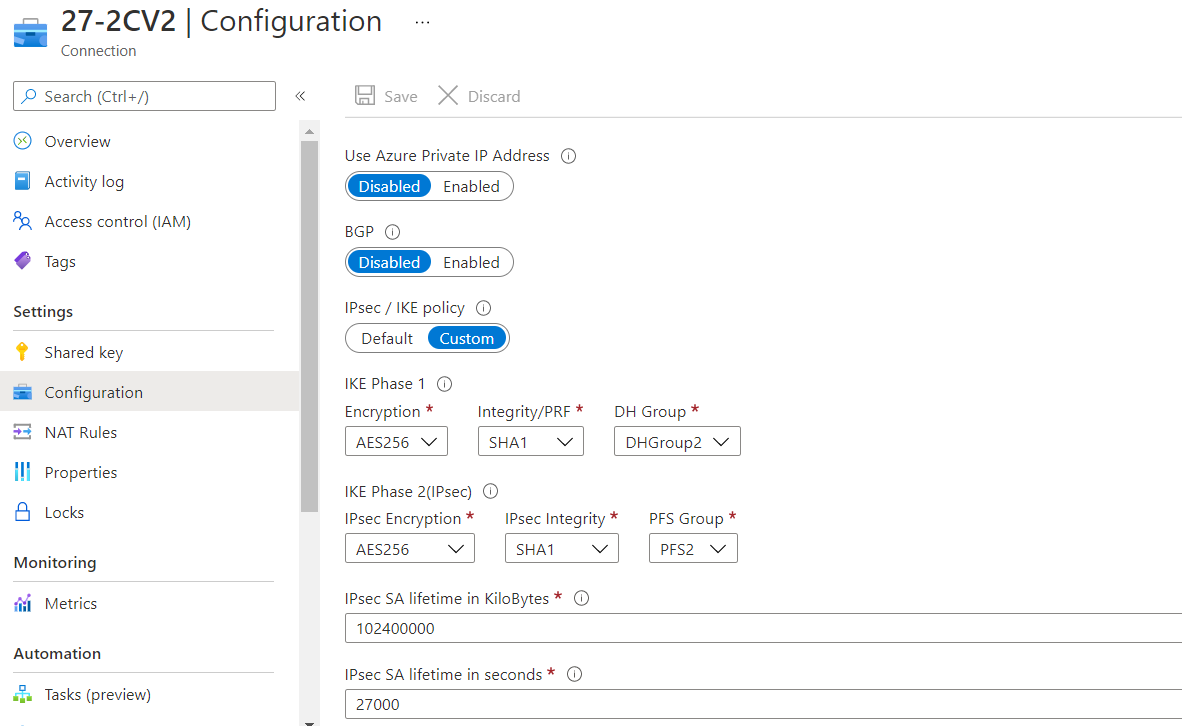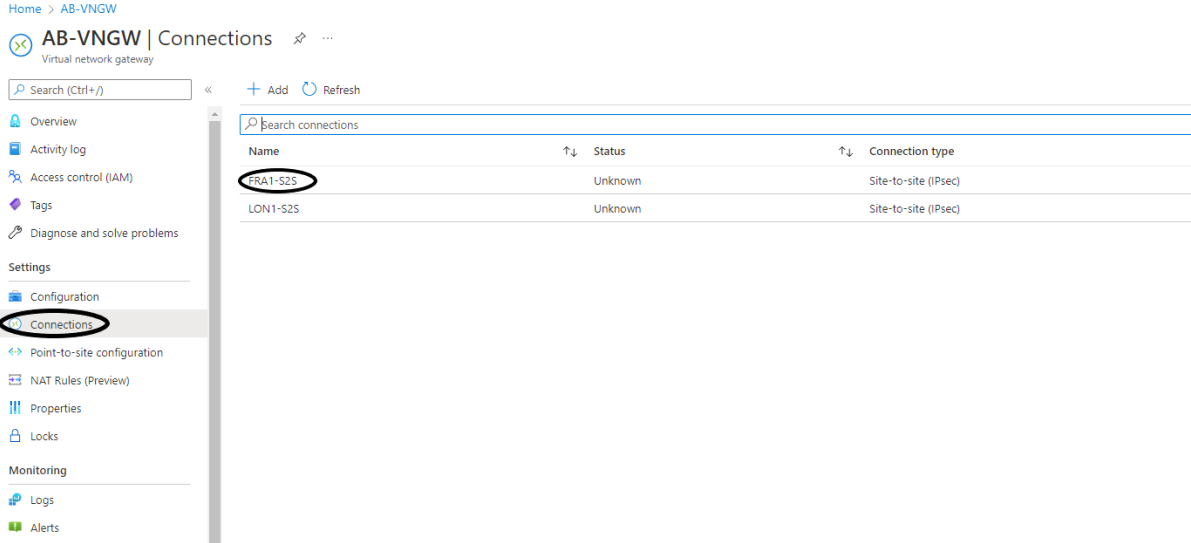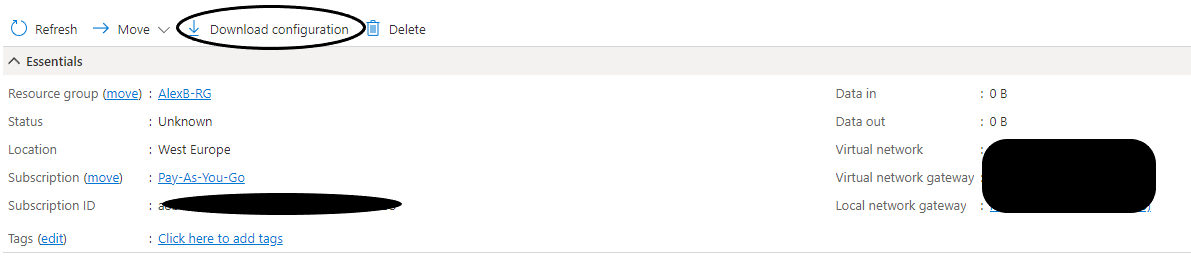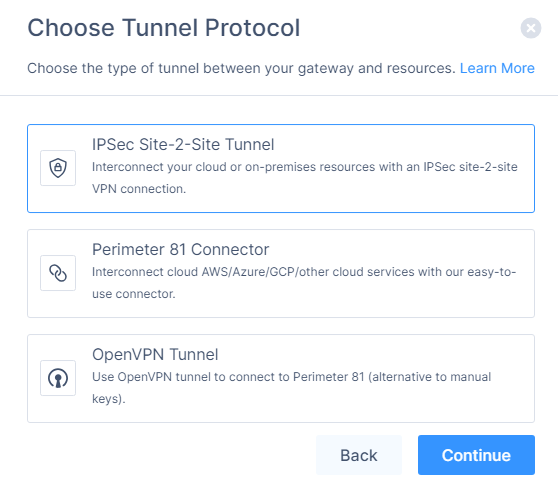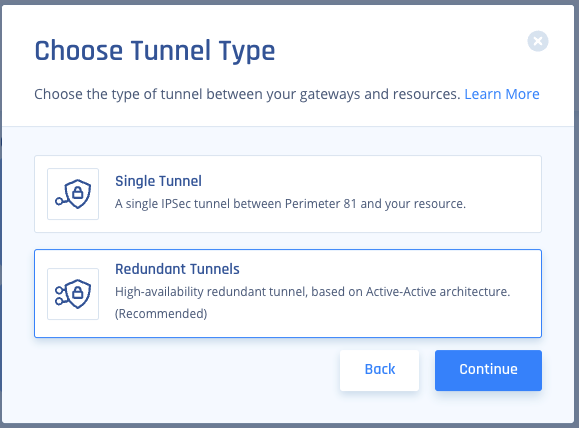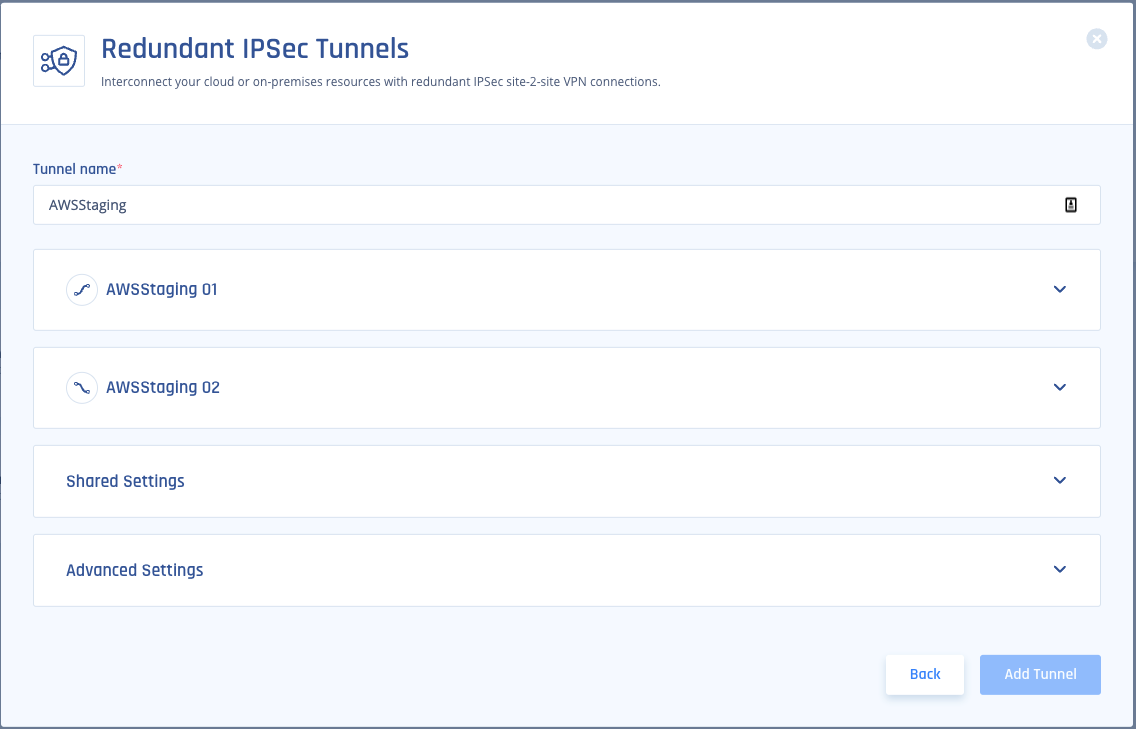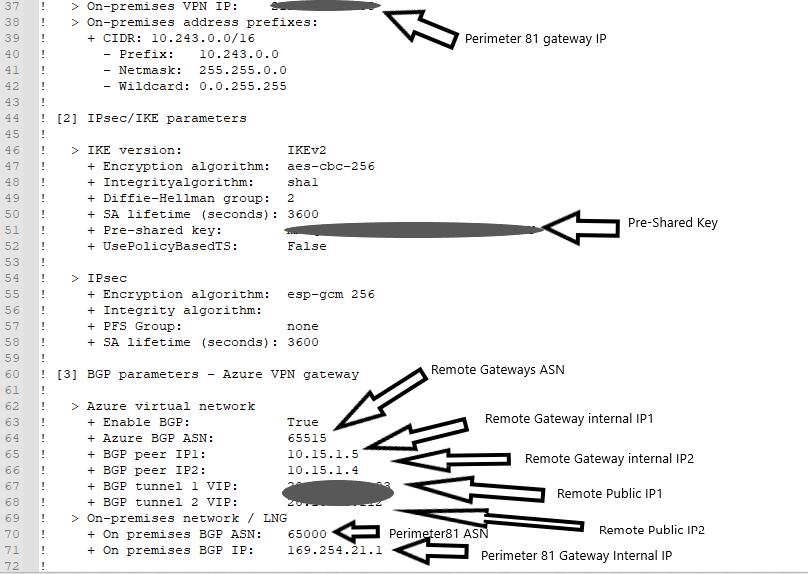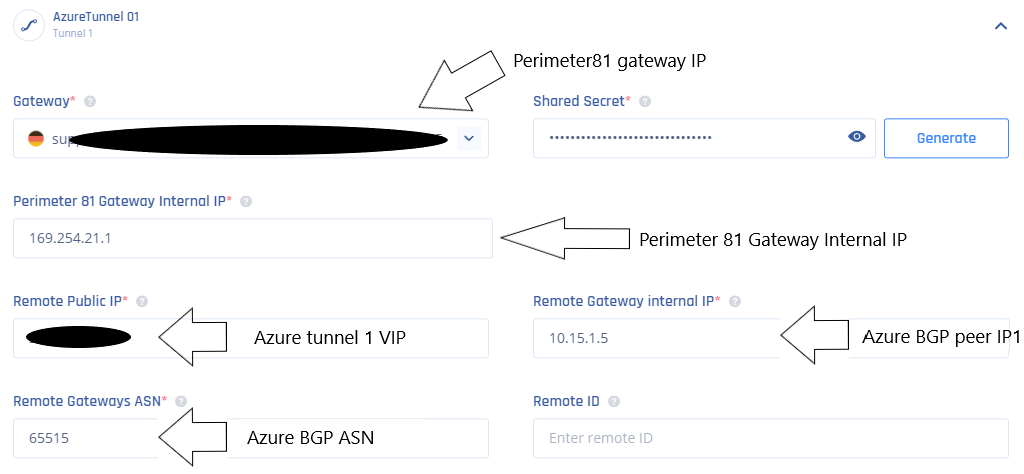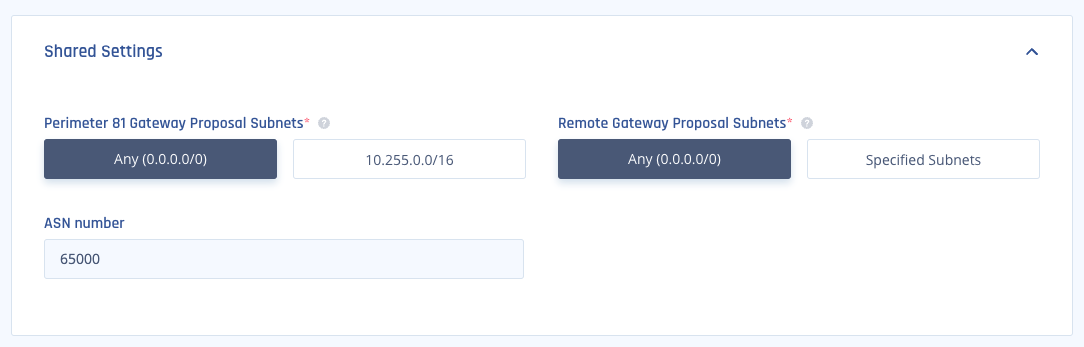Azure Virtual Network Gateway Redundant Tunnels
-
Your Harmony SASE network must have at least two different gateways in the same network.

Notes -
-
You can deploy the gateways in two separate regions for comprehensive ISP redundancy.
-
You can scale up the network. Adding another region does not affect the connection.
-
Azure Redundant Tunnels - Virtual Network Gateway
Prerequisites
-
An active Harmony SASE Administrator Portal account and network.
-
Make sure you have installed the Harmony SASE Agent on your devices.
-
Administrator account in the Firewall/ Router/ Cloud Management Portal.
-
Your Harmony SASE network must have at least two different gateways in the same network.

Notes -
-
You can deploy the gateways in two separate regions for comprehensive ISP redundancy.
-
You can scale up the network. Adding another region does not affect the connection.
-
Step 1 - Configurations in the Azure Management Portal
-
Access the Azure Management Portal and go to Virtual network gateways.
-
Click +Create.
The Create virtual network gateway window appears.
-
Enter these:
Item
Value
Name
Name of the gateway.
Region
Region where your resources are located.
Gateway type
VPN
VPN type
Route-Based
SKU
Select based on your preference and requirements.
Virtual network
Select the relevant VNET.
Gateway subnet address range
(If not filled automatically) Address range reserved for your Azure gateway.
Public IP address
Create new or select existing.
Enable active-active mode
Enabled
Second Public IP Address
Create new or select existing.
Configure BGP
Enabled
ASN
Leave default or configure based on your preference.
Custom Azure APIPA BGP IP address
Leave as empty.
Creating Local Network Gateways
You must create two local network gateways, one for each of your Harmony SASE gateways.
-
Access the Azure Management Portal and go to Local network gateways.
-
Click +Create.
The Create local network gateway window appears.
-
Enter these:
Item
Value
Basics tab Resource group Select the relevant resource group. Region Region where your resources are located.
Name
Name of the gateway.
Endpoint IP address IP address Public IP address of the gateway in the Harmony SASE Administrator Portal. Address Space Subnet value of the network in the Harmony SASE Administrator Portal. Advanced tab Configure BGP settings Yes ASN Leave default or select a value from the permitted range.
BGP peer IP address Any address from the permitted range. -
Repeat the above steps to create the second local network gateway.
Creating a Connection
-
Access the Azure Management Portal and go to your local network gateway and click Connections.
-
Click +Add.
The Add connection window appears.
-
Enter these:
Item
Value
Name Name of the connection.
Virtual Private Gateway Select the first Virtual Private Gateway you created. Local network gateway Field is locked for editing. Shared key (PSK) Generate a key on the Harmony SASE side, or on a different PSK generating application.
The key must only contain numbers, letters, underscore (_) and period (.).
Use Azure Private IP Address Leave as cleared. Enable BGP Select the checkbox. IKE Protocol IKEv2 -
Click OK.
-
Open the connection you just created and click Configuration.
The Configuration window appears.
-
In the IPsec / IKE policy field, select Custom and enter these (same values are set for the tunnel in the Harmony SASE Administrator Portal:
Item
Value
Encryption AES256 Integrity/ PRF SHA1 DH Group DHGroup2 IPsec Encryption AES256 IPsec Integrity SHA1 PFS Group PFS2 IPsec SA lifetime in KiloBytes 102400000 IPsec SA lifetime in seconds
27000
-
Repeat the above steps to create a connection for the second local network gateway.
-
Download the tunnel configuration for the first connection:
Step 2 - Creating the Tunnels in the Harmony SASE Administrator Portal
-
Access the Harmony SASEAdministrator Portal and click Networks.
-
Click the network where you want to create the tunnel.
-
In one of the gateways, click
 > Add Tunnel.
> Add Tunnel. -
Click IPSec Site-2-Site Tunnel and click Continue.
-
Select Redundant Tunnels and click Continue.
The Redundant IPSec Tunnels window appears.
-
Copy the values for the first tunnel from the downloaded configuration file:
Item
Value
Shared Secret Pre-Shared Key Harmony SASE gateway Internal IP Inside IP Addresses of Customer Gateway Remote Public IP & Remote ID Outside IP Addresses of Virtual Private Gateway Remote Gateway internal IP Inside IP Addresses of Virtual Private Gateway Remote Gateway ASN BGP Configuration Options of Virtual Private Gateway ASN In the Harmony SASE Administrator Portal, enter the values for Tunnel 1 as:
-
Repeat step 6 for the second tunnel.
-
In the Shared Settings section:
-
In the Advanced Settings section, enter the information for your tunnel type (unless you have configured customer settings on the Azure side):
Field
IKE Version
IKE Lifetime
Tunnel Lifetime
Dead Peer Detection Delay
Dead Peer Detection Timeout
Encryption (Phase 1)
Encryption (Phase 2)
Integrity (Phase 1)
Integrity (Phase 2)
Diffie Hellman Groups (Phase 1)
Diffie Hellman Groups (Phase 2)
Cloud Vendor
Amazon AWS
Single Tunnel - AWS Virtual Gateway V2 8h 1h 10s 30s aes256 aes256 sha512 sha512 ecp521 ecp521 Single Tunnel - AWS Transit Gateway V2 8h 1h 10s 30s aes256 aes256 sha512 sha512 ecp521 ecp521 Redundant Tunnels - AWS Virtual Private Gateway V2 8h 1h 10s 30s aes256 aes256 sha512 sha512 ecp521 ecp521 Redundant Tunnels - AWS Transit Gateway V2 8h 1h 10s 30s aes256 aes256 sha512 sha512 ecp521 ecp521 Google Cloud Platform
Single Tunnel 1 V2 8h 1h 10s 30s aes256 aes256 sha512 sha512 ecp521 ecp521 Redundant Tunnels
V2 8h 1h 10s 30s aes256 aes256 sha512 sha512 ecp521 ecp521 Microsoft Azure Single Tunnel -
Azure Virtual Network Gateway
V2
3600s
27000s
10s
45s
aes256 aes256 sha1 sha1 modp1024 modp1024 Redundant Tunnels - Virtual Network Gateway
V2
9h
9h
10s 30s aes256 aes256 sha1 sha1 modp1024 modp1024 Redundant Tunnels - Virtual WAN
V2
8h
1h 10s 30s aes256 aes256 sha256
sha256
modp2048 modp2048 Other tunnel types
Alibaba Cloud V1 8h 1h 10s 30s aes256 aes256 sha1 sha1 modp1024 modp1024 IBM Cloud
V1
8h 1h 10s 30s aes256 aes256 sha256
sha256
ecp521 ecp521 1 Suggested values. For other supported ciphers, see this Google article.
-
Click Add Tunnel.