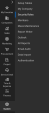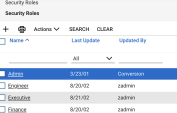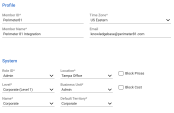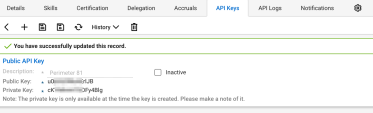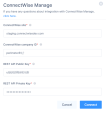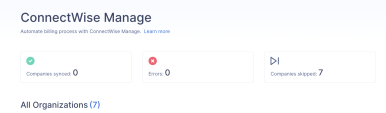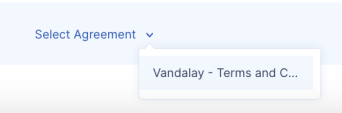ConnectWise PSA
ConnectWise PSA allows Managed Service Providers (MSPs) to streamline the billing process through automation with ConnectWise Manager.
It can receive product catalog and usage data from Perimeter 81 and automate customer invoices.
|
|
Note - This is available only for the accounts in the Perimeter 81 workspace. |
Generating API Key in ConnectWise PSA
Harmony SASE uses an API key to authenticate the ConnectWise PSA integration.
To generate the API key in ConnectWise PSA:
- Log in to the ConnectWise PSA portal.
-
Go to System > Security Roles.
-
Select the role for this integration.
-
Set these permissions:
-
Click Save.
-
To generate the API key, from the System menu, click Members.
-
To add an API membership for Perimeter 81, click API Members tab and then click +.

-
Enter the member details and click Save.
-
Select the newly created membership from the list of members, and then click the API Keys tab.
-
Create a new API key pair.
- Copy the public and private keys.
Configuring the Integration in the Harmony SASE Administrator Portal
-
Access the Harmony SASE Administrator Portal and click Settings > Integrations.
-
In the PSA integrations section, in the ConnectWise Manage row, click Add.

-
Enter these:
Item
Description
ConnectWise site
URL of the ConnectWise PSA portal login screen.
ConnectWise company ID
Company ID registered with ConnectWise PSA portal.
REST API Public Key
API Public Key generated in the ConnectWise PSA portal.
REST API Private Key
API Public Key generated in the ConnectWise PSA portal.
-
Click Connect.
The Successfully connected to ConnectWise Manage message appears.
-
Click Apply.
The ConnectWise integration has been configured successfully message appears.
After a successful integration, the Harmony SASE product catalog is synchronized with ConnectWise PSA.
Mapping Customers and Agreements
-
Access the Harmony SASE Administrator Portal and click Settings > Integrations.
-
In the PSA integrations section, in the ConnectWise Manage row, click Manage.
The ConnectWise Manage page appears that displays all the organizations you manage in Perimeter 81.
-
For the organization you want to sync with ConnectWise Manage, click Select Customer.
-
Select the corresponding account on ConnectWise Manage.
-
Select the ConnectWise Manage agreement that you have with your customer.
-
After you map customers and agreements, enable synchronization for each customer.
Customers selected for synchronization are synchronized automatically every hour.