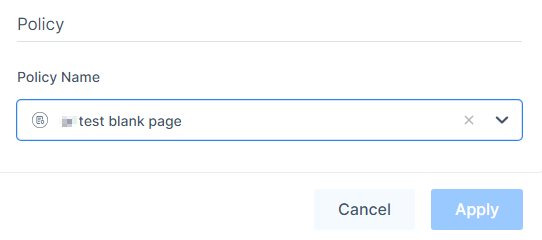Application Policies
The Application Policies page allows you create policies to grant authorized users permission to access applications.
To view the Application Policies page, access the Harmony SASE Administrator Portal and click Private Access > Application Policies.
|
|
Best Practices -
|
Creating an Application Access Policy
-
Access the Harmony SASE Administrator Portal and click Private Access > Application Policies.
-
Click Add Policy.
The Add New Policy page appears.
-
Enter these:
-
Policy Name - Name of the policy.
-
Logical Operator:
-
From the policy action list, select either of these:
-
Allow
-
Deny
-
-
From the list, select one of these:
-
When all match – The policy is considered compliant only if all defined rules are met.
-
When some match – The policy is considered compliant if at least one defined rule is met.
-
-
-
-
To add the rules for the policy, click Add Rule and specify one or more of these options:
-
To attach an existing policy with the new policy, click Add Policy and select a policy.
-
Click Save.
The new policy gets listed in your Policy page.
Example 1: When all match
Assume you have configured an application policy with the Allow action and the When all match condition for these parameters:
- Browser: Firefox
-
Location (Country): India
In this case, access is allowed only if the user is accessing the application from the Firefox browser and is located in India.
Example 2: When some match
Now, assume the same application policy is configured with the Allow action and the When some match condition:
-
Browser: Firefox
-
Location (Country): India
In this scenario, access is allowed if either the user is accessing the application from the Firefox browser or is located in India.

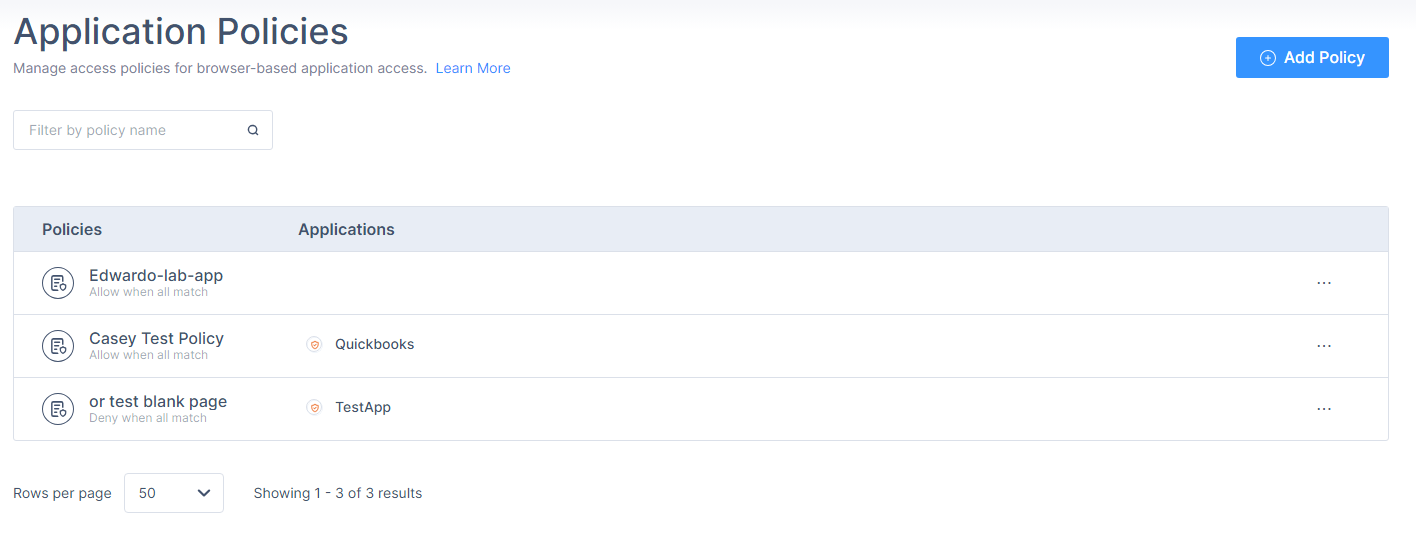

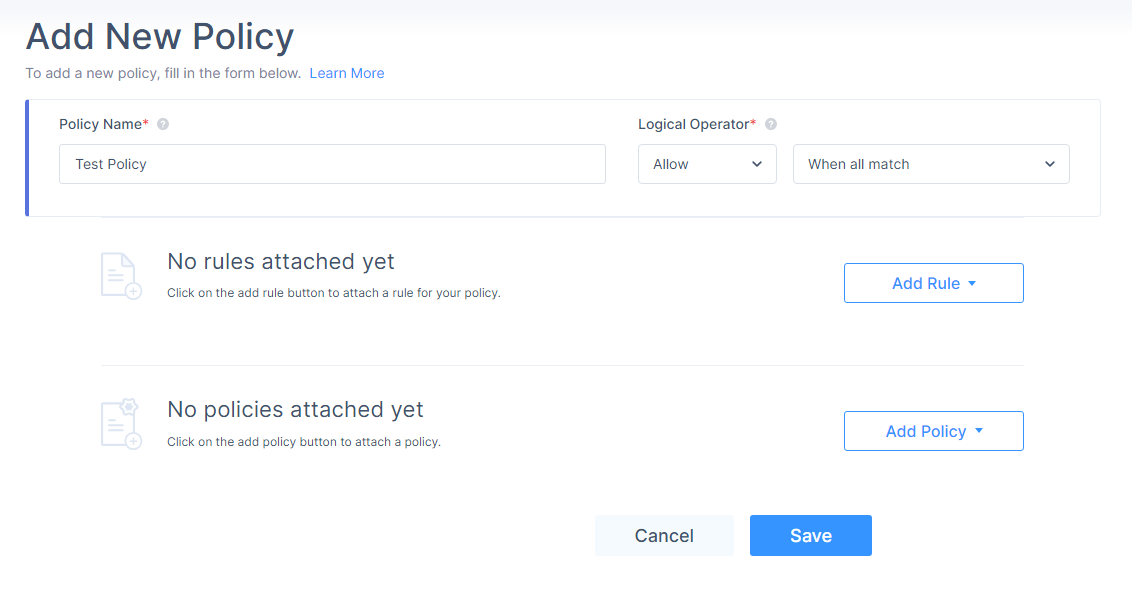
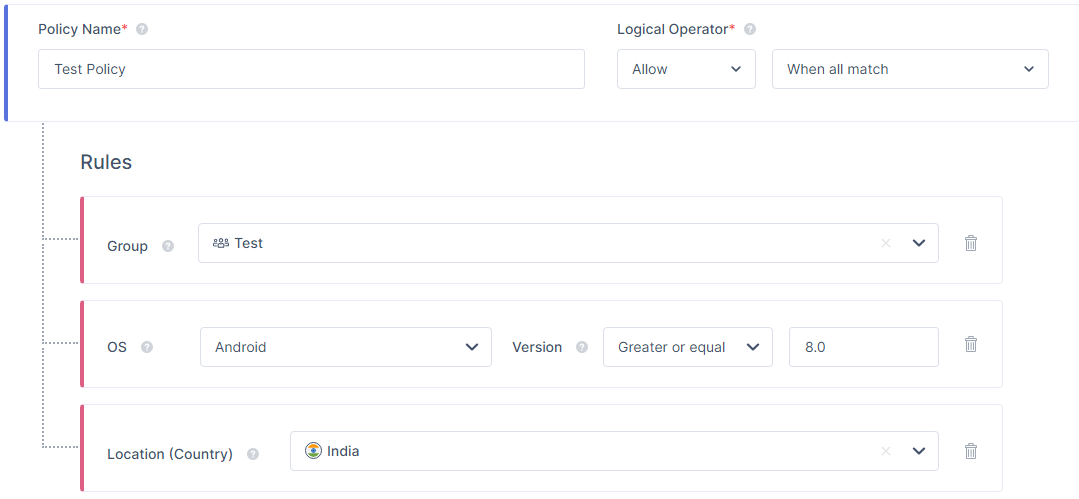
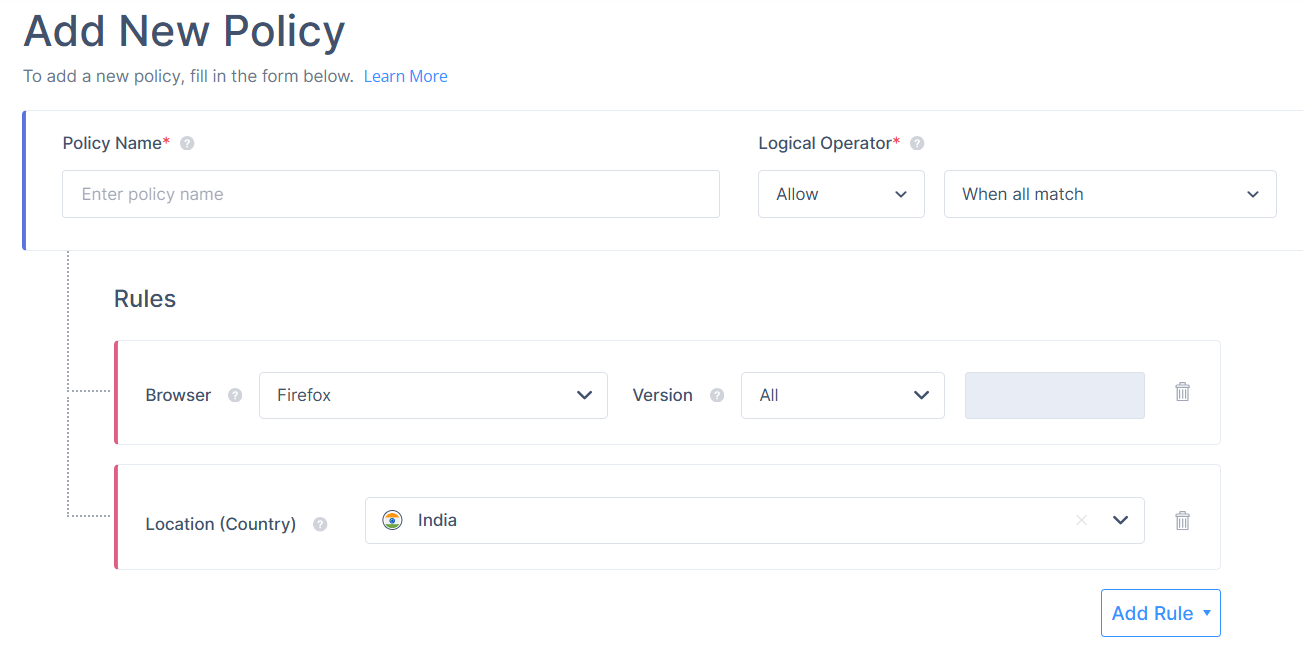
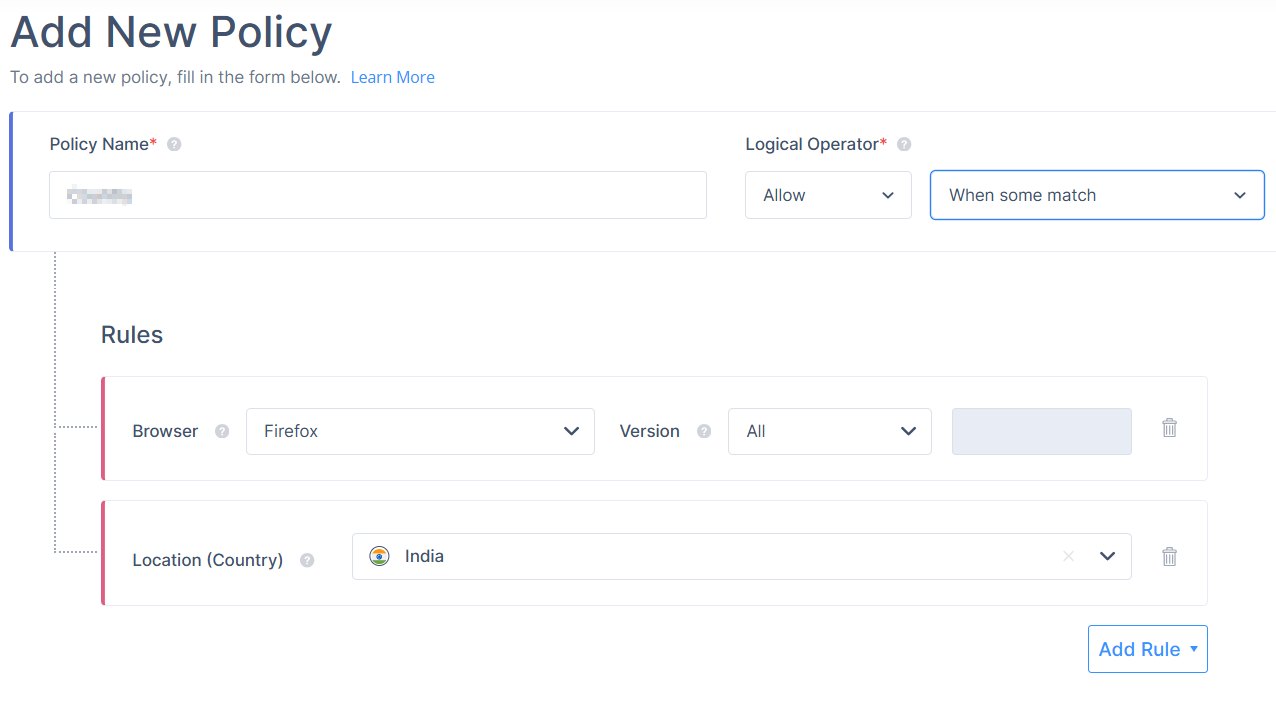
 for the application and click
for the application and click