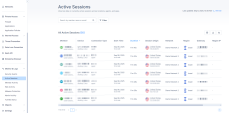Active Sessions
The Active Sessions page allows you to view detailed device information and perform actions such as logging out or removing devices.
To view the Active Sessions page, do either of these:
-
Access the Harmony SASE Administrator Portal and click Dashboard, in the Active Sessions widget, click Expand.
-
Access the Harmony SASE Administrator Portal and click Monitor & Logs > Active Sessions.
|
Column |
Description |
|---|---|
|
Member |
Member name |
|
Device |
Name of device(s) logged in from. |
|
Connection Type |
Type of connection:
|
|
Start Time |
Start date and time of the connection. |
|
Duration |
Duration of the connection. |
|
Session Origin |
Location of the connected network gateway. For the Harmony SASE Agent, it shows the IP address. |
|
Network |
Connected network name. |
|
Region |
Connected network region. |
|
Gateway |
Harmony SASE gateway IP address. |
Action
-
To select the columns required in the table, click the
 icon and select the columns.
icon and select the columns. -
To export the data, click the
 icon. The system downloads an archive file with the data in JSON and CSV file format.
icon. The system downloads an archive file with the data in JSON and CSV file format.
Note - You can export only the latest 1000 active sessions at a time.
-
To view Member Activity logs, hover over a member row in the table, and when a view activity icon appears at the end of the row, click
 .
. -
To view more details about the device and perform actions, click the Device column in the table.