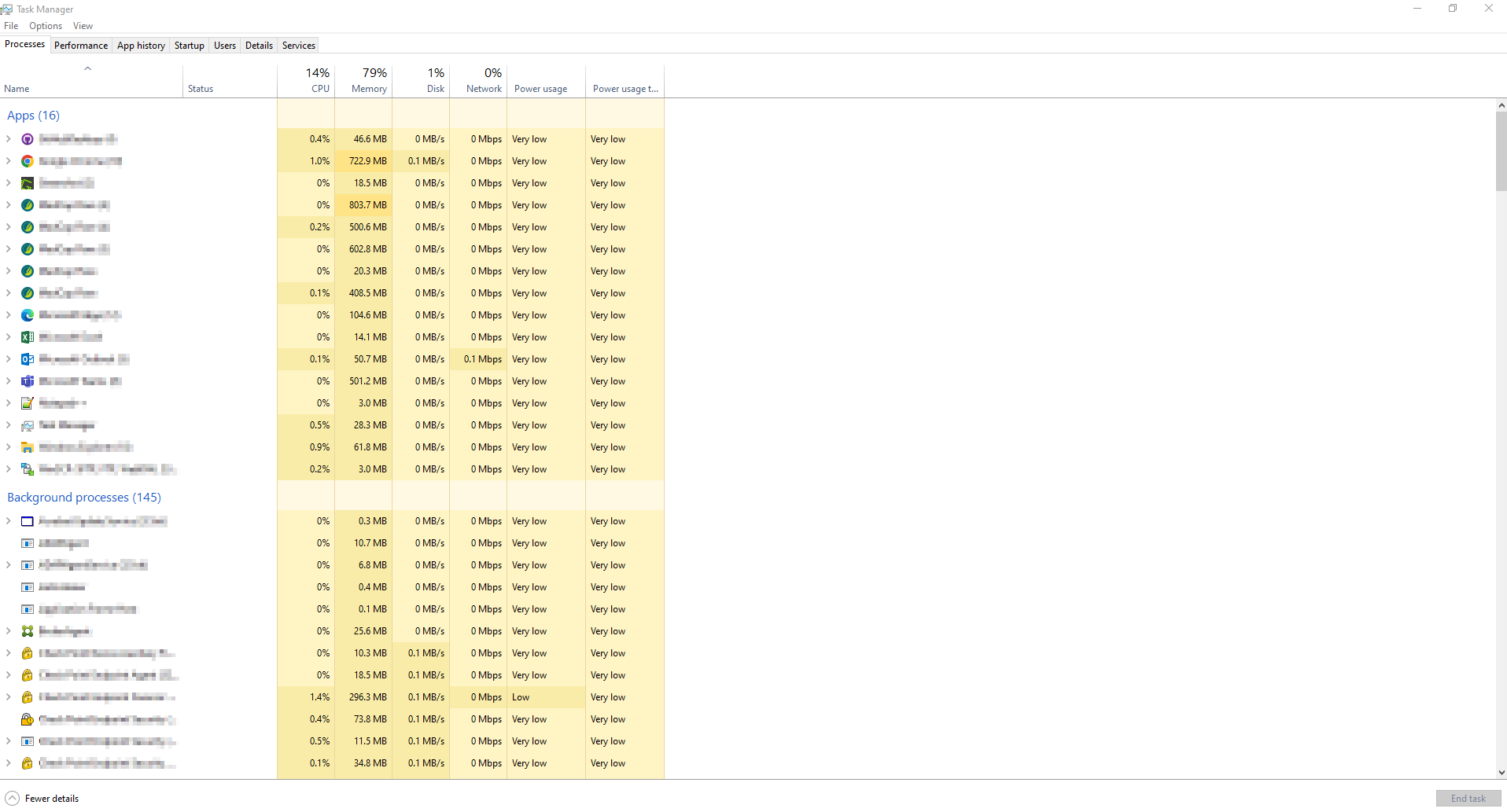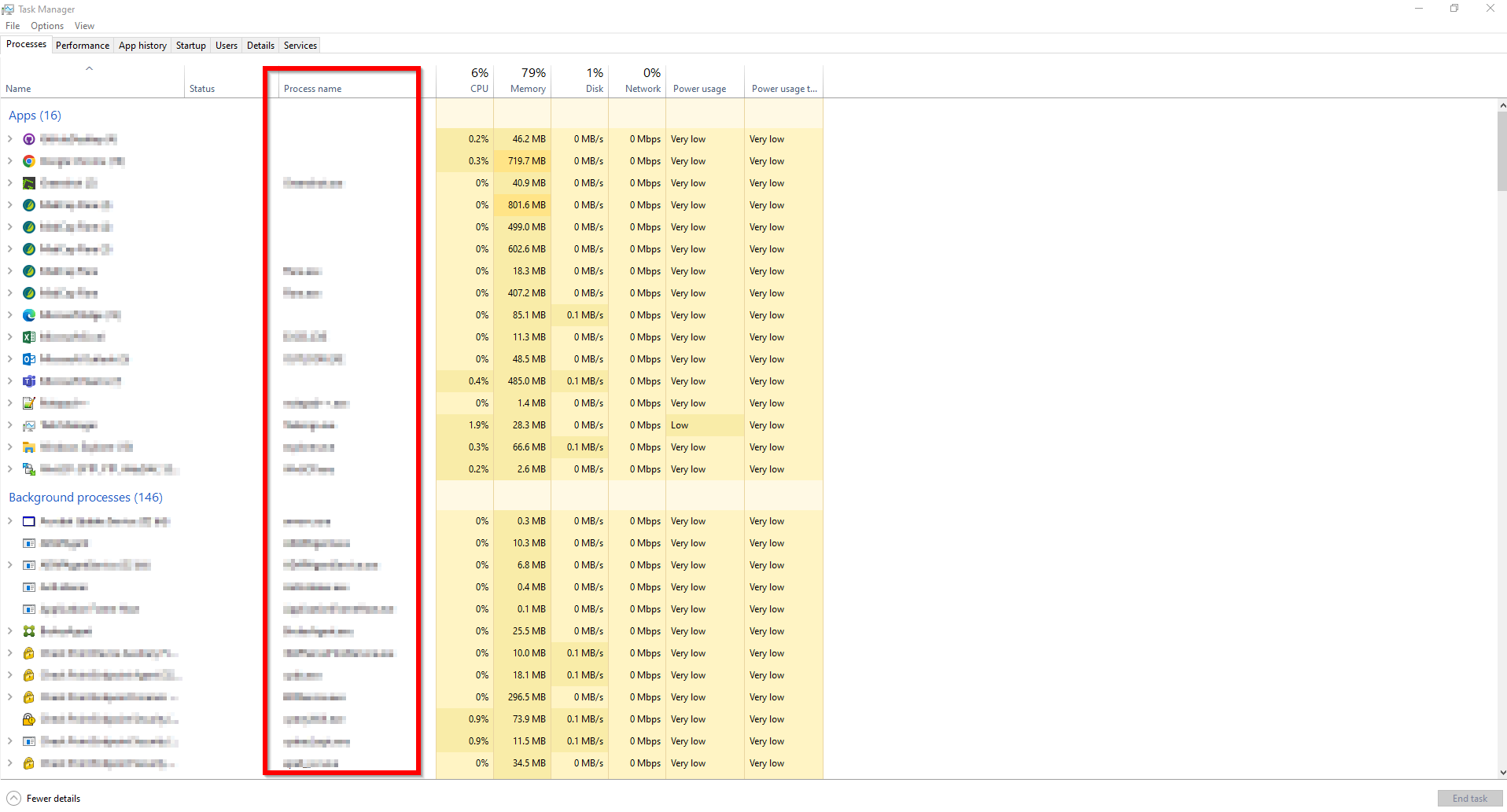Bypass Rules for Certificate Pinning
Certificate pinning is a security technique used by applications to ensure sever's certificate adheres to certain rules to enhance data security against potential threats. As a result, these applications may not recognize the Harmony SASE certificate as valid and blocks the connection.
Check Point recommends to use process name or domain to bypass the traffic to applications that use certificate pinning.
The table lists some of the popular applications that use certificate pinning and provides their domains to bypass:
|
Application |
Program |
Domain |
|---|---|---|
|
Adobe Suite (including Acrobat Reader, Creative Cloud and software updates) |
N/A |
Fill in these domain lists: |
|
Apple's iMessages, iTunes, App Store, Mail |
N/A |
|
|
AWS Console |
N/A |
|
|
Bitdefender |
N/A |
|
|
DropBox |
|
N/A |
|
Evernote |
evernote.exe |
|
|
Google Drive |
|
N/A |
|
Google Services |
N/A |
|
|
Java Updates |
N/A |
|
|
LogMeIn |
logmein.exe |
Fill in this domain list. |
|
Microsoft Defender |
N/A |
Fill in this domain list. |
|
Microsoft Lync and Skype |
N/A |
|
|
Microsoft Office365 |
Configure within Office365: Go to Policy > URL & Cloud App Control > Advanced Settings. |
For outlook, add these domains: |
|
Microsoft OneDrive |
N/A |
|
|
Microsoft Windows Store |
N/A |
|
|
Microsoft Updates |
N/A |
|
|
Slack |
|
N/A |
|
Spotify |
N/A |
spotify.com |
|
Webex |
atmrg.exe, wmlhost.exe, webexmta.exe, washost.exe |
webex.com |
|
Zoom |
Windows - zoom.exe macOS - us.zoom.xos |
zoom.us |
Default Bypass Rules
Harmony SASE provides a list of preconfigured bypass rules for applications that use certificate pinning.
To view the default bypass rules, access Harmony SASE and click Internet Access > Bypass Rules. The default bypass rules disappear if you add new bypass rules.
|
Rule Name |
Default Status |
Domains |
Categories |
|---|---|---|---|
|
Bypass sensitive traffic - Pre-configured |
Disabled |
N/A |
Financial Services, Government, Health and Medicine, Legal |
|
Bypass Microsoft updates - Pre-configured |
Enabled |
|
N/A |
|
Bypass Adobe updates - Pre-configured |
Enabled |
|
N/A |
|
Bypass Java updates - Pre-configured |
Enabled |
|
N/A |
|
Bypass Mozilla Firefox updates - Pre-configured |
Enabled |
download-installer.cdn.mozilla.net |
N/A |
|
Bypass AWS console - Pre-configured |
Enabled |
|
N/A |
|
Bypass Dropbox - Pre-configured |
Enabled |
|
N/A |
|
Bypass Google services - Pre-configured |
Enabled |
|
N/A |
|
Bypass OneDrive - Pre-configured |
Enabled |
|
N/A |
|
Bypass LogMeIn - Pre-configured |
Enabled |
|
N/A |
|
Bypass Microsoft Lync and Skype - Pre-configured |
Enabled |
|
N/A |
|
Bypass Apple services - Pre-configured |
Enabled |
|
N/A |
|
Bypass Bitdefender services - Pre-configured |
Enabled |
|
N/A |
|
Bypass Zoom - Pre-configured |
Enabled |
zoom.us |
N/A |
|
Bypass Webex - Pre-configured |
Enabled |
webex.com |
N/A |
|
Bypass Spotify - Pre-configured |
Enabled |
spotify.com |
N/A |
Finding the Process Name of an Application
You can use the process name to bypass the traffic to the application that uses certificate pinning.
To find the process name in Windows:
-
Open Task Manager.
-
Right-click any column in the Processes tab and select Process name.
The Process name column appears in the table.
-
Search for your application and copy the process name.
To find the process name in macOS, do one of these:
-
Go to Activity Monitor:
-
Select the application's process.
-
Click View and select Inspect Process.
-
Go to Sample > Binary Images.
-
Identify the process name from the first item in the list.
-
-
Go to Finder:
-
Navigate to the Applications folder.
-
Select the application.
-
Right-click the application and select Show Package Contents.
-
Go to the Contents folder and open the Info.plist file.
-
Find the process name next to the CFBundleIdentifier key.
-
To find the process name in Linux:
-
Run this command in the terminal:
ps aux | grep <application_name>The process name is displayed in the second-to-last column of the output.