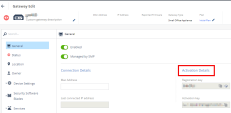Connecting Quantum Spark Appliances to Quantum Spark Management
Part 1 - Getting the Activation Key
Prerequisite - Configure the Gateway object. See Gateways.
-
In Quantum Spark Management, in the left navigation panel, click the Gateways view.
-
In the top search field, search for the Gateway object for this Quantum Spark gateway.
-
Open the Gateway object.
-
In the left panel, click the General page.
-
In the Activation Details section, in the field Activation key, click the "copy" icon.
Paste the copied string into a text edit, to make sure it contains the correct Gateway object name.
Part 2 - Connecting the Appliance
See the R81.10.X Quantum Spark 1500, 1600, 1800, 1900, 2000 Appliances Locally Managed Help (section: "Configuring Cloud Services").
-
In a web browser, connect to WebUI on your Quantum Spark gateway.
-
In the left navigation tree, click Home.
-
In the Overview section, click Cloud Services.
-
In the Cloud Services section, click Configure.
-
In the Activation key field, paste the key from Part 1 above and click Save.
-
Wait for Cloud Services to connect.
This is a three-step procedure.
Part 3 - Monitoring the Appliance Connection
|
|
Note - An Appliance appears connected until it misses two consecutive heartbeat checks. Each Appliance pings the system every five minutes, meaning it remains marked as connected for 10 minutes after losing connection. The system then waits an additional two minutes before updating the status, resulting in a total delay of approximately 12 minutes before marking the Appliance as disconnected. |
-
In Quantum Spark Management, in the left navigation panel, click the Gateways view.
-
Click the Gateways page.
-
In the top search field, search for the Gateway object for this Quantum Spark gateway.
-
You can monitor the connection status in these way:
-
On the Gateways page:
Monitor the Status column - it has to show the green icon with the tooltip Connected.
You can click the Refresh button on the top toolbar.
Example:
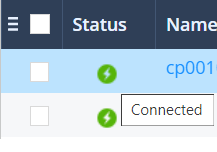
-
In the Gateway object:
-
Open the Gateway object.
-
In the left panel, click the Status page.
-
The green icon has to appear in these places (different places show the same icon):
-
On the title of the Status page.
-
Top left corner, near the object name.
-
Above the section Internet Monitoring.
-
Example:
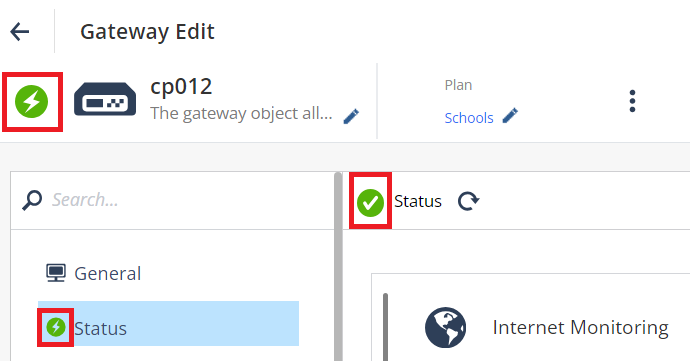
-
-