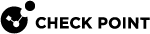SD-WAN DSCP
Introduction to DSCP
Differentiated Services (DiffServ) specify a mechanism for classifying and managing network traffic, by assigning different classes to different traffic types, to prioritize specific traffic over another.
DiffServ uses a 6-bit Differentiated Services Code Point (DSCP) in the 6-bit differentiated services field ("DS" field) in the IP header for packet classification purposes. The "DS" field, together with the "ECN" field, replaces the outdated IPv4 "TOS" field.
Quantum SD-WAN has the ability to match such traffic based on the DSCP value, and apply the desired steering behavior.
Supported Security Gateways
-
R82 Jumbo Hotfix Accumulator, Take 14 and higher (PRJ-56952)
-
R81.20 Jumbo Hotfix Accumulator, Take 89 and higher (PRJ-56616)
-
Quantum Spark - planned
DSCP Classes
At this time, SD-WAN provides only predefined DSCP Classes:
-
Log in to Check Point Infinity Portal.
-
Click the top left > in the section Quantum, click SD-WAN.
-
From the left navigation panel, click Network.
-
In the middle section, click SD-WAN Policy.
-
From the top toolbar, click Manage Objects.
-
Expand the folder Check Point DSCP Service Classes.
-
To see the configuration of each predefined DSCP class, click its object.
-
Close the DSCP Service Class panel.
-
Close the Manage Objects panel.
DSCP Configuration
-
Log in to Check Point Infinity Portal.
-
Click the top left > in the section Quantum, click SD-WAN.
-
From the left navigation panel, click Network.
-
In the middle section, click SD-WAN Policy.
-
Create a new rule, or edit an existing rule (see Configuring SD-WAN Policy).
-
In the Services & Applications column of the rule, click the (+) icon > click DSCP Service Classes > select the applicable DSCP Service Class objects > click OK.

Important - It is not supported to select DSCP classes and Application / Service objects in the same rule.
-
Click OK.
-
From the top toolbar, click Publish to save the changes.
-
From the top toolbar, click Enforce to apply the changes.
The orange frame on this button means there are changes that are not enforced.

In the popup window that opens, click Publish & Enforce Policy.