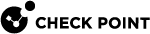Configuration Files
After you successfully install Quantum IoT Nano Agent on the IoT device, it is enabled by default and is configured to work when the system starts.
The Nano Agent has these configuration files:
-
Nano Agent configuration file:
-
cp-nano-orchestration-conf.json
File path -
/etc/cp/conf/ -
-
Workload Protection (WLP) configuration file:
-
wlp.conf
File path -
/etc/cp/workloadProtection/ -
|
|
Important - Contact your Check Point representative before making changes to the Nano Agent configuration file. |
Nano Agent Configuration File
The main configuration file in the Nano Agent is cp-nano-orchestration-conf.json. This file uses the JSON format and contains modifications to the default configuration.
To change the configuration to include comma delimiters between log records:
-
Connect to the command line interface on the IoT device.
-
Edit the configuration file
cp-nano-orchestration-conf.json -
Restart the Nano Agent processes with these commands:
cpnano -qcpnano -r$ cpnano -q
Check Point Nano Agent stopped successfully
$ cpnano -r
Check Point Nano Agent watchdog started successfully
To configure the agent to use comma separators between JSON log entries:
Add the following JSON object under Logging:
|
"Log file line separator": [ { "value": "," } ], |
Workload Protection (WLP) Configuration File
The main configuration file is wlp.conf.
This file uses INI format and contains the configuration flags.
To change the configuration:
-
Connect to the command line interface on the IoT device.
-
Edit the
wlp.confconfiguration file.
The table below lists the key configuration flags:
|
Category |
Flag |
Type |
Default Value |
Description |
|---|---|---|---|---|
|
General |
|
Boolean |
False |
|
|
General |
|
Float |
2 |
Sleep period at init before hardening starts. |
|
Features |
|
Boolean |
True |
|
|
Features |
|
Multiple Choice: EXIT, REBOOT, SKIP |
EXIT |
Choose fail behavior if CFI fails to initialize due to insufficient memory for trampolines:
|
|
Features |
|
Boolean |
False |
|
|
Logging |
|
String |
/var/log |
Path to the directory with internal logs for the Workload Protection |
|
Logging |
|
Boolean |
False |
|
|
Plugins |
|
Boolean |
True |
|
|
Plugins |
|
String |
antisi3, filemon, sshd, memtrack2 |
Comma-separated list of plugins. The plugins are:
|
|
Plugins |
|
String |
/usr/lib/ |
Path to the directory with the plugin files |
|
Hashes |
|
String |
/etc/cp/workload Protection/hashes/ |
Path to the CFI hash files |
|
Debug |
|
Boolean |
True |
|
|
Debug |
|
Integer (1-4) |
3 |
Log level:
|
-
sync-procs.confA file in JSON format that contains the list of processes to apply protection through injection method.
File path -
/etc/cp/workloadProtection/
Caution - Do not modify the file without Check Point's recommendation.
Allow-List and Block-List Files
The main directory with the configuration files has these two sub-directories:
-
filemonfor File Monitor -
antisifor Anti-Shell Injection / Remote Code Execution
Each of these sub-directories contains two files:
-
whitelistfile - Configures the protection plugins to allow files. -
blacklistfile - Configures the protection plugins to deny files.
In each of these files, you configure a path to a file (one path per line). Each file supports wildcards (*).
For example, to allow all files to be written in the /tmp/ directory on the IoT device, add this path in the whitelist file inside the sub-directory: /tmp/*.
You can also use the whitelist/blacklist files with filemon to protect writing to non-executable files, as described below:
|
File Type |
Action |
|---|---|
|
Executable file |
|
|
Non-executable file |
|
If you get the following messages in {BASEDIR}/var/log/wlp_log.txt indicating invalid permissions or unauthorized access, you can add the file path mentioned in those messages to the filemon whitelist.
|
[FILEMON] Invalid permission set to file [Filename] [FILEMON] Unauthorized access to file [Filename] |
Global Switch File (killswitch)
The Global Switch file, also called as killswitch, is a unique file located in the directory with the configuration files. You can use this file to kill any process the Nano Agent runs on the IoT device. This file globally enables or disables all Workload Protection plugins and Control Flow Integrity (CFI).
-
To activate the kill switch and completely disable Workload Protection (after reboot), run:
echo 2 > /etc/cp/workloadProtection/killswitch
The system displays this log message:
Workload Protection Zero-Day Protection :: Cyber Protection Disabled. You must restart your system for changes to be applied successfully.
After the reboot, the Nano Agent stops running on the device.
-
To activate the killswitch (to disable all Workload Protection plugins and CFI), run:
echo 1 > /etc/cp/workloadProtection/killswitch
-
To deactivate the killswitch (to enable all Workload Protection plugins and CFI again), run:
echo 0 > /etc/cp/workloadProtection/killswitch