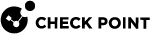NDR Registration
Registering a Customer Domain
 Note - This product is not part of the Infinity Portal. NDR
Note - This product is not part of the Infinity Portal. NDR![]() Network Detection and Response maintains its own user and access authorizations repository.
Network Detection and Response maintains its own user and access authorizations repository.
NDR tenants are identified as 'domains'. Each domain defines a set of objects with:
-
User authorizations for the domain access.
-
Sensors that send logs and packet captures to the application.
-
Reports, views, and insights.
-
Intel indicators (IOCs).
To create a domain, go to NDR Portal and click "Don't have an account? Register here". The Company Name you enter becomes the new domain name.
We recommend to subscribe to product news, as this allows Check Point to send you notifications for maintenance alerts and security events. When your domain request is approved, you receive a confirmation email with a link to create your new NDR domain.
Access to NDR Indicator Management Portal
If this is your first domain on the portal, you must add user credentials for your new user account. This process installs a certificate in your browser, and is used to identify and authenticate you to NDR the next time you log in.
You generate the certificate on the portal, download it to your endpoint, and import it into your browser.
-
Enter a password at the prompt. This password is used to encrypt your certificate when stored on disk. Enter the same password two times and remember it for the next step.
-
Click Download to download the certificate to your endpoint.

Note - We recommend not to double-click the certificate object after you download it. This causes the operating system's certificate import wizard to launch. Some browsers do not recognize the wizard, and you must reboot the endpoint.
-
In your browser, open Settings, go to Security > Management Certificates, and click Import.
-
Browse for the certificate on your disk and select it.

Note - In the browse window you may need to change the file type to "Personal Information Exchange" or to "All files" to see your new downloaded certificate
-
Load the certificate into the Personal certificate store (usually the default).
-
Complete the import procedure.
-
Go to NDR Portal and click Sign In.
-
At the prompt select your certificate to access the portal.
-
Select the new domain you created from the pull-down menu.
Forcing Chrome Browser Refresh
If you do not receive a prompt for the certificate when you try to sign in, close your browser and then open again to load the certificate into its personal certificate store. Use the History settings in your browser to relaunch all tabs.
-
Close all open Chrome instances.
-
Use the "Windows Key" to search for PowerShell. Right click on the PowerShell and select Run as administrator.
-
To stop all Chrome-related processes and to activate the certificate, run this command:
get -process -name Chrome | stop -process