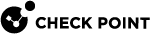Creating a Child Organization Group for Harmony Mobile
To deliver content to devices and manage them, Workspace ONE UEM![]() Unified Endpoint Management. An architecture and approach that controls different types of devices such as computers, smartphones and IoT devices from a centralized command point. identifies users and establishes permissions through organization groups (OG).
Unified Endpoint Management. An architecture and approach that controls different types of devices such as computers, smartphones and IoT devices from a centralized command point. identifies users and establishes permissions through organization groups (OG).
Through your Workspace ONE UEM Console, you can:
-
Build groups for entities within your organization.
-
Customize hierarchies with parent and child levels.
-
Integrate with multiple internal infrastructures at the tier level.
-
Delegate role-based access and management based on multi-tenant structure.
For more information, see Workspace ONE UEM Console Basics Guide: Organization Groups Overview.

|
Best Practice - For integration with the Check Point Harmony Mobile, use organization groups to set up the same UEM hierarchy as in your organization's internal hierarchy, or set up OGs based on Workspace ONE UEM features and content. |
You can access your organization groups in these ways:
-
Through the Groups & Settings > Groups > Organization Groups > List View menu.
-
Through the Organization Group drop-down menu.

|
Best Practice - It is recommended to create a Child Organization Group to place all the Harmony Mobile devices in it |
To create a Child Organization group for your devices:
-
Go to Groups & Settings > Groups > Organization Groups > Details.
-
On the Add Child Organization Group tab, enter information in all the required (*) fields.

Note - Make sure you create a Group ID. You need it to add users to the groups
Example:
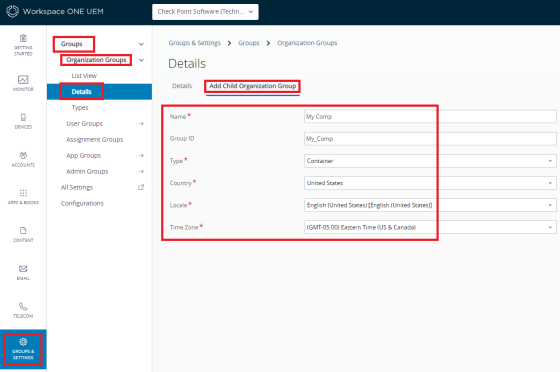
-
Click Save.
The new Child Organization group shows as active in the organization group drop-down menu.
Organization Group example name - My Comp.
Example:

This Organization Group will be used later for integrating devices into Harmony Mobile Dashboard