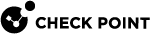Configuring Application Collection
In order for the Harmony Mobile Dashboard to be updated with device app lists after the initial device sync, the UEM![]() Unified Endpoint Management. An architecture and approach that controls different types of devices such as computers, smartphones and IoT devices from a centralized command point. must be configured to collect the app list from the devices enrolled to Harmony Mobile. Without this setting in place Harmony Mobile will not be able to get the app list from the iOS Devices and analyze application risk. To configure the UEM to collect the app lists:
Unified Endpoint Management. An architecture and approach that controls different types of devices such as computers, smartphones and IoT devices from a centralized command point. must be configured to collect the app list from the devices enrolled to Harmony Mobile. Without this setting in place Harmony Mobile will not be able to get the app list from the iOS Devices and analyze application risk. To configure the UEM to collect the app lists:
-
Go to Groups & Settings > All Settings > Devices & Users > General > Privacy > Applications > Personal Application.
-
Make sure to set the parameters to Collect Do Not Display or Collect and Display for the all device ownership levels.
-
Select the required value for each ownership type (Corporate - Dedicated, Corporate - Shared, Employee Owned, and Unassigned) based on your organization's privacy policy
-
Click Save.

|
Note - If you do not want the Workspace ONE UEM Console interface to display the list of applications installed across all the devices, then you can change the privacy settings to Collect Do Not Display. |
You can override these settings and make the applicable changes.