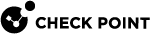Creating API Account for Integration with the Harmony Mobile
For the interaction with Harmony Mobile at the API, you must create a dedicated API account user in your BlackBerry UEM![]() Unified Endpoint Management. An architecture and approach that controls different types of devices such as computers, smartphones and IoT devices from a centralized command point..
Unified Endpoint Management. An architecture and approach that controls different types of devices such as computers, smartphones and IoT devices from a centralized command point..
For more or updated information, please refer to the Create a user account information in BlackBerry documentation.
|
|
Note - Creating an administrator account and administrator role requires a "Security Administrator" level role |
To create a new administrator user account:
-
On the BlackBerry UEM Console, go to Users, click Add user.
-
On the Add a user window, On the Local tab, configure these settings:
-
In the Display name field - Enter a display name.
-
In the Username field - Enter a username.
-
In the Email address field - Enter an email address.
-
-
In the Console password field - Enter a temporary password for this user. When you login the first time with these credentials, you will be prompted to set a new password.
-
Scroll down and deselect the "Enable user for device management" checkbox.
-
Click Save.
Example:
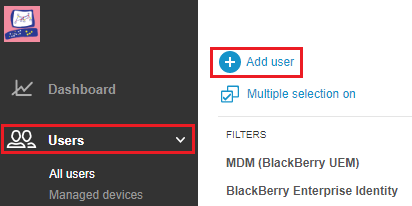
Example:
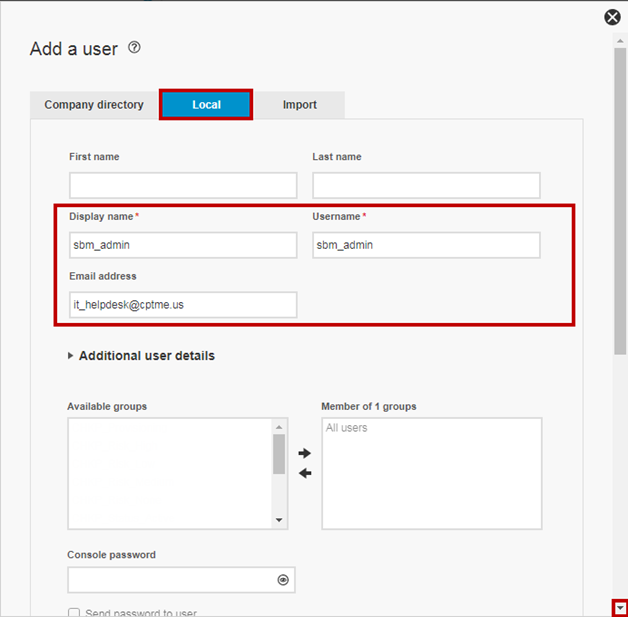
Example:

To assign new user to administrator role:
-
On the BlackBerry UEM Console, go to Settings > Administrators > Users, click Add an administrator icon.
Example:
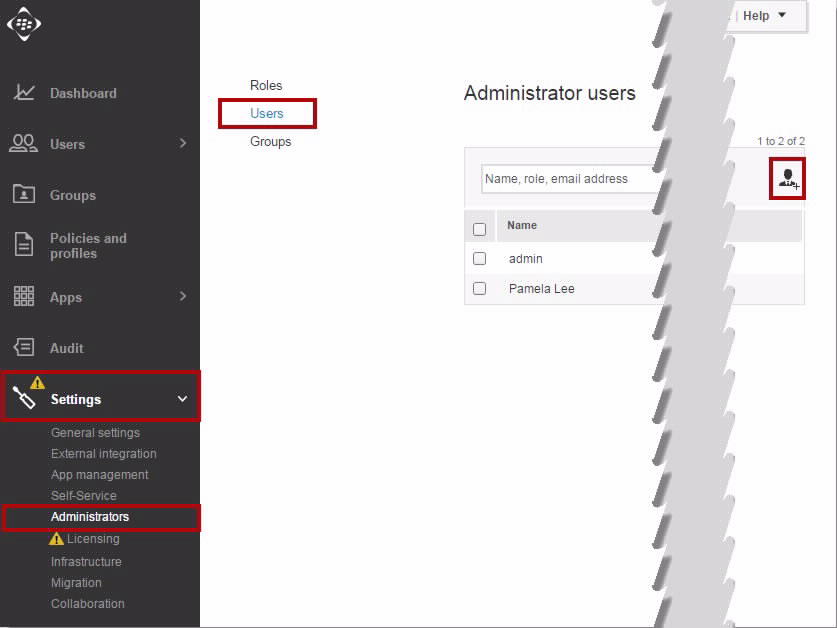
-
On the Add an administrator window, search/select the user you created in "Creating API Account for Integration with the Harmony Mobile".
Example:
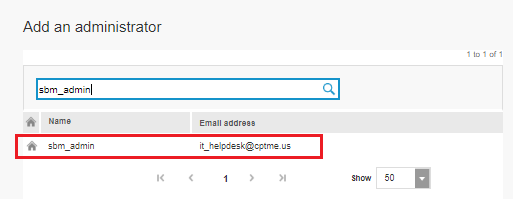
-
Click the user's Name.
-
Under Assign a role select the role Security Administrator.
Example:
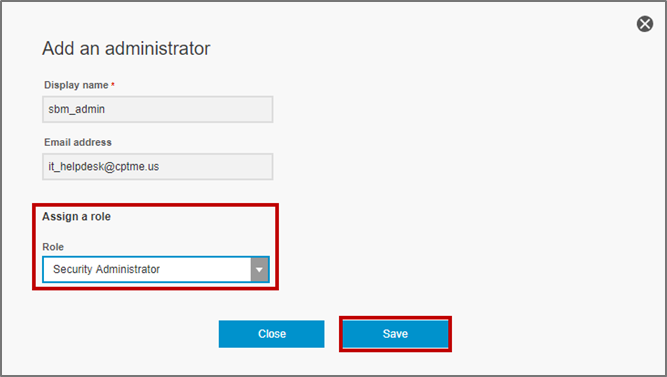
-
Click Save.
-
Finish the creation of the new admin account by logging out of the BlackBerry UEM Console, and then logging back in using the temporary credentials you assigned to this new admin, in our example "sbm_admin / T3mp0rary123!". This will force you to select a new unique password.
Example:
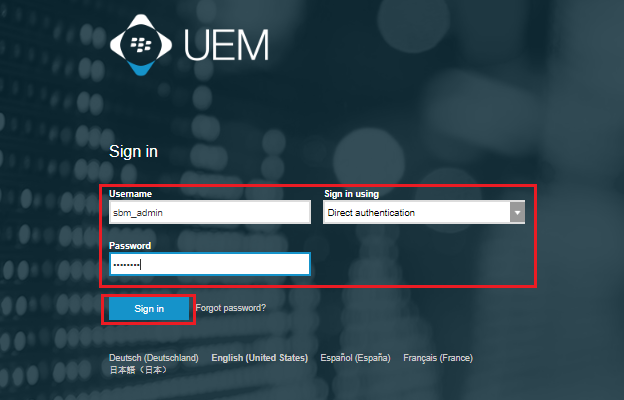
-
Click Sign In.
-
On the New password window, enter in a new password.
Example:
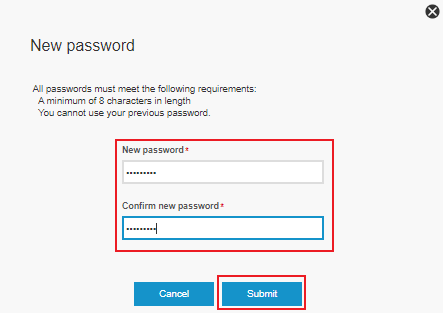
-
Click Submit.
-
On the "Find out about…" window, select "Do not show this again".
Example:
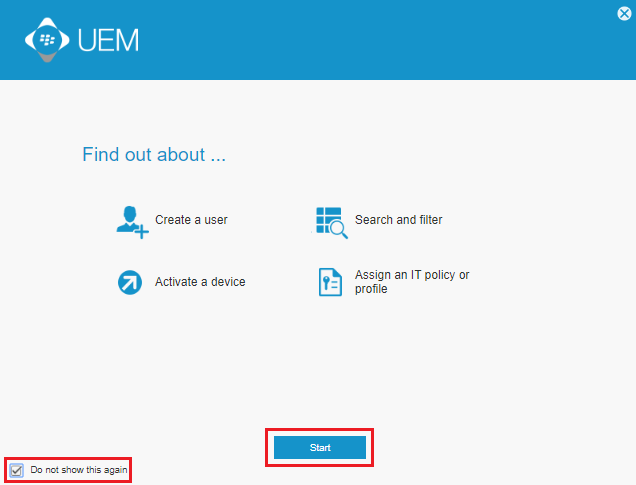
-
Click Start.
-
Click Log out.

|
Note - Log out and log back into the BlackBerry UEM Console with your original Admin credentials to continue with the configuration |