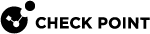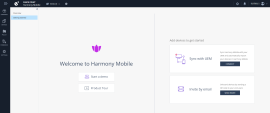Overview
The Overview page shows these sub-menus:
Overview
The Overview dashboard shows the statistics and snapshot data based on the information from the enrolled devices.
You can select specific device groups and view the statistics for:
-
Device Risk
-
Device Status
-
Top Threats
-
Security Events By Type
Click on each statistics value to view its related settings.
|
Widget |
Description |
||||||||||||||||
|---|---|---|---|---|---|---|---|---|---|---|---|---|---|---|---|---|---|
|
Device Risk |
Displays the number of devices in the organization that are currently at risk under these categories:
|
||||||||||||||||
|
Device Status |
Displays the number of devices registered in the dashboard under these categories:
|
||||||||||||||||
|
Top Threats per device |
Displays the top threats encountered by devices. The table shows:
|
||||||||||||||||
|
Security Events by Type |
Displays the number of security events by their types (marked in colors) over time for last hour, day, or month and shows the total number of applications scanned from the devices enrolled to the dashboard. |
Getting Started
If you have not added devices to the Harmony Mobile solution, then you are directed to the Getting Started page after you log in to the Harmony Mobile Administrator Portal.
In this page, you can easily enroll new users and devices to Harmony Mobile using these methods:
-
Start a demo – Experience connecting a single end-user and device.
-
Sync with UEM – Connect Harmony Mobile to your preferred UEM and start synchronizing users and devices to Harmony Mobile.
-
Invite by email – Invite a single or multiple users, or user groups to enroll to Harmony Mobile. Each user receives an email with the QR code and instructions for enrollment.