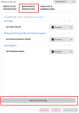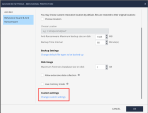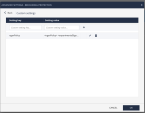Appendix B – Enabling Behavioral Guard Aggressive Mode
-
In the Harmony Endpoint Administrator Portal, go to Policy > Threat Prevention > Policy Capabilities tab.
-
In the Settings sidebar, select the policy and then go to the Behavioral Protection tab.
-
Append the string
“?efr_custom_settings=show”to the URL in your browser’s URL bar and press the Enter key.
https://portal.checkpoint.com/dashboard/endpoint/endpoint#/policy/threat-prevention/?efr_custom_settings=show -
Go to Advanced Settings.
-
Go to the Behavioral Guard & Anti Ransomware tab.
-
Scroll down to Settings and click Change custom settings.
-
Add the following key:
ngavPolicy = <ngavPolicy> <experimentalSignatures>true</experimentalSignatures> <enforcementActions> <low>Prevent</low><medium>Prevent</medium> <high>Prevent</high> </enforcementActions> </ngavPolicy> -
You can select Detect or Prevent mode for different Confidence levels.
-
Click OK, save and install the policy.