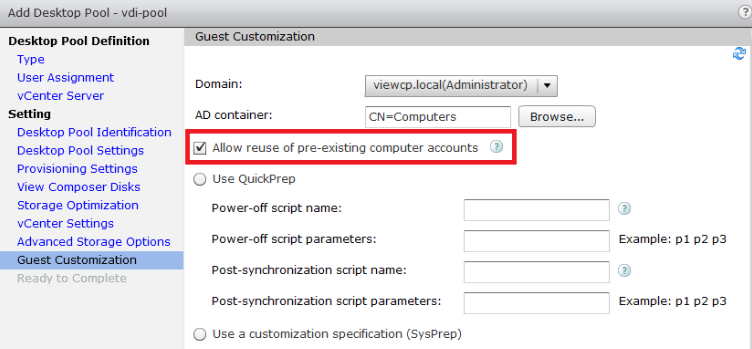Configuring Clients for Persistent Desktops
Software Blades for Persistent Desktops
Persistent virtual desktops have the same Endpoint Security client capabilities as non-virtual desktops.
Creating a Basic Golden Image for Persistent Desktops
See Basic Golden Image Settings for the procedure to create a basic golden image.
Client Machine Configuration for Persistent Desktops
Configurations for client machines are part of the creation of the Golden Image.
We recommend that you disable Periodic Scan to avoid "Scan Storms".
"Anti-Malware![]() A component of the Endpoint Security client that protects against known and unknown viruses, worms, Trojan horses, adware, and keystroke loggers. Scan Storms" can occur when anti-virus scans run at the same time on multiple virtual machines on the same physical server. A degradation of system performance is possible that can affect disk I/O and CPU usage.
A component of the Endpoint Security client that protects against known and unknown viruses, worms, Trojan horses, adware, and keystroke loggers. Scan Storms" can occur when anti-virus scans run at the same time on multiple virtual machines on the same physical server. A degradation of system performance is possible that can affect disk I/O and CPU usage.
Setting up the Client Machine for Persistent Desktops
-
Disable the Anti-Malware Periodic Scan.
See Appendix.
-
If you did not disable the Anti-Malware Periodic Scan, then enable the Anti-Malware Randomized Scan.
 Procedure
Procedure
-
From the left navigation panel, click Policy.
-
In the left pane, click Threat Prevention.
-
In the policy, click the applicable rule
 Set of traffic parameters and other conditions in a Rule Base (Security Policy) that cause specified actions to be taken for a communication session..
Set of traffic parameters and other conditions in a Rule Base (Security Policy) that cause specified actions to be taken for a communication session.. -
In the right pane, click the Web & Files Protection tab.
-
Scroll down and click the Advanced Settings button.
-
From the left tree, click Files Protection > Scan.
-
Select Randomize scan time.

Note - On the VDI environment, you can configure Harmony Endpoint to randomize the Periodic Scan according to the scanning period. For example, if the Scan Periodic is set as Every Week, Harmony Endpoint further randomizes the scan within the week.
-
Configure the applicable schedule.
-
Click OK.
-
At the bottom, click Save.
-
At the top, click Install Policy.
-
Creating a Pool for Persistent Desktops
|
|
Best Practice - We recommend to use a different naming pattern for each machine in each pool. |
VMware Horizon Key Points
This procedure is mandatory to create supported Horizon pools for Persistent Virtual Desktops.
-
In VMware Horizon, select Automated Desktop Pool in the Type panel of Add Desktop Pool.
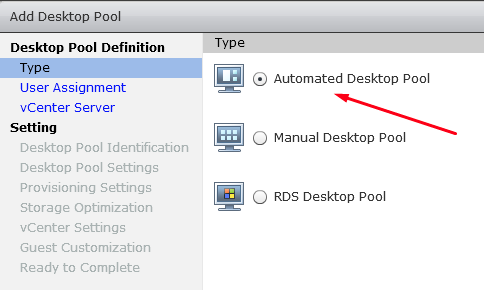
-
In the User Assignment panel, select Dedicated.
Check Enable automatic assignment.
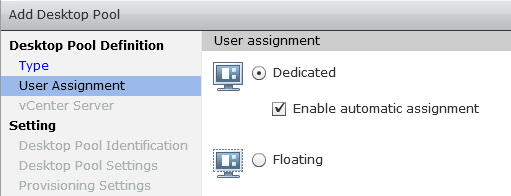
-
In the vCenter Server panel, select Instant Clones or View Composer Linked Clone.
Full Clones are not currently supported.
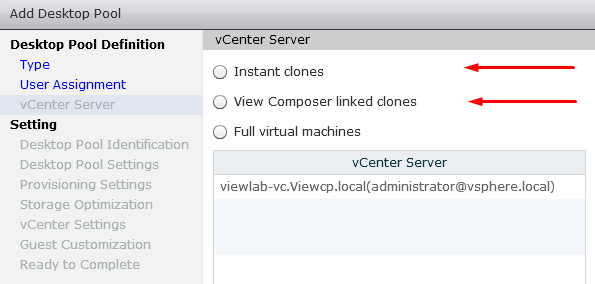
-
In Guest Customization panel, select Allow reuse of pre-existing computer account.