Configuring Clients for Non-Persistent Desktops
General
The Solution:
-
One or more Signature Servers responsible to store the latest Anti-Malware
 A component of the Endpoint Security client that protects against known and unknown viruses, worms, Trojan horses, adware, and keystroke loggers. signatures in a shared location.
A component of the Endpoint Security client that protects against known and unknown viruses, worms, Trojan horses, adware, and keystroke loggers. signatures in a shared location. -
Many specially configured clients that load signatures from the shared folder.
-
If the shared signatures server is not available, the client uses signatures from the golden image.
|
|
Note - All endpoints connected to the Shared Signature Server must be on the same domain. |
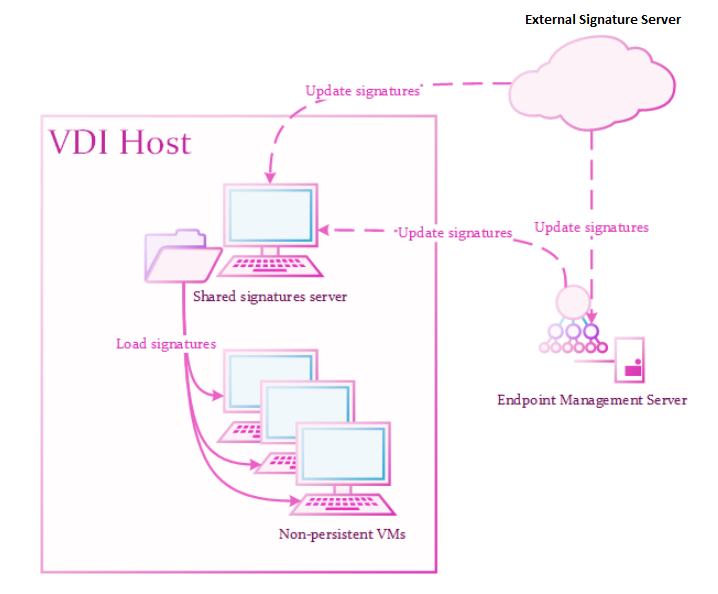
Recommended Steps:
-
Configure a signature server machine.
-
Configure a client machine (golden image).
-
Create a test pool.
-
Deploy the production pool.
Shared Signatures Server
A Shared Signatures Server:
-
Installs as a regular Endpoint Security Client and becomes a "signature server" later.
-
Responsible for holding the latest Anti-Malware signatures.
The signatures store in a read-only shared folder and update according to policy.
-
Must run on a persistent virtual machine, preferably on the same storage as the clients.
-
Must connect to the Internet to update signatures.
Configuring the Signatures Server
For the Endpoint Security Clients version E84.20 (and higher), you can configure the Signature Server with a policy.
-
Create a new Virtual Group.
-
Assign a Golden Image machine to the new group.
-
From the left navigation panel, click Policy.
-
In the left pane, click Threat Prevention.
-
In the policy, clone the applicable Threat Prevention rule
 Set of traffic parameters and other conditions in a Rule Base (Security Policy) that cause specified actions to be taken for a communication session..
Set of traffic parameters and other conditions in a Rule Base (Security Policy) that cause specified actions to be taken for a communication session.. -
Assign the new Threat Prevention rule to the new Virtual Group.
-
In the right pane, click the Web & Files Protection tab.
-
Scroll down and click the Advanced Settings button.
-
From the left tree, click Files Protection > Signature.
-
In the Shared Signature Server section, select the “Set as shared signature server” and enter the local path of the folder.
Example:
C:\Signatures
Note - If the folder does not exist, the endpoint creates it automatically.
-
Configure the applicable frequency in the Frequency section.
-
Click OK.
-
At the bottom, click Save.
-
At the top, click Install Policy.
Setup Validation
Wait 20 minutes to make sure:
-
Anti-Malware Signatures version is current.
-
Shared Signatures folder exists with Anti-Malware signatures.
Important - If the folder is empty, the setup is not valid.
Client Machine Configuration for Non-Persistent Desktops
Creating a Basic Golden Image for Non-Persistent Desktops
See Basic Golden Image Settings for the procedure to create a basic golden image.
Configuring the Client Machine
For the Endpoint Security Clients version E84.20 (and higher), you can configure up the client machines (the golden image) by policy.
-
Disable the Anti-Malware Periodic Scan.
See Appendix.
-
Configure signature source for the VDI client.
 Procedure
Procedure
-
Create a new Virtual Group.
-
Assign a Golden Image machine to the new group.
-
From the left navigation panel, click Policy.
-
In the left pane, click Threat Prevention.
-
In the policy, clone the applicable Threat Prevention rule.
-
Assign the new Threat Prevention rule to the new Virtual Group.
-
In the right pane, click the Web & Files Protection tab.
-
Scroll down and click the Advanced Settings button.
-
From the left tree, click Files Protection > Signature.
-
In the Shared Signature Server section, enter the UNC of the shared folder.
Example:
\\192.168.18.5\Signatures -
Configure the applicable frequency.
-
Click OK.
-
At the bottom, click Save.
-
At the top, click Install Policy.
-
|
|
Important:
|
Post Setup Actions
-
Make sure the Shared Signatures folder is accessible from the golden image and the folder has signatures.
-
Make sure the Anti-Malware signatures are current.
-
Scan for malwares with the latest signatures.
Creating a Pool for Non-Persistent Desktops
|
|
Note - Check Point recommends that each created pool will use a different machine naming pattern. This will prevent situations where Management Server |
VMware Horizon Key Points
This procedure is mandatory to create supported Horizon pools for Non-Persistent Virtual Desktops.
-
In VMware Horizon, choose Automated Desktop Pool in the Type panel of Add Desktop Pool.
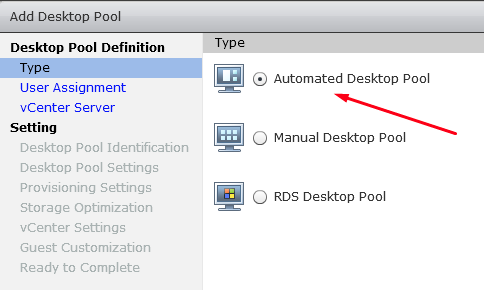
-
In the User Assignment panel, choose Floating.
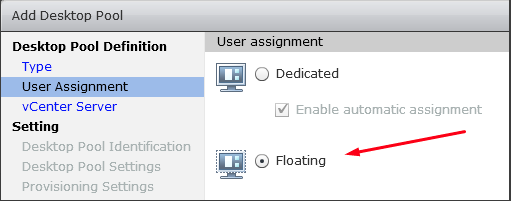
-
In the vCenter Server panel, choose Instant Clones or Linked Clones.
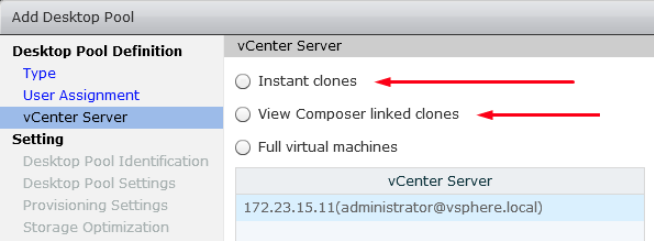
-
In the Guest Customization panel, select Allow reuse of pre-existing computer account.
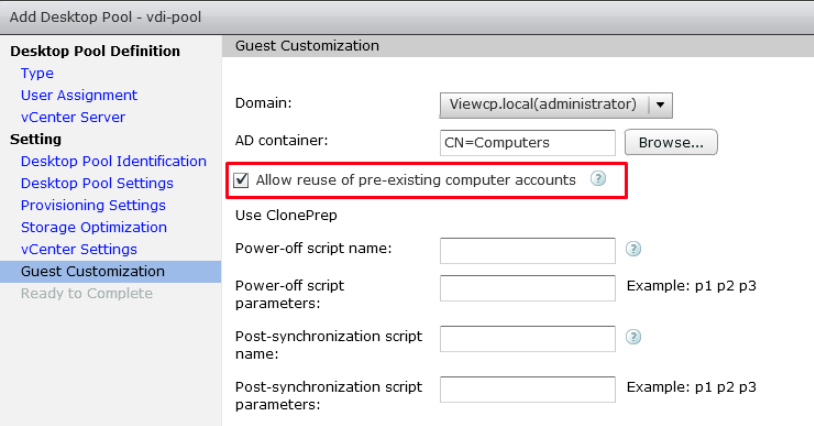
Citrix Xen-Desktop Key Points
-
When you select the Operating System type, use Single-Session OS.
-
When you select the User Experience type, use a non-dedicated desktop experience.
Pool Validation
Access a few cloned machines and make sure that:
-
Applicable Software Blades run.
-
Anti-Malware Signatures are current.
-
Machines appear on the Server User Interface.
Disabling the Anti-Malware Periodic Scan
"Anti-Malware Scan Storms" can occur when several anti-virus scans run simultaneously on multiple virtual machines on the same physical server. In such situation, a degradation of system performance is possible, which can affect disk I/O and CPU usage. It is then recommended that you disable the Anti-Malware periodic scan:
-
Go to the Policy Page.
-
In the right pane, click the Web & Files Protection tab.
-
Scroll down and click the Advanced Settings button.
-
From the left tree, select Files Protection > Scan.
-
In the Perform Periodic Scan Every field, select Never.
Software Blades for Non-Persistent Desktops
The Endpoint Security client capabilities for non-persistent virtual desktops are:
-
Anti-Malware
-
Fully supported when configured with the Shared Signatures Server.
-
-
Compliance, Firewall and Application Control, Remote Access VPN, and URL Filtering
-
Fully supported.
-
-
Forensics
-
Partially supported.
-
The Forensics database contains data for the current session.
-
Forensics Reports generate as usual.
-
-
-
Threat Emulation and Anti-Exploit
-
Partially supported.
-
Signatures are not in cache.
-
Signatures download for each new instance.
-
-
-
Anti-Bot
-
Partially supported.
-
Signatures are not in cache.
- Signatures download for each new instance.
-
Cached data (such as the URLs checked against Threat-Cloud and Detection List) are lost on logoff.
-
-
-
Ransomware "Honeypots"
-
Partially supported.
-
Part of the Golden Image.
-
-
-
Behavioral Guard
-
Partially supported.
-
Signatures are not in cache.
-
Signatures download for each new instance.
-
-
-
Full Disk Encryption and Capsule Docs
-
Not supported for non-persistent desktops.
-
-
Media Encryption & Port Protection
-
Fully supported with VMware Horizon running the Harmony Endpoint client version E86.40 and higher.
-
Fully supported with Citrix Provisioning
 Check Point Software Blade on a Management Server that manages large-scale deployments of Check Point Security Gateways using configuration profiles. Synonyms: SmartProvisioning, SmartLSM, Large-Scale Management, LSM. Services (PVS) running the Harmony Endpoint client version E86.50 and higher.
Check Point Software Blade on a Management Server that manages large-scale deployments of Check Point Security Gateways using configuration profiles. Synonyms: SmartProvisioning, SmartLSM, Large-Scale Management, LSM. Services (PVS) running the Harmony Endpoint client version E86.50 and higher.
-

