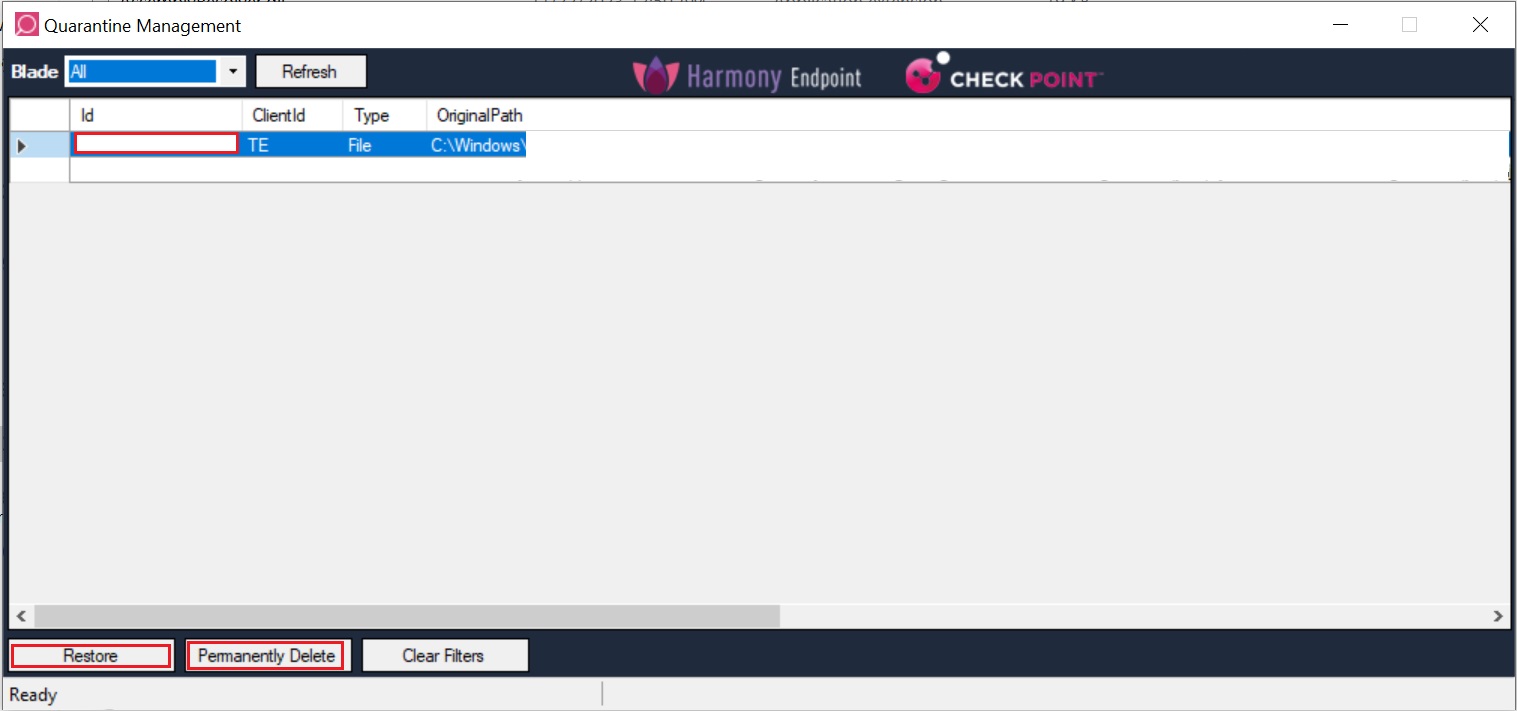Quarantine Management
When Harmony Endpoint components (Forensics and Anti-Ransomware, Anti-Bot![]() Check Point Software Blade on a Security Gateway that blocks botnet behavior and communication to Command and Control (C&C) centers. Acronyms: AB, ABOT., Threat Extraction
Check Point Software Blade on a Security Gateway that blocks botnet behavior and communication to Command and Control (C&C) centers. Acronyms: AB, ABOT., Threat Extraction![]() Check Point Software Blade on a Security Gateway that removes malicious content from files. Acronym: TEX. and Threat Emulation
Check Point Software Blade on a Security Gateway that removes malicious content from files. Acronym: TEX. and Threat Emulation![]() Check Point Software Blade on a Security Gateway that monitors the behavior of files in a sandbox to determine whether or not they are malicious. Acronym: TE.) detect malicious files, it quarantines the files automatically based on the configured policy. All components use the same Remediation service, that:
Check Point Software Blade on a Security Gateway that monitors the behavior of files in a sandbox to determine whether or not they are malicious. Acronym: TE.) detect malicious files, it quarantines the files automatically based on the configured policy. All components use the same Remediation service, that:
-
Receives the request to quarantine a file.
-
Terminates the file's process, if running.
-
Encrypts the file and stores it compressed along with metadata in a protected folder.
Two utilities let administrators and end-users manage quarantined files.
-
Harmony Endpoint Quarantine Manager
The Harmony Endpoint Quarantine Manager utility is called RemediationManagerUI.exe and it is located in
C:\Program Files (x86)\CheckPoint\Endpoint Security\Remediationon client computers. It lets end-users to view the files in quarantine. -
Harmony Endpoint Quarantine Manager for Administrators
The administrator utility is called AdminRemediationManagerUI.exe and it contains the capabilities of the end-user utility plus these additional features:
-
Quarantine - Send files to quarantine.
-
Delete - Use the Harmony Endpoint Remediation service to delete a file.
-
Import - Import a quarantined file from a different computer or location.
The Harmony Endpoint Remediation Manager for Administrators utility is dependent on your Endpoint Security client version. To download the utility that matches your Endpoint Security client:
-
Go to the Endpoint Security Homepage SK.
-
In the Client Releases section, choose the Endpoint Security client version that matches your installed Endpoint Security client version.
-
Click the SK mentioned in the Release Home page column.
-
In the SK that opens, in the Utilities/Services Downloads section, click the EXE file for Harmony Endpoint Remediation Manager for Administrators to download it.
-
Using the Quarantine Manager for Administrators
When you open the Harmony Endpoint Quarantine Manager or the Harmony Endpoint Quarantine Manager for Administrators, each quarantined item is shown as a file. The name of the file is the incident ID. To find a file, search for the incident ID found in the Harmony Endpoint logs.
By default, quarantined files stored on the client are in C:\ProgramData\CheckPoint\Endpoint Security\Remediation\quarantine on the client computer.
Best practice is to configure Copy quarantine files to a central location in the File Quarantine settings. Then you can use the Quarantine Manager for Administrators to import all files related to an incident from one location that you can access.
From the Quarantine Manager for Administrators you can:
-
Restore files in a protected location to test them.
-
Collect all malicious files related to an attack for research.
To permanently delete an item:
-
Open the Harmony Endpoint Quarantine Manager for Administrators.
-
Select one or more items.
-
Click Delete.
To send a file to quarantine from outside of the utility:
-
Open the Harmony Endpoint Quarantine Manager for Administrators.
-
Click Quarantine.
-
In the window that opens, browse to select the file to move to quarantine.
To import a suspicious file to the utility:
-
Open the Harmony Endpoint Quarantine Manager for Administrators.
-
Click Import.
-
In the window that opens, browse to select the quarantined file to import.
The file, with its metadata, is imported to the quarantine database from where the utility is run.