Managed Security Service Providers (MSSP)
Viewing Statistics for MSSP
Harmony Endpoint provides an interface for Managed Security Service Providers (MSSP) to:
-
Create and manage (pause, stop, start and restart) the service of their child accounts
-
View general statistics about their child accounts
-
View operational statistics about their child accounts
-
View contract details of their child accounts
|
|
Important - MSSP View is only available for customers who are part of the Early Availability program. |
Service Management
On the Service Management page, you can view and manage the service of the MSSP and their child accounts.
To view the Service Management page, click Overview > MSSP View > Service Management.
To refresh the information, click Refresh.
Accounts Info
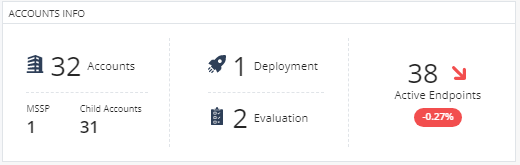
The Accounts Info widget shows:
-
Total number of accounts (includes MSSP accounts and child accounts).
-
Number of deployed accounts (accounts with valid license).
Click Deployment to view the deployed accounts in the Account Details Table.
-
Number of accounts under evaluation (accounts with evaluation license).
Click Evaluation to view the accounts under evaluation in the Account Details Table.
-
Number of active endpoints. It also shows the change in the number of active endpoints by percentage in the last 24 hours.
Service Status
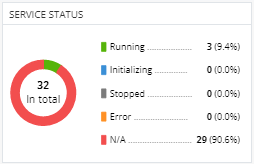
The Service Status widget shows the service status of the accounts:
-
Running
-
Initializing
-
Stopped
-
Error
-
N/A
To sort the accounts by status, click Status. For more details, see Account Details Table.
Hosting Sites
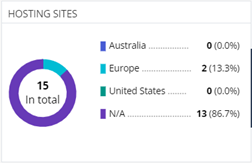
The Hosting Sites widget shows the number of accounts residing in different data regions.
Account Details Table
The Account Details table shows the details of the account.
|
Item |
Description |
|---|---|
|
|
|
|
|
Starts the service for the account selected in the table. |
|
|
Restarts the service for the accounts selected in the table. |
|
Actions |
Perform these actions:
|
|
Search |
Enter the account name to search. |
|
|
Opens the Filters widget. Specify the filter criteria. |
|
Account Name |
Name of the account. |
|
Service Status |
Service status of the accounts:
|
|
Purpose |
Purpose of the child account:
|
|
Connection Token |
Token used for the connection. The token is automatically generated when the service is created. You can use this token to connect to the tenant from the SmartConsole |
|
Hosting Site |
Data region where the account is hosted. |
|
Launch Time |
Date and time the service was created. |

