MSSP Essentials
The MSSP Essentials page shows the essential details about the MSSP and child accounts.
To view the MSSP Essentials page, click Overview > MSSP View > MSSP Essentials.
To view the details specific to a child account, on the right pane, click 
MSSP Total Endpoints
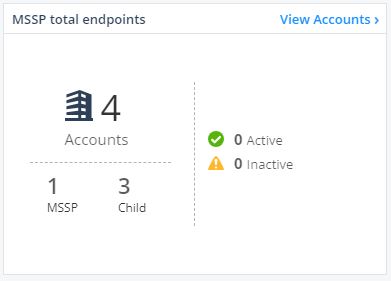
The MSSP total endpoints widget shows the total number of accounts, including MSSP accounts, child accounts and active / inactive endpoints.
Click View Accounts to view the MSSP and child account information. For more information, see Accounts Info.
Account with Issues

The Account with issues widget shows the total number of Operational issues and Outdated capabilities across accounts that have at least one device.
Hover over the widget, click View Accounts to view the details of the account, and their issues. For more information, see Issues by Accounts.
Service Status
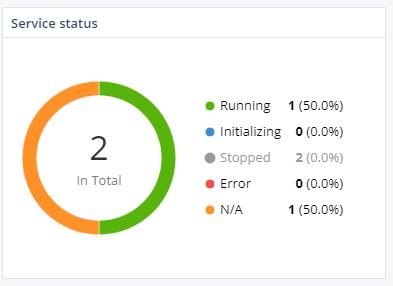
The Service Status widget shows the number of accounts categorized by their Harmony Endpoint Security client service status.
To view the account by status, click the status. For more information, see Service Status.
Contracts by Type
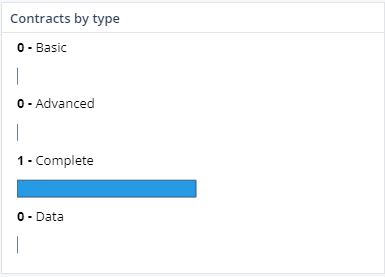
The Contracts by type widget shows the number of contracts categorized by their type.
Click the widget to view the number of contracts for each account.
Contracts by Status
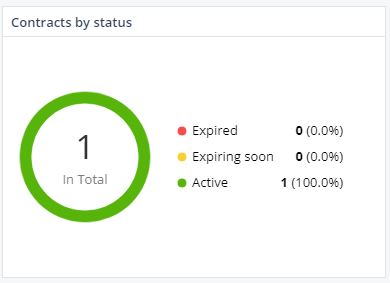
The Contracts by status widget shows the number of contracts categorized by their status.
Click the widget to see the validity status of the contracts.
Active Endpoints Trend
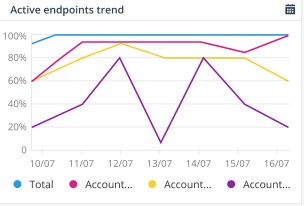
The Active endpoints trend widget shows the line graph of active Harmony Endpoint Security clients for each account (up to five) over time.
Top 5 Attacked Accounts
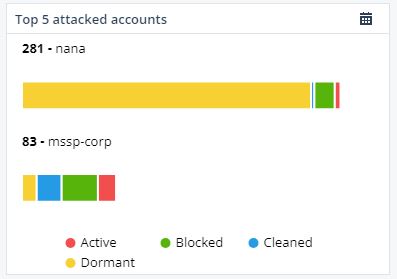
The Top 5 attacked accounts widget shows the top five attacked accounts categorized by their status.
The statuses are:
-
Active - A malicious process attacked and infected the device. Termination and quarantine of the process or other elements of the attack is failed or disabled in the policy.
-
Blocked - A malicious process does not attack the device as all the infected files are blocked immediately and quarantined.
-
Cleaned - A malicious process attacked and infected the device. The device is cleaned as the infected files are terminated and quarantined.
-
Dormant - A malicious process does not attack, but the device is infected as the quarantine of one of the infected file fails.
Top 5 Ransomware Attacked Accounts

The Top 5 ransomware attacked accounts widget shows the top five accounts targeted by ransomware attacks.
The statuses are:
-
Active - A malicious process attacked and infected the device. Termination and quarantine of the process or other elements of the attack is failed or disabled in the policy.
-
Cleaned - A malicious process attacked and infected the device. The device is cleaned as the infected files are terminated and quarantined.
Top 5 Phishing Attacked Accounts

The Top 5 phishing attacked accounts widget shows the top five accounts targeted by phishing attacks.
Top 5 Accounts with Exploit Attack Attempts
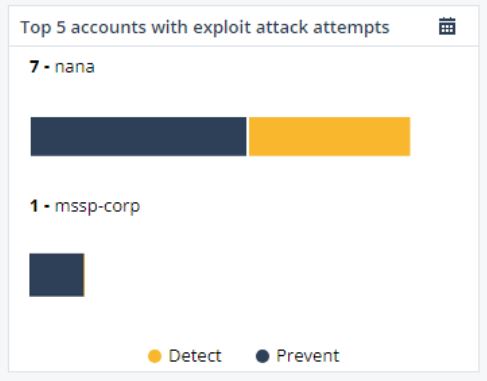
The Top 5 accounts with exploit attack attempts widget shows the top five accounts that have been subject to exploit attack attempts.
Alerts

The Alerts widget shows the active alerts on all the endpoints in the account.
