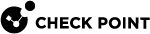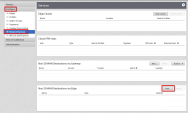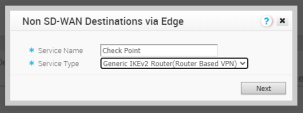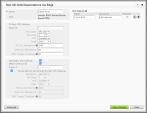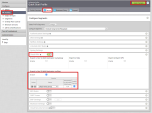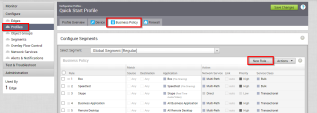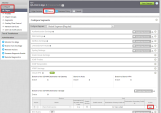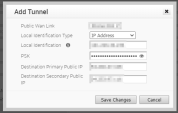Configuring VeloCloud on the SD-WAN Device
Configuring VeloCloud Orchestrator
To create an IPsec tunnel:
-
In the SD-WAN VeloCloud Orchestrator, go to Configure > Network Services.
-
Click New to create a new Network Service Branch to a non-SD-WAN destination via Edge:
The Non SD-WAN Destinations via Edge window opens.
-
Select the Service Type and click Next.
-
Enter the relevant information and click Save Changes.
-
Navigate to Profiles > Device and select Cloud VPN - Branch to Non SD-WAN Destination via Edge:
-
Click Save Changes.
Routing the Traffic
To define routes for the traffic from your branch office IPsec tunnels to Check Point Harmony Connect:
-
In Profiles > Business Policy, click New Rule.
-
Enter the relevant information to configure the new rule:
-
Add two sites that represent tunnels: Navigate to Edges > Device and click Add.
-
In the Add Tunnel window, enter all relevant information.
-
Click Save Changes.
Testing the VeloCloud Configuration
To test the overall configuration at VeloCloud Orchestrator:
-
Rout the traffic from behind your Site to the internet and test the browsing function.
-
Go to Monitor > Edges.
-
Click the Edge that sends the traffic.
-
Locate your Check Point tunnels and make sure they are up. They must show the amount of traffic sent and received.