Introduction to Harmony Connect User App Portal
In the Harmony Connect User App Portal, users can only see the applications they are authorized to access. Users (as identified by username and password) are blocked on the network-level from any unauthorized apps.
To access an app, click the name. In some cases, a pop-up opens with additional instructions.
In the unlikely event users obtain the address of a server they do not have permission to access, they are blocked by the system.
Supported Operating Systems
The User App Portal is supported on these operating systems:
-
Windows 10 or higher
-
macOS Big Sur
Supported Browsers
The User App Portal is supported only on the Chrome browser.
Logging into the Harmony Connect User App Portal
-
Go to https://<region>.connect.checkpoint.com/<tenant_name>.
-
If your System Administrator has configured multiple IDPs or local users and IDP, then the Discovery page appears.
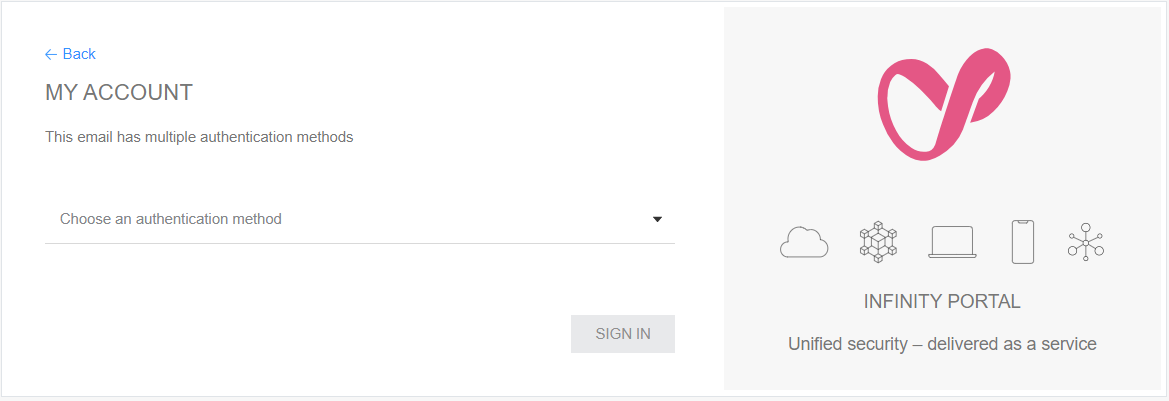

Note - This is available only to customers in the Early Availability program.
-
From the Choose an authentication method list, select the IDP or Guest accounts.
To know the relevant authentication method, contact your System Administrator.
-
Follow the instructions on the screen to complete the authentication.
-
