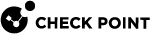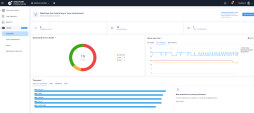Infinity AIOps
Infinity AIOps allows you to monitor your Check Point assets and provides an overview of the monitored assets, assets dashboard and shows the alerts received for the assets.
Benefits
-
A single location to view system resource utilization, network traffic and interfaces information of all your Check Point assets.
-
Real-time data.
-
Identify assets with low performance and/or high resource utilization.
Use Cases
-
You have multiple Check Point assets and require a centralized location to monitor their resource utilization.
-
You need to view the health status and alerts for the monitored assets, including non-resource related aspects.
Supported Check Point Assets
For supported asset types, see the Prerequisites section in sk182647.
Onboarding Infinity AIOps - Automatic Mode
|
|
Note - This procedure applies only when the Management and Gateway versions are listed in the Requirements section of sk180557. For earlier versions, see sk182647. |
To monitor your assets with Infinity AIOps, you must connect your Security Management Server to your account in the Infinity Portal.
Prerequisites
-
Make sure you have installed these packages:
-
Latest Web SmartConsole Package Take 146 or higher. For installation, see sk170314.
-
Skyline Agent must be installed and enabled. For the latest Skyline Agent, see sk178566.
-
CPotelcol Take 191 or higher.
-
CPviewExporter Take 74 or higher.
-
CPOtlpAgent Take 114 or higher.
-
-
For additional supported assets and releases, see sk180557.
-
To onboard Infinity AIOps in automatic mode:
-
Log in to SmartConsole.
-
Go to Infinity Services and click Get Started.
The Instructions window appears.
-
To connect your Security Management Server and Security Gateways to Infinity Portal, click Get Token.
The Infinity Portal Sign In page appears.
-
Click Next.
-
Select your Infinity Portal account and click Next.
-
Accept the terms of service and click Next.
-
Click Copy Token.
-
In the SmartConsole Instructions window, paste the token and click Connect.
When the Management Server is connected to your Infinity Portal account, the Status changes to Active.
-
To activate Infinity AIOps, in the Infinity Events - AIOps widget, click Set Up.
-
In the dialog box, select Configuration Sharing and Gateways Connector and click I Agree.
When the setup is completed, the status of Infinity Events - AIOps card becomes Active.

Note - The initialization process may take some time. To monitor the progress, click the
 icon on the top-right corner.
icon on the top-right corner.
To disable the connection between Security Gateways and Infinity Portal:
-
Click the
 icon on the top-right corner and click Gateways connector.
icon on the top-right corner and click Gateways connector.The Gateways Connector window appears.
-
Turn off the toggle button.
-
Click OK.
If you disable Gateways Connector, you need to set up Infinity Events - AIOps again.
Known Limitations
For known limitations in Infinity AIOps, see sk182647.