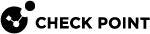Manage Accounts - Services and Contracts
This tab shows information about Infinity Portal services and contracts associated with the selected account.
|
Field |
Description |
|---|---|
|
Service name |
Shows the Infinity Portal's name for the service. |
|
Service Status |
Shows if the service is active or requires activation. For more information, see Services & Contracts. |
|
Contract type |
Shows if the contract is trial, evaluation, Pay-As-You-Go (PAYG) contracts are available for customers who purchased them through AWS |
|
Contracts Status |
Shows if the contract is active, about to expire, or expired. |
|
Package (SKU) |
Shows the SKU of each license. |
|
Size/Quantity |
Shows the maximal number of units assigned for a contract. Units are defined differently for each Infinity Portal service. Currently, this number is not enforced by Check Point. |
|
Registration Date |
Shows the date on which the license was assigned to the account. |
|
Expires on |
Shows the date on which the contract is set to expire. |
|
Contract ID |
Shows the internal ID number for the contract. |
|
User Center ID |
Shows the User Center |
|
Sync UC |
If the account is linked with a User Center account, you can click a button in this column to sync the account with the User Center immediately. |
Managing Contracts for a Child Account
Customer Parent account can manage these types of contracts:
-
Subscription - Use the contract to see the usage of your child accounts based on a specific number of users of an Infinity Portal service.
-
Trial - Use the contract to provide a time-limited trial version for your child accounts.
Adding New Contracts through AWS Marketplace
-
After creating a new Infinity Portal account through the AWS Marketplace, the Add Contract window opens.
-
In the Add Contract window, see these details:
-
Service name - only the service to which you subscribed on the AWS Marketplace is available.
-
Contract type - only Pay-As-You-Go contract is available.
-
Package (SKU) - select a package or package combination.
-
AddOn package - optionally, select an add-on package.
-
-
Click Add.
Archiving Contracts
By default, trial and Infinity Portal subscription contracts are archived 30 days after they expire. Archived contracts are visible when Show archived contracts is selected.
Licenses purchased through the User Center, such as subscriptions and evaluation contracts, do not appear in the Infinity Portal after their expiration.
-
To archive a contract that has expired for less than 30 days, select the contract and click Archive contract.