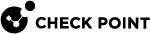Configuring Global Parameters in SmartConsole
You can change advanced global parameters to control the behavior of Identity Agent![]() Check Point dedicated client agent installed on Windows-based user endpoint computers. This Identity Agent acquires and reports identities to the Check Point Identity Awareness Security Gateway. The administrator configures the Identity Agents (not the end users). There are two types of Identity Agents - Full and Light. You can download the Full and Light Identity Agent package from the Captive Portal - 'https://<Gateway_IP_Address>/connect' or from Support Center. for a User Endpoint Computer or Identity Agent for a Terminal Server.
Check Point dedicated client agent installed on Windows-based user endpoint computers. This Identity Agent acquires and reports identities to the Check Point Identity Awareness Security Gateway. The administrator configures the Identity Agents (not the end users). There are two types of Identity Agents - Full and Light. You can download the Full and Light Identity Agent package from the Captive Portal - 'https://<Gateway_IP_Address>/connect' or from Support Center. for a User Endpoint Computer or Identity Agent for a Terminal Server.
This global parameters apply to all Identity Awareness![]() Check Point Software Blade on a Security Gateway that enforces network access and audits data based on network location, the identity of the user, and the identity of the computer. Acronym: IDA. Gateways this Management Server
Check Point Software Blade on a Security Gateway that enforces network access and audits data based on network location, the identity of the user, and the identity of the computer. Acronym: IDA. Gateways this Management Server![]() Check Point Single-Domain Security Management Server or a Multi-Domain Security Management Server. manages.
Check Point Single-Domain Security Management Server or a Multi-Domain Security Management Server. manages.
You can change some of the settings in SmartConsole![]() Check Point GUI application used to manage a Check Point environment - configure Security Policies, configure devices, monitor products and events, install updates, and so on. and others with the Identity Agent Configuration Utility
Check Point GUI application used to manage a Check Point environment - configure Security Policies, configure devices, monitor products and events, install updates, and so on. and others with the Identity Agent Configuration Utility![]() Check Point utility that creates custom Identity Agent installation packages. This utility is installed as a part of the Identity Agent: go to the Windows Start menu > All Programs > Check Point > Identity Agent > right-click the 'Identity Agent' shortcut > select 'Properties' > click 'Open File Location' ('Find Target' in some Windows versions > double-click 'IAConfigTool.exe'). (see Creating Custom Identity Clients).
Check Point utility that creates custom Identity Agent installation packages. This utility is installed as a part of the Identity Agent: go to the Windows Start menu > All Programs > Check Point > Identity Agent > right-click the 'Identity Agent' shortcut > select 'Properties' > click 'Open File Location' ('Find Target' in some Windows versions > double-click 'IAConfigTool.exe'). (see Creating Custom Identity Clients).
Procedure:
-
In SmartConsole, in the top left corner, click and click Global properties.
-
In the left navigation tree, click Advanced > Configure.
-
Expand Identity Awareness and click Agent.
-
Configure the applicable parameters.
-
Click OK.
-
Install the Access Control policy on all managed Identity Awareness Gateways.
You can also create custom Identity Clients. See Creating Custom Identity Clients.