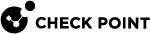Getting Started with Identity Clients
-
Install the Management Server
 Check Point Single-Domain Security Management Server or a Multi-Domain Security Management Server..
Check Point Single-Domain Security Management Server or a Multi-Domain Security Management Server..See the Installation and Upgrade Guide for your version.
-
See the Installation and Upgrade Guide for your version.
-
Install the applicable Identity Clients.
See sk134312.
-
In SmartConsole
 Check Point GUI application used to manage a Check Point environment - configure Security Policies, configure devices, monitor products and events, install updates, and so on., configure the Security Gateway:
Check Point GUI application used to manage a Check Point environment - configure Security Policies, configure devices, monitor products and events, install updates, and so on., configure the Security Gateway:-
From the left navigation panel, click Gateways & Servers.
-
Open the Security Gateway object.
-
Enable the Identity Awareness Software Blade
 Specific security solution (module): (1) On a Security Gateway, each Software Blade inspects specific characteristics of the traffic (2) On a Management Server, each Software Blade enables different management capabilities. and follow the Identity Awareness
Specific security solution (module): (1) On a Security Gateway, each Software Blade inspects specific characteristics of the traffic (2) On a Management Server, each Software Blade enables different management capabilities. and follow the Identity Awareness Check Point Software Blade on a Security Gateway that enforces network access and audits data based on network location, the identity of the user, and the identity of the computer. Acronym: IDA. Configuration wizard.
Check Point Software Blade on a Security Gateway that enforces network access and audits data based on network location, the identity of the user, and the identity of the computer. Acronym: IDA. Configuration wizard.See the Identity Awareness Administration Guide for your version.
-
From the left, click the Identity Awareness page.
-
Configure the applicable Identity Sources and their settings.
See:
-
Click OK.
-
-
In SmartConsole, configure the applicable Access Roles and Access Control policy.
See the Identity Awareness Administration Guide for your version.
-
In SmartConsole, install the Access Control policy.
-
In SmartConsole or SmartView, examine the logs in the Logs & Monitor view > on the Logs tab.