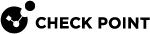Configure CloudGuard Network for OCI Instance Pools
Step 1: Prepare your OCI Account
The Check Point Security Management Server uses an API signing key to monitor Instance Pools and Security Gateway provisioning.
To set up user permissions:
-
Create a permission group. For that:
-
In your OCI account, navigate to Identity & Security.
-
Under Identity, click Domains.
-
Select the target user domain.
-
On the left pane, click Groups.
-
Click Create Group to create a new group for autoscale permissions.
-
-
Configure Security Policies. For that:
-
Navigate to Identity & Security > Policies.
-
Create a new policy for the previously created group (use the group name for
<group_name>) with these permissions:
Allow group <domain>/<group_name> to manage instance-family in compartment <compartment_name>Allow group <domain>/<group_name> to inspect vnic-attachments in compartment <compartment_name>Allow group <domain>/<group_name> to manage virtual-network-family in compartment <compartment_name>Allow group <domain>/<group_name> to inspect instance-pools in compartment <compartment_name> -
-
Assign target users to the created permission group. For that, go to the group and click Assign user to groups.
To generate an API Signing Key pair, refer to the OCI documentation for the most up-to-date instructions. After generating an API signing key, write down these values for the "Configure the Check Point Security Management Server" step:
-
User OCID
-
Tenancy OCID
-
Private API key.
To allow the Security Gateway to publish metrics to the Monitoring service, you must set up necessary permissions. For that:
-
Create a Dynamic Group.
-
In your OCIaAccount, navigate to Identity & Security.
-
Under Identity, click Domains.
-
Click Create domain. For Domain type, select Free.
-
Click on the created domain. Under Identity domain, select Dynamic groups.
-
Click Create dynamic group. For the matching rules, select Match any rules defined below and add the following:
Any {instance.compartment.id = '<compartment_name>'}
-
-
Configure Security Policies. For that:
-
Navigate to Identity & Security/ > Policies.
-
Click Create Policy. For Policy Builder, press Show manual editor and add these permissions:
allow dynamic-group <domain>/<dynamic_group> to use metrics in compartment <compartment_name> -
Step 2: Install the Check Point Security Management Server
These steps are required only if you do not have an installed Check Point Security Management Server.
If you already have the Check Point Security Management Server installed, skip to Step 3.
Must start connections to the CloudGuard Network Security Gateways.
Must start connections to the Security Management Server. For example, to send logs.
From the OCI Marketplace, deploy the solution "CloudGuard Security Management".
Follow the instructions in the Check Point Installation and Upgrade Guide for your Management Server version.
Step 3: Configure the Check Point Security Management Server
Do these steps to manage Instance Pools with the Check Point Security Management Server:
-
In SmartConsole, change the IP address of the Security Management Server object to be its public IP address.
-
Configure the Security Policy in SmartConsole.
|
|
Note - By default, each Check Point Security Gateway and Security Management Server's Gaia Portal is accessible from the internet by browsing to http://<virtual-machine-public-ip>. Restriction of access to the Gaia Portal is possible by configuring a Security List, or by configuring the Check Point Security Gateway and Management Server settings. |
Step 4: Deploy the Check Point Instance Pool
To deploy the Check Point Instance Pool, do these steps:
-
Find the stack by searching for "CloudGuard AutoScale - BYOL Stack" in the OCI marketplace, agree to the licensing terms, and click Launch Stack.
-
Name your stack and add a description. Use the default Terraform version.
-
Use these parameters in the Compute Configuration section:
Parameter
Description
Compartment
The OCI compartment where the Instance Pool is deployed.
Minimum Instance Count in Pool
The minimum number of CloudGuard Network Security Gateway instances in the Instance Pool.
We recommend a minimum of two.
Maximum Instance Count in Pool
The maximum number of CloudGuard Network Security Gateway instances in the Instance Pool.
Scale In CPU Threshold
The CPU utilization threshold percentage to scale in.
Scale Out CPU Threshold
The CPU utilization threshold percentage to scale out.
-
For the Network Configuration section, choose to either create a new VCN and subnets or use an existing one.
-
Use these parameters in the Additional Configuration section:
Parameter
Description
Name of the Existing Management with CME
Must exactly match the management name configured in CME on the Security Management Server.
Name of the Template for this stack.
Must exactly match the configuration template name configured in CME on the Security Management Server.
Management interface to use.
Select which interface to use as the management interface for the Instance Pool:
-
eth0: frontend VNIC
-
eth1: backend VNIC
Indicates if the management interface is using its public IP address or private IP address to connect.
Public:
Manage the Security Gateway Instance Pool with the public IP addresses of the instance.
Private:
Manage the Security Gateway Instance Pool with the private IP address of the instance. The Security Management Server must have access to the private IP addresses.
Enable CloudGuard metrics
Enable CloudGuard metrics to send statuses and statistics collected from instances to the OCI Monitor service.
If the CloudGuard metrics are enabled:
-
The CloudGuard metrics agent starts to send metrics each minute.
-
The CloudGuard metrics are sent to the OCI Monitor resource immediately after the instance pool deployment is completed.

-
-
After reviewing that everything is correct, click Create.
-
The Stack Details page opens. Click Apply to start creation of the autoscale resources.
-
The next screen shows the status updates as the deployment proceeds, allowing you to troubleshoot any problems if necessary.
The deployment includes a VCN and two subnets (if you decided not to use the existing subnets), two network Load Balancers, and an Instance Pool with the configured minimum number of Security Gateways.
After the deployment finishes successfully, it takes 1-3 minutes until the Security Management Server finishes the configuration. Autoscaling is ready when the health check of the Load Balancer passes (find it at OCI console > Compute > Instance Pools > Your Instance Pool Stack > Load Balancers > Health Check).
All resources can be deleted by clicking Destroy on the Stack Details page.
Step 5: Set Up the Load Balancers
By default, the stack you deploy creates an external and internal Load Balancer.
The External Load Balancer:
-
Listens on TCP port 80 on the static public IP address of the External Load Balancer.
-
Forwards the traffic it receives to the pool of Check Point CloudGuard Security Gateways on TCP port 8081.
-
Uses TCP health probes on port 8117 to know the health of the Check Point CloudGuard Network Security Gateways.
The Internal Load Balancer:
-
Listens and forwards all TCP or UDP traffic on all ports.
-
Uses TCP health probes on port 8117 to know the health of the Check Point CloudGuard Network Security Gateways.
|
|
Notes:
|
Creating Dynamic Objects 'LocalGatewayExternal' and 'LocalGatewayInternal'
You must also create these Dynamic Objects in SmartConsole:
-
LocalGatewayExternal
-
LocalGatewayInternal
Procedure:
-
Click Objects menu > More object types > Network Object > Dynamic Object > New Dynamic Object.
-
Enter this exact name (case-sensitive, no spaces):
LocalGatewayExternal
-
Click OK.
-
Click Objects menu > More object types > Network Object > Dynamic Object > New Dynamic Object.
-
Enter this exact name (case-sensitive, no spaces):
LocalGatewayInternal
-
Click OK.
-
Publish the SmartConsole session
Step 6: Configure Inbound Protection
|
Step |
Description |
||
|---|---|---|---|
|
1 |
Connect with SmartConsole to your Security Management Server or Multi-Domain Server. |
||
|
2 |
Create a host object to represent one of these:
You must do this for each Application Load Balancer you use to balance your servers. Follow these steps:
|
||
|
3 |
Create a new TCP service to represent the internal port of the External Load Balancer or External Application Gateway configuration. You must do this for each backend port, such as port 8081. Do these steps:
|
||
|
4 |
Create a corresponding Access Control rule for each External Load Balancer with these values:
|
||
|
5 |
Create a NAT rule with these values for each Application Host or Application Load Balancer. In the Translated Source column:
|
||
|
|
This NAT rule:
|
||
|
6 |
Publish the session. |
||
|
7 |
Install the Access Control Policy on the CloudGuard Security Gateways. |
Step 7: Configure Outbound and East-West Protection
Configure UDR tables and NAT rules for Outbound and East-West traffic protection.
You can configure the Check Point Instance Pool to examine Outbound and East-West traffic across internal subnets.
To configure the traffic inspection from servers in internal private subnets, you must route traffic through the Check Point Instance Pool. Use the Check Point Internal Load Balancer as the Next hop in the private subnet UDR. The Internal Load Balancer then forwards all the traffic to one of the Check Point Security Gateways.
Configuring Outbound Protection
|
Step |
Description |
|---|---|
|
1 |
Connect with SmartConsole to your Security Management Server or Multi-Domain Server. |
|
2 |
Create a Network object that represents the OCI VCN:
|
|
3 |
In SmartConsole, from the left navigation panel, click Security Policies. |
|
4 |
In the Access Control section, click NAT. |
|
5 |
Make sure these Automatic NAT rules exist: |
|
6 |
In the Access Control section, click Policy. |
|
7 |
Add this explicit Access Control rule: |
|
8 |
In SmartConsole, install the Access Control Policy. |
|
9 |
Connect to the OCI portal. |
|
10 |
Add UDR rules with the Internal Load Balancer's private IP address as next hop. |
|
NAME |
ADDRESS PREFIX |
NEXT HOP |
|---|---|---|
|
to-internet |
0.0.0.0/0 |
Private IP address of the Internal Load Balancer. |
Configuring East-West Protection Between Internal Subnets.
Do these steps for each subnet:
|
Step |
Description |
|---|---|
|
1 |
Connect with SmartConsole to your Security Management Server or Multi-Domain Server. |
|
2 |
Create a Network object:
|
|
3 |
In SmartConsole, from the left navigation panel, click Security Policies. |
|
4 |
In the Access Control section, click NAT. |
|
5 |
Make sure these Automatic NAT rules exist: |
|
6 |
Create a Network Group object to represent the full internal address space:
|
|
7 |
In the Access Control section, click NAT. |
|
8 |
Add a Manual NAT rule to skip NAT for internal traffic between VCNs: |
|
9 |
In the Access Control section, click Policy. |
|
10 |
Add this explicit Access Control rule to allow outbound access from the full internal address space to the Internet: |
|
11 |
In SmartConsole, install the Access Control Policy. |
|
12 |
Connect to the OCI portal. |
|
13 |
Add UDR rules for each internal private subnet:
|
|
NAME |
ADDRESS PREFIX |
NEXT HOP |
|---|---|---|
|
to-Internet |
0.0.0.0/0 |
Private IP address of the Internal Load Balancer |
|
to-internal-subnet |
10.0.2.0/0 |
Private IP address of the Internal Load Balancer |