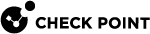Obtaining a Metered License from the User Center
When you purchase the Metered License, the License Certificate Key (CK![]() Certificate Keys (CKs) of Central Licenses in the License Pool.) is found in the User Center (UC) account.
Certificate Keys (CKs) of Central Licenses in the License Pool.) is found in the User Center (UC) account.
|
|
Note - There is an option to move CKs between Management Server |
To obtain the license from the CK in the User Center do these steps:
|
|
Note -When you use multiple domains on the Multi-Domain Server |
-
Log in to the User Center account > go to Assets/Info > Product Center.
-
In Products, select the metered license from the list of products > click License.
-
In the My Products window that opens, enter the necessary information.
-
In Type of License (Central/Local) > select Central.
For MDS, use the specific Domain Server IP address.
For Single Management Server, use the IP address that is used to represent the Management Server object in SmartConsole
 Check Point GUI application used to manage a Check Point environment - configure Security Policies, configure devices, monitor products and events, install updates, and so on..
Check Point GUI application used to manage a Check Point environment - configure Security Policies, configure devices, monitor products and events, install updates, and so on.. -
To confirm, click License.

Note - If this product was licensed before with another IP, a Change button will show instead of the License button. If this is the case, then click Change.
To see the License information, click "Show License Info".

Note - An email with the License information is automatically sent to the User Center account's configured email address.
In the License information text, go to the For the Module paragraph and copy the part of the string that begins with the IP address of the Single Management/specific Domain (this is the IP address used in step 4 above).
The required string must be in this format:
"<IP-address> <expiration-date> <signature-key> <license-string>"
Important - This is your Central Metered License string. Save it for later use.
Example:
1.2.3.4 never dUy6trBX8-jmVyWKQSX-xzdTkVFVT-76nMEXDks cpsg-ve+37 cpsb-base cpsb-fw cpsm-c-2 cpsb-vpn cpsb-adnc cpsb-npm cpsb-logs cpsb-ips cpsb-av cpsb-urlf cpsb-apcl cpsb-aspm cpsb-abot-s cpsb-ctnt CK-111111AAAAAA