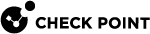Configuring Check Point Infinity Portal Accounts
To use the Metered Solution, it is necessary to first set up and configure a Check Point Infinity Portal Account. See the Infinity Portal Administration Guide.
Setup Account Type
Once your main account is activated, follow these steps to set it up to the correct account type:
-
Log in to your Infinity Portal Account.
-
Go to Global Settings (bottom left corner).
-
Go to Account Settings.
-
Choose correct Account Type:
-
Customer
-
Partner – Distributor/Reseller
-
Partner - MSSP
-
Add Sub-Accounts
In case you are using a "Partner – MSSP" type account, follow these steps to create sub accounts to manage your different customers in separate accounts.
-
Log in to your Infinity Portal Account.
-
Go to Global Settings (bottom left corner).
-
Go to Partner Settings.
-
Click on "+ Add Account".
-
Enter new Account information:
-
Account Name
-
Account Type:
-
Customer
-
Partner – Distributor/Reseller
-
Partner – MSSP
-
-
Select Account Country.
-
-
Click on Add Account.
Create API Keys
To register your licenses you will need to attach each license to a Check Point Infinity Account, to do so you are required to generate an API key for each account. To do this, follow these steps:
-
Log in to your Infinity Portal Account.
-
At the top click on the arrow next to the account name to change the current account.
-
Go to Global Settings (bottom left corner).
-
Go to API Keys.
-
Click on "New".
-
Select Quantum Smart-1 Cloud from the service list.
Optional - Set an expiration date.
-
Click Create.
-
Save the created Client Id and Secret Key on your computer.
|
|
Important - After the keys are created, they cannot be recovered so save them someplace safe. |