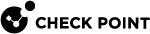Configuring the CloudGuard Object in SmartConsole
This section procedures for defining a gateway in SmartConsole. Depending on requirements, you need to create a gateway either in SmartConsole Wizard mode or in SmartConsole Classic.
Note - For the cluster to work in SDWAN R80.20.5, you must add a rule to the Check Point Security Policy that permits SNMP traffic.
Creating a Network Object to Represent the Gateway Workflow-Wizard
To add a CloudGuard Edge object in SmartConsole: Wizard Mode:
-
Go to SmartConsole > Object Explorer > More Object Types > Network Objects > Gateways & Servers > New Gateway.
-
Select Wizard Mode. The General Properties window opens.
-
In the General Properties tab, enter the requested information:
Gateway name:
The name of the VNF gateway
Gateway platform:
CloudGuard Edge appliances only
Gateway IP address: Enter the IP Address
-
Click Next.
-
-
In the Trusted Communication tab, select the following:
-
In Authentication, select Initiate trusted communication securely by using a one-time-password.
-
Enter the SIC configured in the First Time Configuration Wizard.
-
To authenticate a successfully deployed CloudGuard Edge:
-
In Trusted communication, select Initiate trusted communication now.
-
-
To authenticate CloudGuard Edge using Auto Join:
-
In Trusted communication, select Initiate trusted communication automatically when the Gateway connects to the Security Management Server for the first time.
Note - After Auto Join is deployed, it automatically connects to the gateway.
-
-
-
Click Connect > Next.
-
In Blade Activation, select the blades to activate > Next.
-
In Blade Configuration, unselect the NAT checkbox, and then click Next > Finish.
-
To push the configuration, click Install Policy.
Creating a Network Object to Represent the Gateway Workflow: Classic Mode
To add a CloudGuard object in SmartConsole – Classic Mode:
-
Go to SmartConsole > Object Explorer > More Object Types > Network Objects > Gateways & Servers > New Gateway.
-
Select Classic Mode.
-
In the General Properties tab, enter the requested information:
Gateway name:
The name of the VNF gateway
Gateway platform:
CloudGuard Edge appliances only
Gateway IP address:
Enter the VNF IP Address
-
In the Secure Internal Communication field, click Communication.
-
In Authentication, select Initiate trusted communication securely by using a one-time-password.
-
Enter the SIC configured in the First Time Configuration Wizard setup.
-
Click OK.
-
-
In the Network Security field, select the blades to be activated, and then click OK.
-
To push the configuration, click Install Policy.