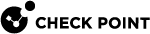Upgrade CloudGuard Network for Azure VMSS GWLB
This section provides instructions for upgrading an already deployed CloudGuard Gateway Load Balancer VMSS solution.
The upgrade procedure includes these steps:
-
Deploying a new version of the CloudGuard Gateway Load Balancer VMSS solution alongside the older version (a side-by-side upgrade).
-
Reconfiguring Azure resources and Check Point configuration to use this new version of the CloudGuard Gateway Load Balancer VMSS solution.
-
Deleting the older version of the CloudGuard Gateway Load Balancer VMSS solution.
|
|
Note:
|
Terms:
-
Source - The original template and solution (with the lower version)
-
Target - The new template and solution (with the higher version)
|
Step |
Description |
|||
|---|---|---|---|---|
|
1 |
Log in to the Azure portal. |
|||
|
2 |
Open the resource group of the source CloudGuard Gateway Load Balancer VMSS solution. |
|||
|
3 |
For the Gateway Load Balancer ("frontend-lb"):
|
|||
|
4 |
Deploy a target CloudGuard Gateway Load Balancer VMSS solution from the Azure Marketplace. To do this:
|
|||
|
5 |
Add a new Load Balancing Rule
|
|||
|
6 |
Configure the CME template. For this, run:
|
|||
| 7 |
Wait for provisioning to complete and for the policy to install on the new CloudGuard VMSS instances. |
|||
|
8 |
To use the new backend pools, change the Standard Load Balancer to point to the new Frontend IP configuration. |
|||
|
9 |
Shut down the source CloudGuard Gateway Load Balancer VMSS and make sure that traffic flows correctly. |
|||
|
10 |
Delete the CME template of the source CloudGuard Gateway Load Balancer VMSS. For this, run:
|
|||
|
11 |
Delete the corresponding VMSS resource.
|
|||
|
12 |
Remove the backend pools referencing the source VMSS from the Gateway Load Balancer. |