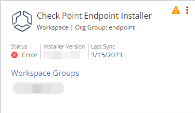Easy Deployment
Harmony Endpoint service integrates with VMware through the VMware Workspace ONE UEM portal.
Prerequisites
Check Point Harmony Endpoint requires these credentials for integration with VMware Workspace ONE UEM.
-
Organization API Prefix
-
API Key
-
Client Id
-
Client Secret
Configuring the Settings in the VMware Workspace ONE UEM Portal
Before you can add VMware Workspace ONE UEM to Harmony Endpoint, it is necessary to generate these credentials in the VMware Workspace ONE UEM portal.
How to configure the VMware credentials for VMware Workspace ONE UEM:
Creating Integration with VMware Workspace ONE UEM in Harmony Endpoint
After you created the necessary credentials in VMware Workspace ONE UEM, go to the Harmony Endpoint portal and create the integration with VMware Workspace ONE UEM.
Step 1: Select a UEM
-
From the Harmony Endpoint main menu, select Endpoint Settings > UEM Integration > click the plus icon.
-
Select Workspace one.
-
Click Next.
Step 2: Connect to the VMware Workspace ONE UEM App
-
Enter these credentials from VMware Workspace ONE UEM in the UEM Integration window.
-
Click Verify.
-
Click Next.
Step 3: Distribute the Installer
-
For the Application Name, enter a name.
-
In the Add Organization Group and Distribution Groups fields, select the applicable groups for the distribution of the Endpoint installer.
-
Below the Installer version, select an Endpoint version (Windows only).
-
Click Create.
The integration of the application to Check Point is about one to three minutes.
Overview of the Check Point Installer Integration Card
-
Application Name - Name of the VMware Workspace ONE UEM application.
-
Status - Status of the created VMware Workspace ONE UEM integration, such as Connected.
-
Installer version - The Endpoint installer version.
-
Last Sync - The last time the application was fetched from VMware Workspace ONE UEM.
-
OG – The organization group assigned to a given application.
-
Workspace Groups - List of VMware Workspace ONE UEM groups assigned to a given application.
More options:
When you click the menu ![]() icon, these options show:
icon, these options show:
-
Sync - Fetch the given integration settings (application name, assigned groups) from VMware Workspace ONE UEM.
If the status changed after the sync to Removed from Portal, the administrator removed the application from VMware Workspace ONE UEM. In addition, it is necessary to remove the integration from Harmony Endpoint.
-
Delete - Delete only removes the VMware Workspace ONE UEM application. Delete does not uninstall the Endpoint Agent from devices that already have it installed.
Troubleshooting
-
To resolve the issue, troubleshoot to determine the cause of failure. After identified, retry later and consider deleting the Installer Integration Card if necessary.
Error Messages:
-
Application version exists in the current OG
VMware Workspace ONE UEM enables you to add an application version only one time for each Organization Group. Rather than create a new application, you can assign the application to multiple groups in the same Organization Group with the Edit Groups option.
-
User doesn’t have sufficient permissions to perform this operation
It seems that there might be some missing permissions based on your access. To correct this issue, see the steps in "Configuring the Settings in the VMware Workspace ONE UEM Portal" on page 1.
-
Internal Server issue
Try again later. Something is not correct in the VMware Workspace ONE UEM environment.
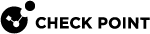
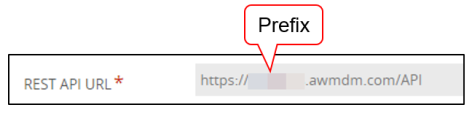
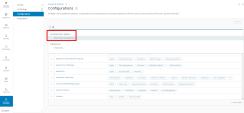
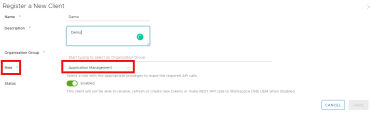
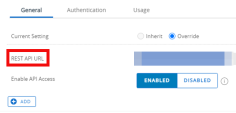

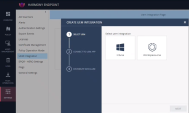
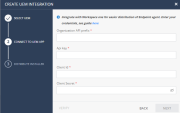
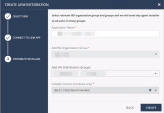
 to get more information.
to get more information.